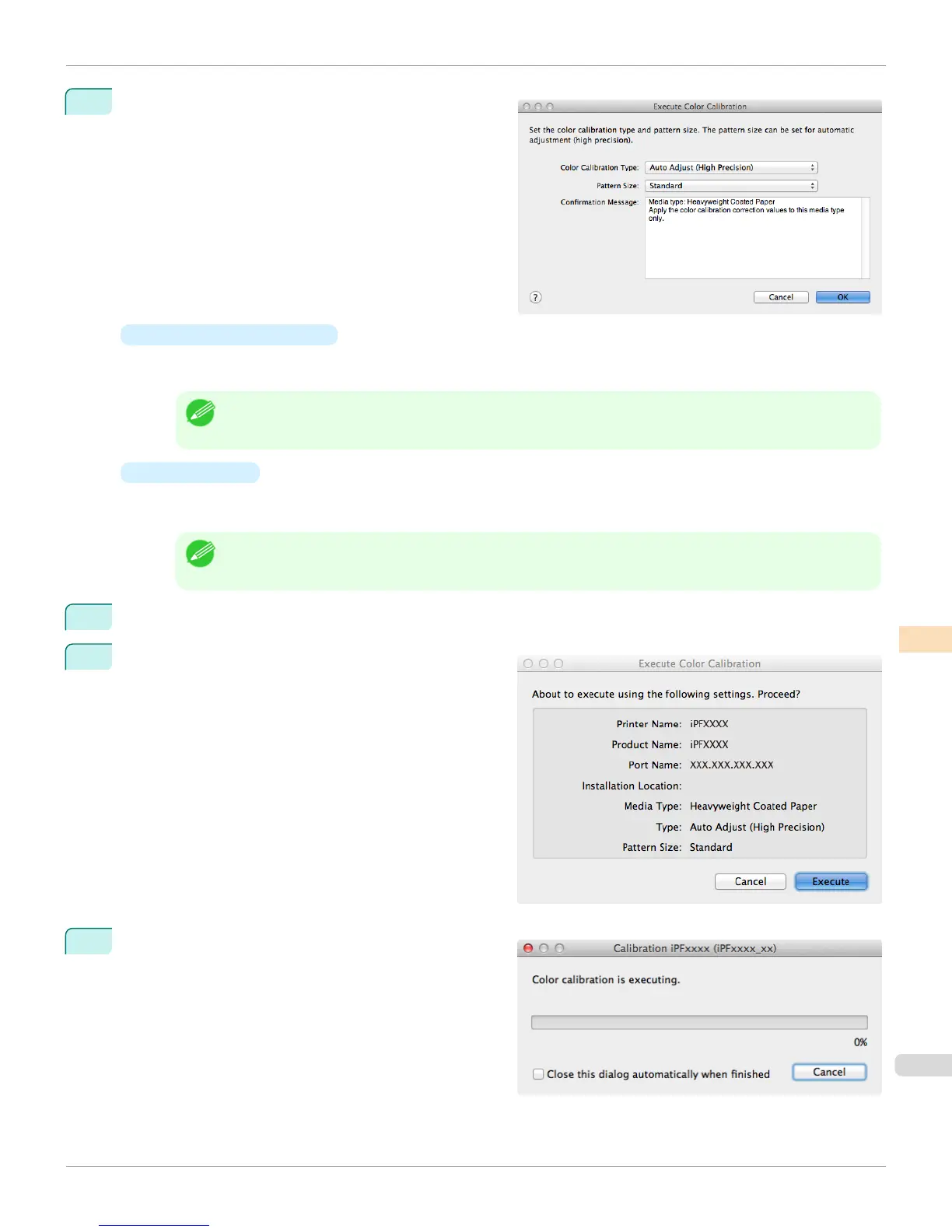4
The Execute Color Calibration dialog box is dis-
played.
•
Color Calibration Type
Select Auto Adjust (High Precision) to execute color calibration using the spectrophotometer unit, or se-
lect Auto Adjust to execute color calibration using the sensors in the printer.
Note
• Enabled when a printer that has a spectrophotometer unit installed is selected.
•
Pattern Size
You can select this setting when Auto Adjust (High Precision) is selected in Color Calibration Type.
We recommend Larger when you want to prioritize the color measurement precision.
Note
• Enabled when a printer that has a spectrophotometer unit installed is selected.
5
Click the OK button.
6
When the Execute Color Calibration dialog box is dis-
played, check the details.
7
Click the Execute button.
Color calibration will be executed.
iPF8400S
Executing Color Calibration
User's Guide
Color Management Color Calibration Management Console (Mac OS)
855
