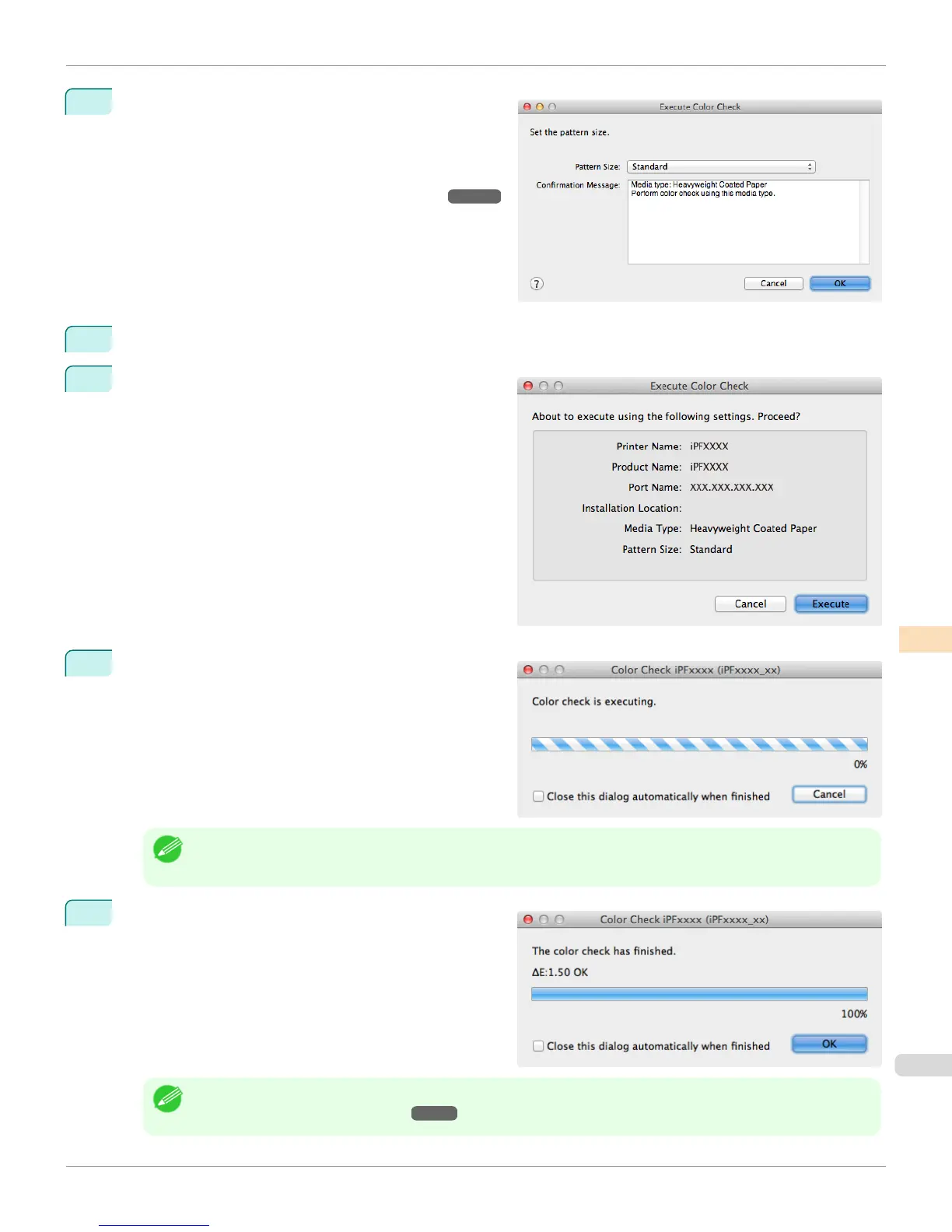4
The Execute Color Check dialog box is displayed.
Select Pattern Size.
To increase the precision of the color check, we recom-
mend that you configure the same settings as when
Auto Adjust (High Precision) was executed in color
calibration. (See "Executing Color Calibration.")
➔P.853
5
Click the OK button.
6
When the Execute Color Check dialog box is dis-
played, check the details.
7
Click the Execute button.
The color check is executed.
Note
• You can exit the color check in the middle by clicking the Cancel button. However, it may take some time to end.
8
Check the results.
Note
• We recommend that you execute color calibration if the results exceed the threshold values.
(See "Executing Color Calibration.") ➔ P.853
iPF8400S
Executing Color Check
User's Guide
Color Management Color Calibration Management Console (Mac OS)
865
