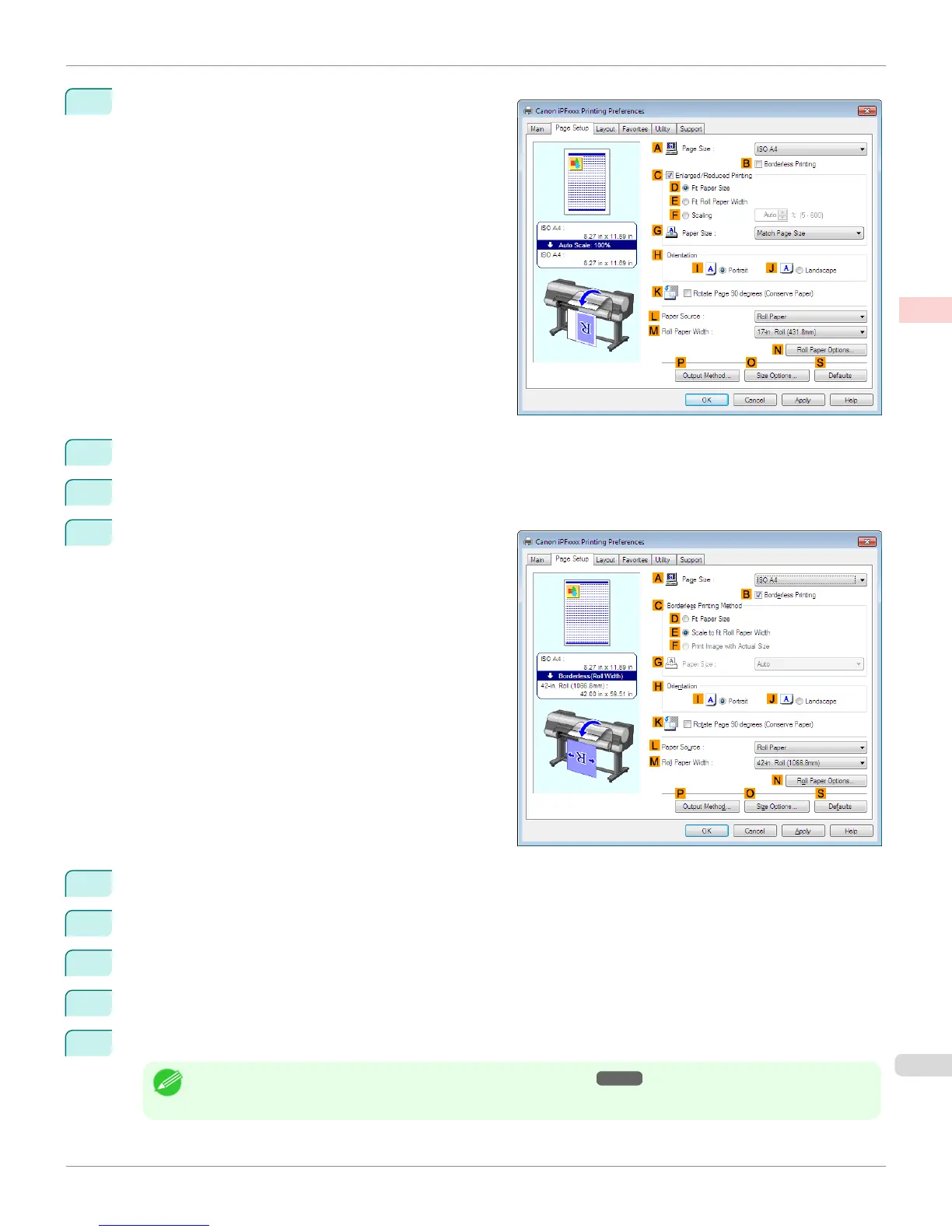7
Click the Page Setup tab to display the Page Setup
sheet.
8
In the APage Size list, click the size of the original as specified in the application. In this case, click 10"x12".
9
Select and click a roll paper in the LPaper Source list.
10
Select the BBorderless Printing check box to display
the Information dialog box.
11
Select the width of the loaded roll in the Roll Paper Width list—in this case, click 10-in. Roll (254.0mm).
12
Click OK to close the Information dialog box.
13
In CBorderless Printing Method, click DFit Paper Size.
14
Click Match Page Size in the GPaper Size list.
15
Confirm the print settings and print as desired.
Note
• For tips on confirming print settings, see "Confirming Print Settings ." ➔ P.164
iPF8400S
Borderless Printing by Resizing Originals to Match the Paper Size (Windows)
User's Guide
Enhanced Printing Options Borderless Printing
91
