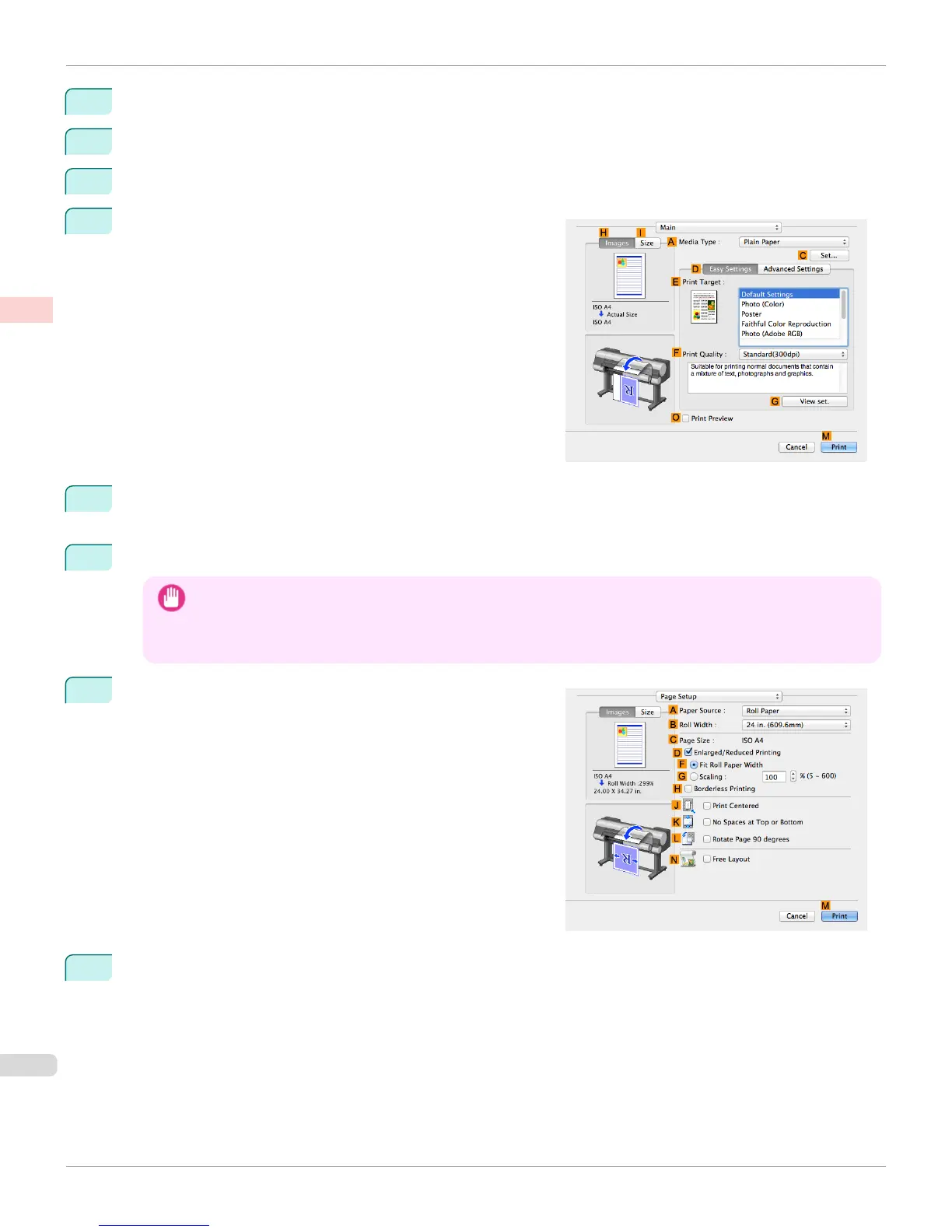4
Click FOK to close the dialog box.
5
In the application, create an original that takes up the entire space of the paper size.
6
Choose Print in the application menu.
7
Access the Main pane.
8
In the AMedia Type list, select the type of paper that is loaded. In this case, click Canon Heavyweight Coat-
ed Paper.
9
Select the print target in the EPrint Target list.
Important
• When you are using paper that takes longer for ink to adhere for borderless printing and the Cutter Unit touches
printing surfaces that are not dry yet, it may damage the paper or the edge of the document that is cut, depending
on frequency of use. In this kind of situation, change the ink drying time in Between Pages in the Paper Detailed
Settings dialog box.
10
Access the Page Setup pane.
11
Select and click a roll paper in the APaper Source list.
Borderless Printing by Resizing Originals to Fit the Roll Width (Mac OS)
iPF8400S
User's Guide
Enhanced Printing Options Borderless Printing
96
