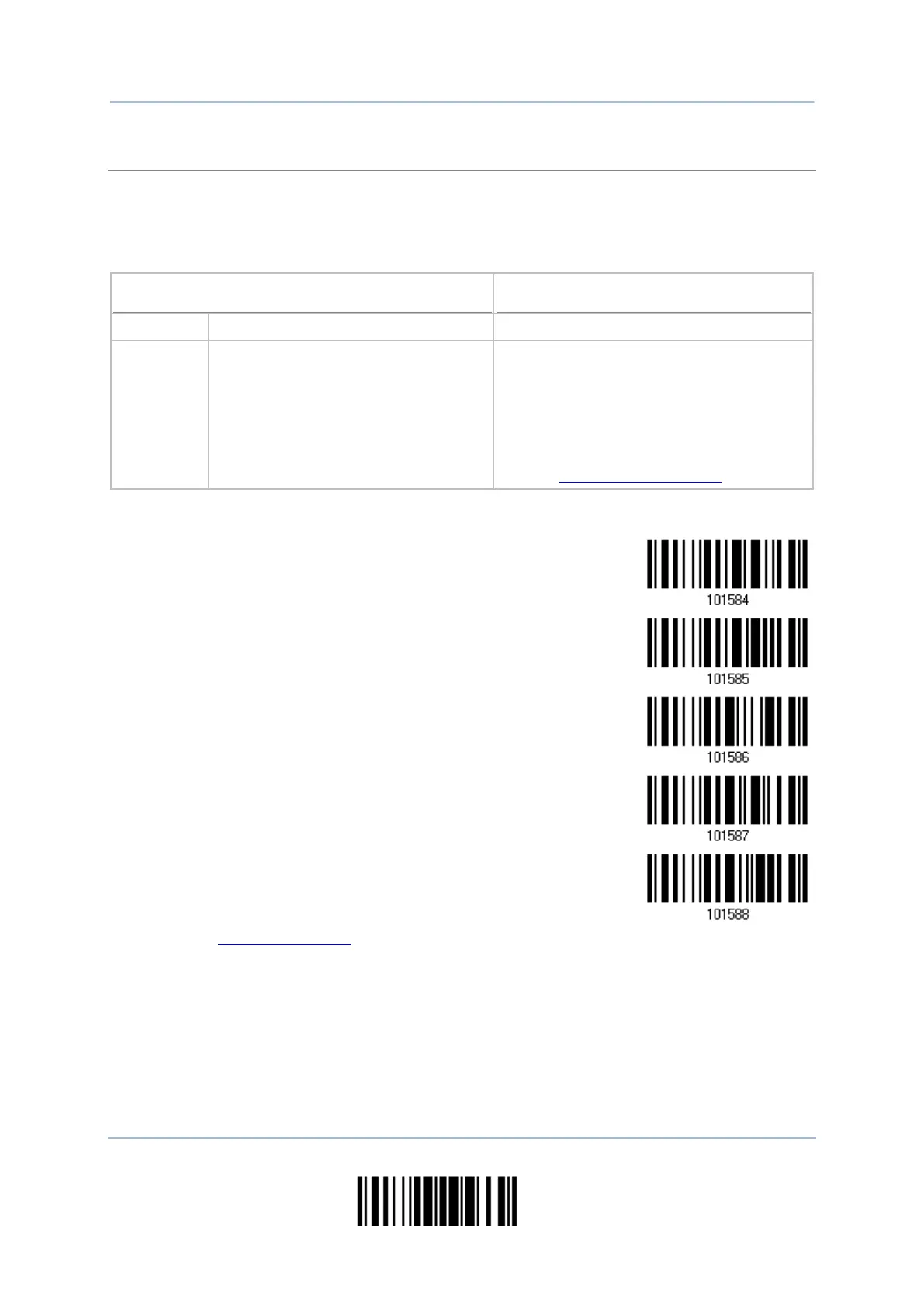225
Update
Chapter 6 Ошибка! Используйте вкладку "Главная" для применения Heading 1 к тексту, который должен здесь отображаться.
Up to five additional fields can be created for each editing format; each of them is numbered from
AF1 to AF5 accordingly.
If “Keyboard Wedge” or “USB HID” is configured for interface, Key Type and Key Status will
then become applicable. Decide whether to apply Key Status when “Normal Key” is selected for
Key Type.
Up to 2 scan code values are allowed.
Up to 4 character strings are allowed.
Add Shift
Add Left Ctrl
Add Left Alt
Add Right Ctrl
Add Right Alt
Refer to Keyboard Wedge Table.
Read the barcode below to specify an additional field, one at a time.
Read the “Hexadecimal Value” barcode on page 252 for the desired additional field.
Read the “Validate” barcode to complete this setting.