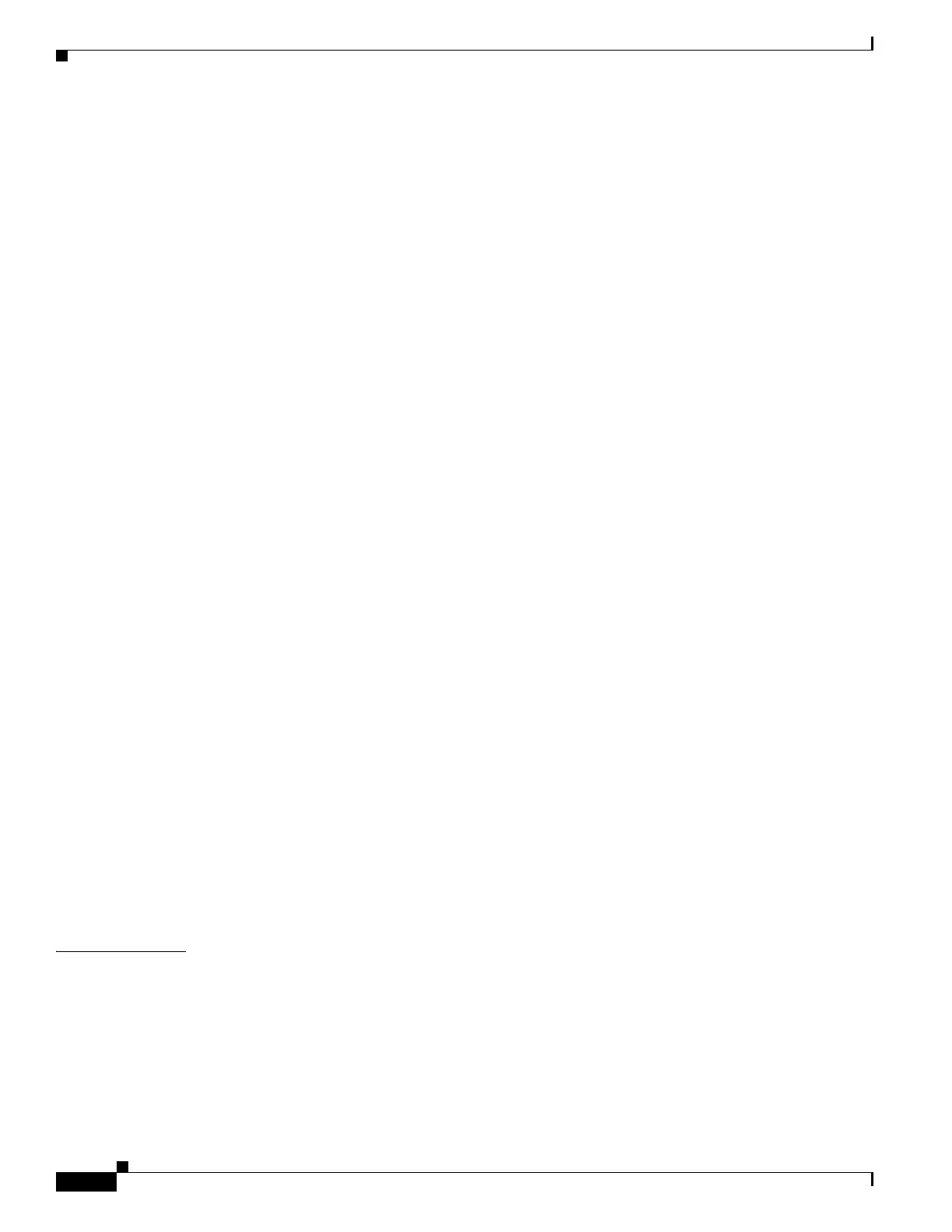Contents
x
Cisco Wireless LAN Controller Configuration Guide
OL-17037-01
Using the CLI to Configure AAA Override 5-80
Managing Rogue Devices 5-80
Challenges 5-80
Detecting Rogue Devices 5-81
Classifying Rogue Access Points 5-81
WCS Interaction 5-84
Configuring RLDP 5-84
Using the GUI to Configure RLDP 5-84
Using the CLI to Configure RLDP 5-85
Configuring Rogue Classification Rules 5-87
Using the GUI to Configure Rogue Classification Rules 5-87
Using the CLI to Configure Rogue Classification Rules 5-90
Viewing and Classifying Rogue Devices 5-93
Using the GUI to View and Classify Rogue Devices 5-93
Using the CLI to View and Classify Rogue Devices 5-98
Configuring IDS 5-103
Configuring IDS Sensors 5-103
Using the GUI to Configure IDS Sensors 5-103
Using the CLI to Configure IDS Sensors 5-105
Viewing Shunned Clients 5-106
Configuring IDS Signatures 5-107
Using the GUI to Configure IDS Signatures 5-109
Using the CLI to Configure IDS Signatures 5-115
Using the CLI to View IDS Signature Events 5-117
Configuring wIPS 5-119
Configuring wIPS on an Access Point 5-119
Viewing wIPS Information 5-120
Detecting Active Exploits 5-122
Configuring Maximum Local Database Entries 5-122
Using the GUI to Configure Maximum Local Database Entries 5-122
Using the CLI to Specify the Maximum Number of Local Database Entries 5-122
CHAPTER
6 Configuring WLANsWireless Device Access 6-1
WLAN Overview 6-2
Configuring WLANs 6-2
Creating WLANs 6-3
Using the GUI to Create WLANs 6-3
Using the CLI to Create WLANs 6-5
Searching WLANs 6-7
