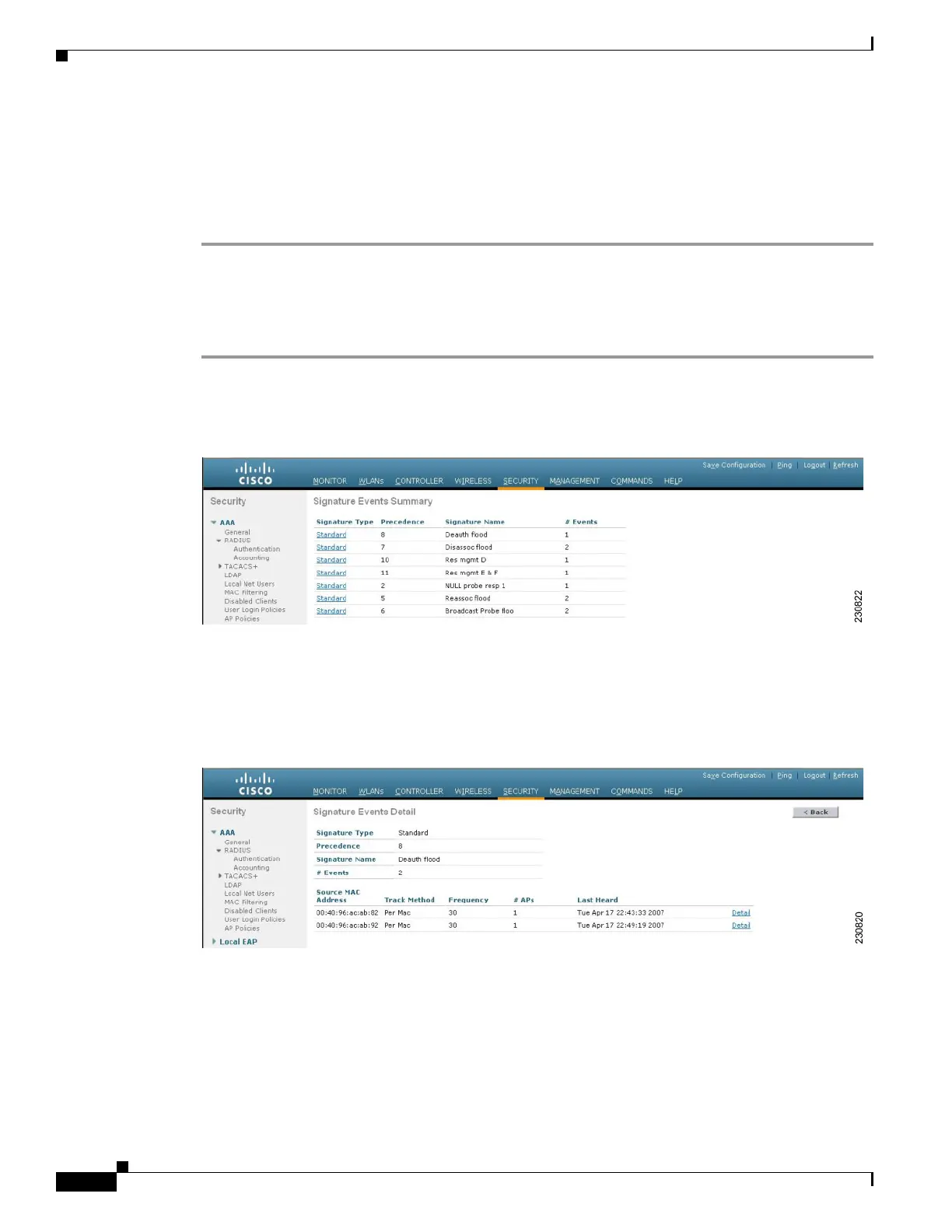5-114
Cisco Wireless LAN Controller Configuration Guide
OL-17037-01
Chapter 5 Configuring Security Solutions
Configuring IDS
Step 9 Check the State check box to enable this signature to detect security attacks or uncheck it to disable this
signature. The default value is enabled (or checked).
Step 10 Click Apply to commit your changes. The Standard Signatures or Custom Signatures page reflects the
signature’s updated state.
Step 11 Click Save Configuration to save your changes.
Using the GUI to View IDS Signature Events
Follow these steps to view signature events using the controller GUI.
Step 1 Click Security > Wireless Protection Policies > Signature Events Summary. The Signature Events
Summary page appears (see Figure 5-60).
Figure 5-60 Signature Events Summary Page
This page shows the number of attacks detected by the enabled signatures.
Step 2 To see more information on the attacks detected by a particular signature, click the signature type link
for that signature. The Signature Events Detail page appears (see Figure 5-61).
Figure 5-61 Signature Events Detail Page
This page shows the following information:
• The MAC addresses of the clients identified as attackers
• The method used by the access point to track the attacks
• The number of matching packets per second that were identified before an attack was detected
