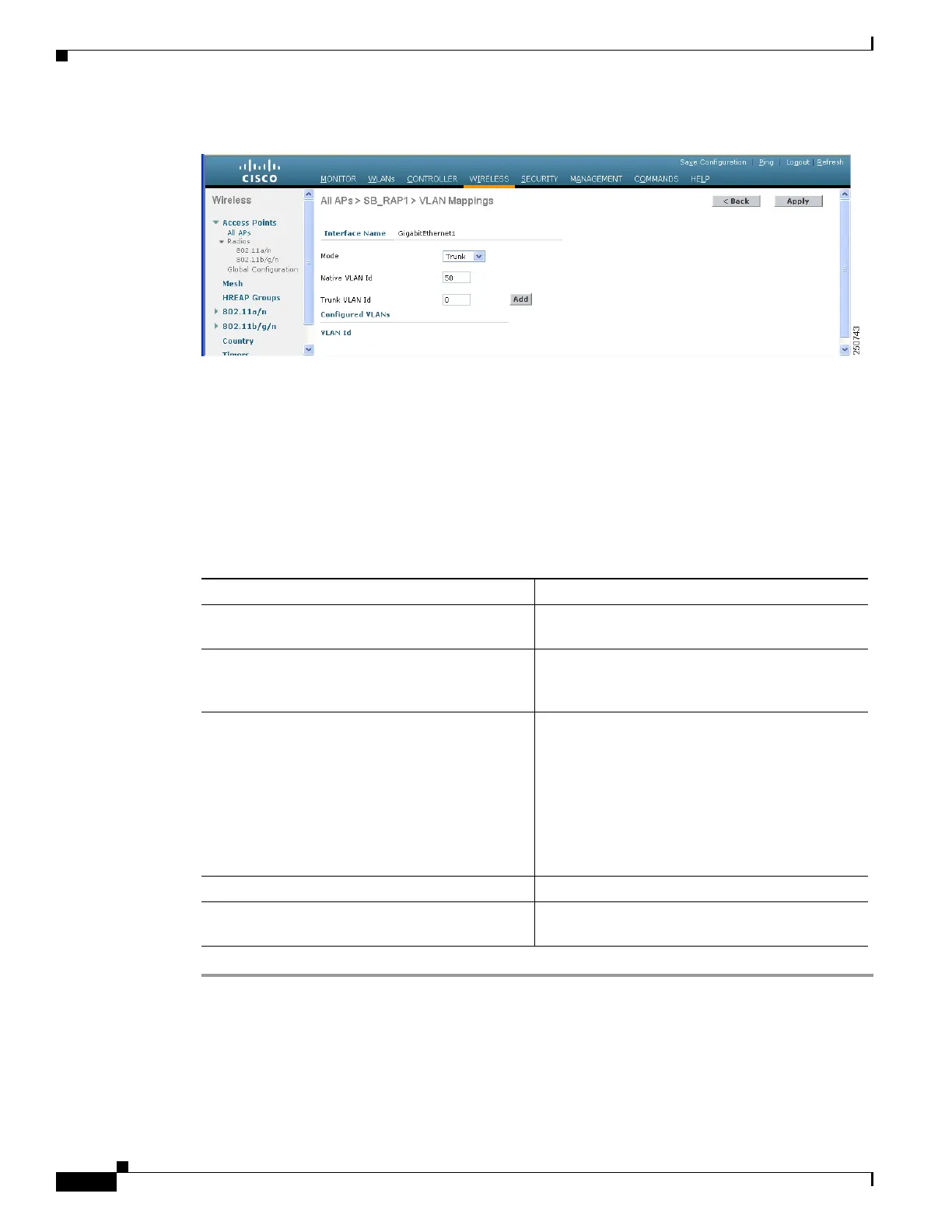8-30
Cisco Wireless LAN Controller Configuration Guide
OL-17037-01
Chapter 8 Controlling Mesh Access Points
Adding Mesh Access Points to the Mesh Network
Figure 8-16 All APs > AP > VLAN Mappings Page
Step 9
Click Apply to commit your changes.
Step 10 At the Wireless > Mesh page, select the appropriate backhaul rate from the bridge data rate drop-down
menu. The default value is 24 Mbps for the 802.11a backhaul interface.
Step 11 Click Apply to commit your changes.
Step 12 Click Save Configuration to save your changes.
Table 8-5 describes display-only parameters on the mesh page.
Table 8-5 Display Parameters for Access Points
Parameter Description
Bridge type Displays either outdoor (152x access points) or
indoor (1130 or 1240 access points)
Backhaul Interface Displays the radio band that this MAP uses to
transfer data to other MAPs. The only possible
value is 802.11a.
Ethernet Link Status Displays the up or down status of the Ethernet link
of the AP152x. The Up or Down (Dn) status of the
four Ethernet ports is reported in the following
format: port0:port1:port2:port3. For example,
UpDnDnDn indicates that port0 is Up and ports 1,
2, and 3 are Down (Dn).
Note If NA displays in the status string, then the
port has no wired connection to that port.
Heater Status Displays status of either ON or OFF.
Internal Temperature Displays the internal temperature of the 1522 and
1524.
