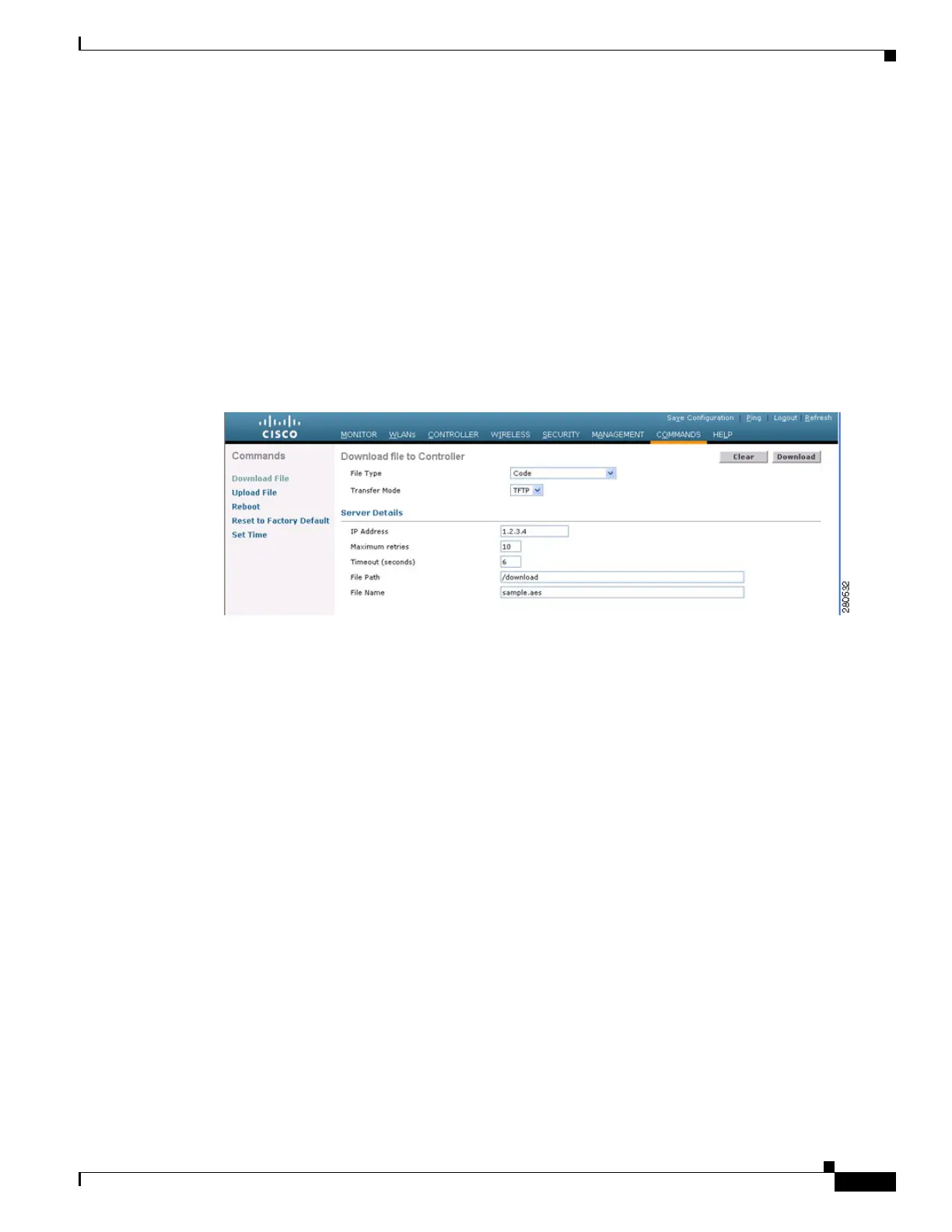9-9
Cisco Wireless LAN Controller Configuration Guide
OL-17037-01
Chapter 9 Managing Controller Software and Configurations
Upgrading Controller Software
n. Save the file to your hard drive.
o. Repeat steps a. through n. to download the remaining file (either the 5.2 controller software or the
Cisco Unified Wireless Network Controller Boot Software 5.2.157.0 ER.aes file).
Step 3 Copy the controller software file (filename.aes) and the Cisco Unified Wireless Network Controller Boot
Software 5.2.157.0 ER.aes file to the default directory on your TFTP or FTP server.
Step 4 Disable the controller 802.11a and 802.11b/g networks.
Step 5 For Cisco WiSMs, shut down the controller port channel on the Catalyst switch to allow the controller
to reboot before the access points start downloading the software.
Step 6 Disable any WLANs on the controller.
Step 7 Click Commands > Download File to open the Download File to Controller page (see Figure 9-1).
Figure 9-1 Download File to Controller Page
Step 8
From the File Type drop-down box, choose Code.
Step 9 From the Transfer Mode drop-down box, choose TFTP or FTP.
Step 10 In the IP Address field, enter the IP address of the TFTP or FTP server.
Step 11 If you are using a TFTP server, the default values of 10 retries and 6 seconds for the Maximum Retries
and Timeout fields should work correctly without any adjustment. However, you can change these
values. To do so, enter the maximum number of times that the TFTP server attempts to download the
software in the Maximum Retries field and the amount of time (in seconds) that the TFTP server attempts
to download the software in the Timeout field.
Step 12 In the File Path field, enter the directory path of the software.
Step 13 In the File Name field, enter the name of the controller software file (filename.aes).
Step 14 If you are using an FTP server, follow these steps:
a. In the Server Login Username field, enter the username to log into the FTP server.
b. In the Server Login Password field, enter the password to log into the FTP server.
c. In the Server Port Number field, enter the port number on the FTP server through which the
download occurs. The default value is 21.
Step 15 Click Download to download the software to the controller. A message appears indicating the status of
the download.
Step 16 After the download is complete, click Reboot.
Step 17 If prompted to save your changes, click Save and Reboot.
