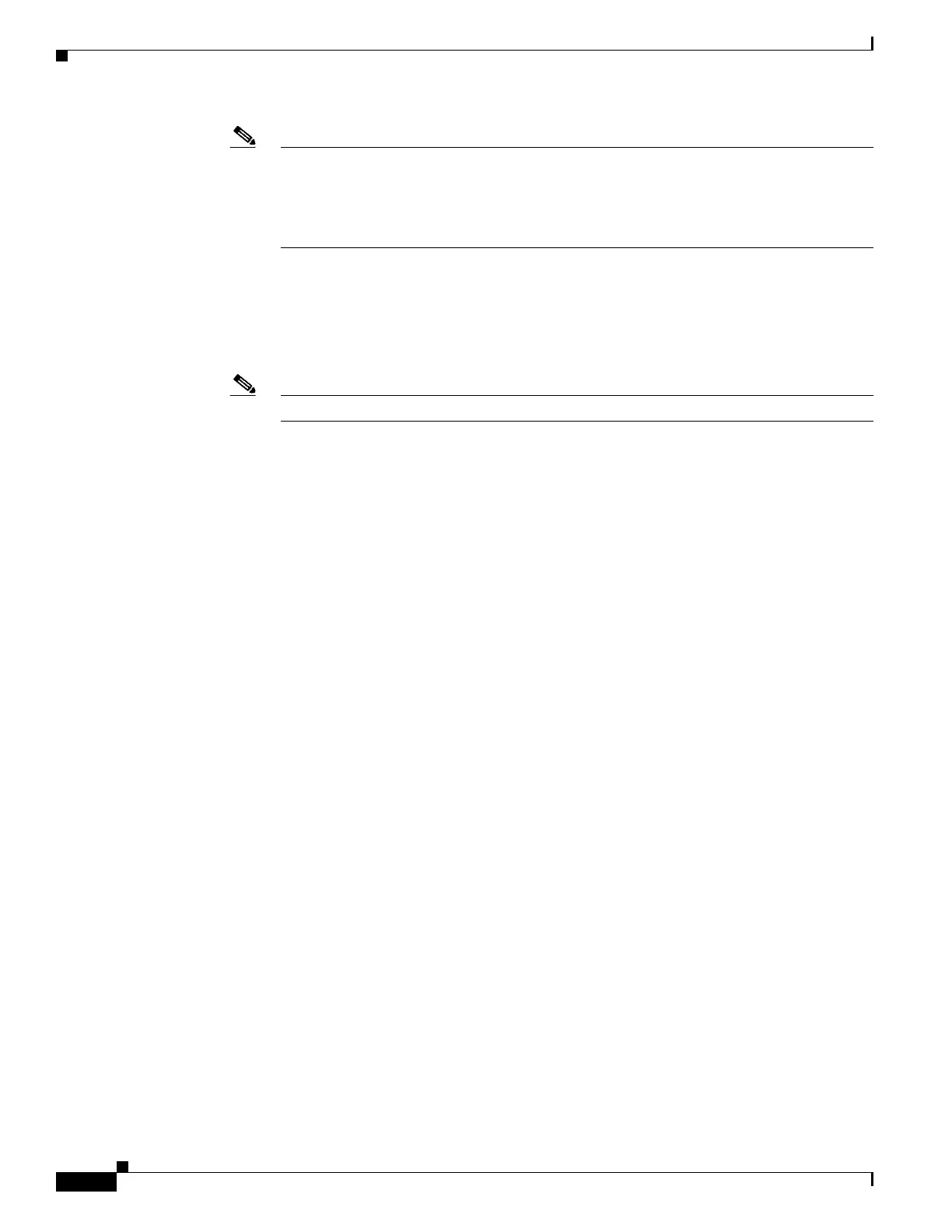9-12
Cisco Wireless LAN Controller Configuration Guide
OL-17037-01
Chapter 9 Managing Controller Software and Configurations
Upgrading Controller Software
Note The default values of 10 retries and a 6-second timeout should work correctly without any
adjustment. However, you can change these values. To do so, enter the maximum number of
times that the TFTP server attempts to download the software for the retries parameter and
the amount of time (in seconds) that the TFTP server attempts to download the software for
the timeout parameter.
If you are using an FTP server, also enter these commands:
• transfer download username username
• transfer download password password
• transfer download port port
Note The default value for the port parameter is 21.
Step 11 Enter transfer download start to view the updated settings and answer y to the prompt to confirm the
current download settings and start the software download. Information similar to the following appears:
Mode........................................... TFTP
Data Type...................................... Code
TFTP Server IP.................................... xxx.xxx.xxx.xxx
TFTP Packet Timeout............................... 6
TFTP Max Retries............................... 10
TFTP Path...................................... <directory path>
TFTP Filename.................................. xxx.aes
Are you sure you want to start? (y/n)
y
TFTP Code transfer starting.
TFTP receive complete... extracting components.
Writing new bootloader to flash.
Making backup copy of RTOS.
Writing new RTOS to flash.
Making backup copy of Code.
Writing new Code to flash.
TFTP File transfer operation completed successfully.
Please restart the switch (reset system) for update to complete.
Step 12 Enter reset system to save the code update to non-volatile NVRAM and reboot the controller. The
controller completes the bootup process.
Step 13 After the controller reboots, repeat Step 9 to Step 12 to install the remaining file (either the 5.2 controller
software or the Cisco Unified Wireless Network Controller Boot Software 5.2.157.0 ER.aes file).
Step 14 Enter config wlan enable wlan_id to re-enable the WLANs.
Step 15 For Cisco WiSMs, re-enable the controller port channel on the Catalyst switch.
Step 16 Re-enable your 802.11a and 802.11b/g networks.
Step 17 If desired, reload your latest configuration file to the controller.
Step 18 To verify that the 5.2 controller software is installed on your controller, enter show sysinfo and look at
the Product Version field.
Step 19 To verify that the Cisco Unified Wireless Network Controller Boot Software 5.2.157.0 ER.aes file is
installed on your controller, enter the show sysinfo command on the controller CLI and look at the Field
Recovery Image Version field.
