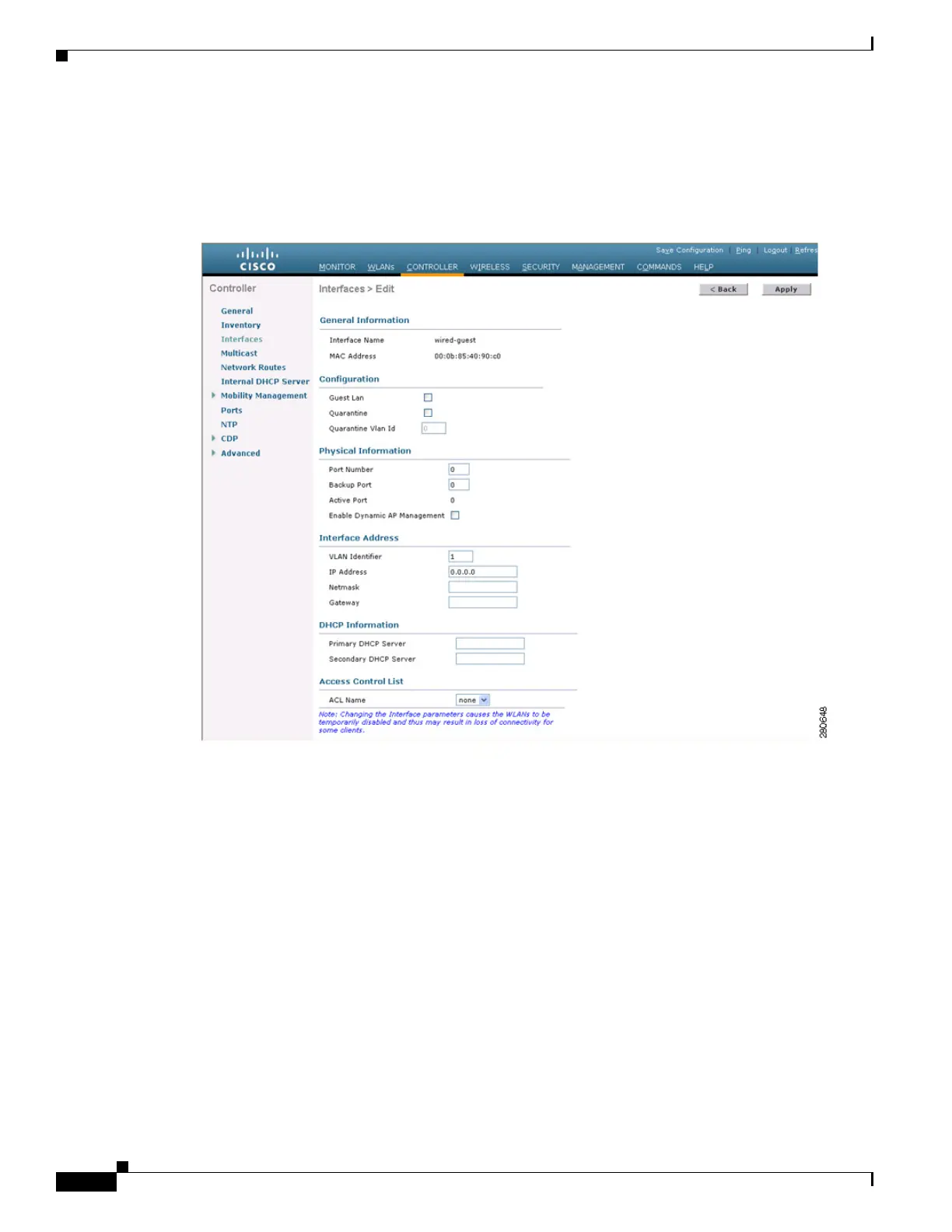10-26
Cisco Wireless LAN Controller Configuration Guide
OL-17037-01
Chapter 10 Managing User Accounts
Configuring Wired Guest Access
Step 4 Click Apply to commit your changes.
Step 5 On the Interfaces > Edit page, enter the IP address, netmask, and gateway address for the interface (see
Figure 10-17).
Figure 10-17 Interfaces > Edit Page
Step 6
In the Port Number field, enter a valid port number. You can enter a number between 0 and 25 (inclusive).
Step 7 Check the Guest LAN check box.
Step 8 Enter an IP address for the primary DHCP server.
Step 9 Click Apply to commit your changes.
Step 10 To create a wired LAN for guest user access, click WLANs.
Step 11 On the WLANs page, choose Create New from the drop-down box and click Go. The WLANs > New
page appears (see Figure 10-18).
