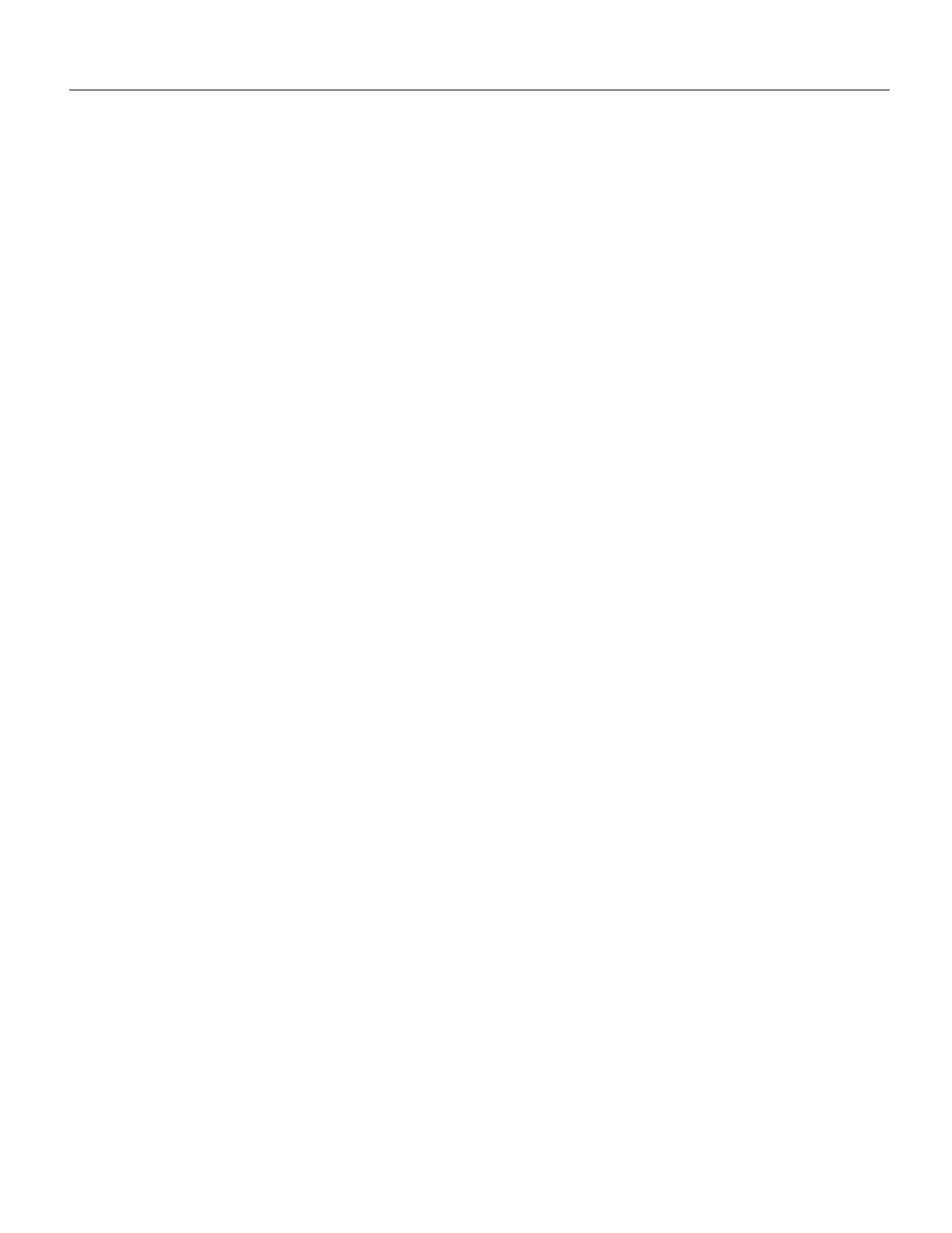Maintenance 5-167
Installing and Configuring Processor Modules
Step 7 Use a chip or PLCC-type extractor to remove the microcode component from the socket.
Place the removed component on antistatic foam or into an antistatic bag.
Step 8 Insert the new microcode component in the socket with the notched end in the same
orientation as the previous component.
Step 9 Follow the steps in the section “Installing CxBus Interface Processors” earlier in this
chapter to replace the interface processor or SP (or SSP).
Step 10 Verify that the enabled LED on the interface processor or SP (or SSP) goes on and remains
on. If it does not, immediately use the ejector levers to eject the interface processor or SP
(or SSP) and reinstall it in the slot.
Step 11 Connect any network interface cables that were removed.
Step 12 If the system power is OFF, turn it back ON.
Verifying the Microcode Version
When you restart the system, the system loads the ROM microcode for each interface processor and
SP (or SSP) unless you previously set up the system to load microcode from a Flash memory file.
You can use the show controller command to display the current microcode version and, if
necessary, instruct the system to reload the microcode from ROM without restarting the system.
The show controller [token, serial, fddi, or cxbus] command displays the current microcode version
on the first line of the display for each card type. The following example shows that the EIP in slot 4
is running EIP Microcode Version 1.0.
7000# show cont cxbus
EIP 4, hardware version 5.1, microcode version 1.0
Interface 32 - Ethernet4/0, station addr 0000.0c02.d0ec (bia 0000.0c02.d0cc)
If the display shows that the microcode is loading from a Flash file, you can instruct the system to
load the new ROM microcode with the microcode card-type rom command. The command instructs
all boards of the specified type to load the microcode stored in their onboard ROM.
Verify that the new microcode version is loaded with the following steps:
Step 1 Verify that the system boots correctly. If the enabled LED fails to light on the SP (or SSP)
or interface processor you just reinstalled, repeat the steps in the section Replacing the
ROM earlier in this chapter.
• Ensure that the ROM is installed with the notch at the correct end and that none of the
pins are bent.
• If a pin is bent, remove the ROM, straighten the pin, and try the installation again.
• If a ROM is inserted backwards when power is turned on, the ROM is damaged and
requires replacement.
Step 2 Check the state of the interfaces with the LEDs and verify that the interfaces return to the
same state they were in before you removed the interface processor (some may have been
shut down).
Step 3 Enter the show controller cxbus command to display the interfaces for all interface
processor types.
Step 4 If the new microcode version is displayed, your installation is complete. If a different
(older) version is displayed, the microcode is still loading from a Flash file. Proceed with
the following steps to configure the ROM microcode to load.
