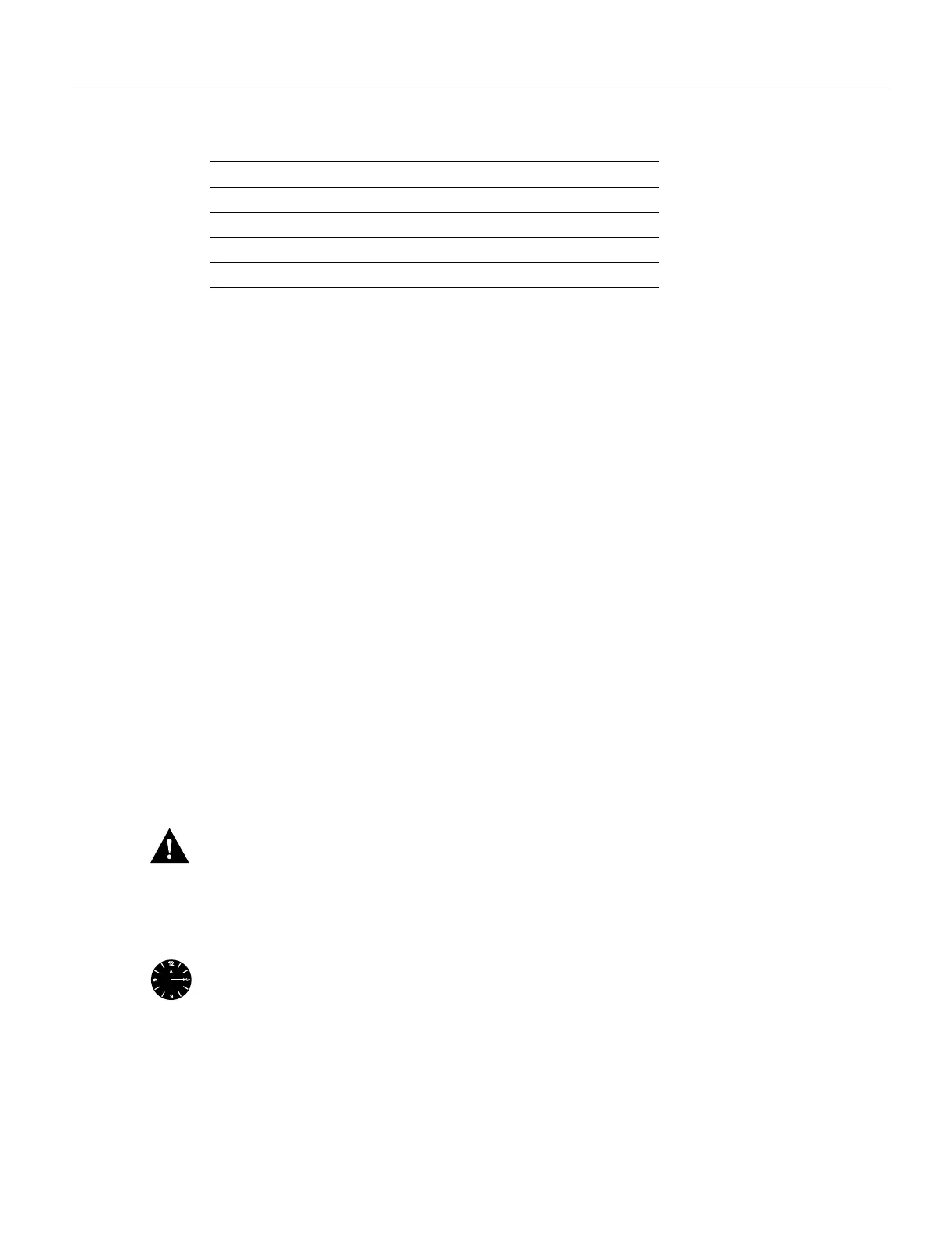Product Overview 1-63
Functional Overview
Table 1-7 Power-Supply Monitored Voltage Thresholds
The system processor uses the first four status levels (Normal, Warning, Critical, and Processor
Shutdown) to monitor the air temperature in the interface processor compartment and the voltage
levels on the four DC lines. Sensors on the RP monitor the temperature of the cooling air that flows
through the interface processor compartment. If the air temperature exceeds a defined threshold, the
system processor displays warning messages on the console terminal and, if the temperature exceeds
the shutdown threshold, it shuts down the system. The system stores the present parameter
measurements for both temperature and DC voltage in NVRAM, which can be retrieved later as a
report of the last shutdown parameters.
The power supply monitors its own internal temperature and voltages. The power supply is either
within tolerance (Normal) or out of tolerance (Critical level), as shown in Table 1-4. If an internal
power supply temperature or voltage reaches a critical level, the power supply shuts down without
any interaction with the system processor.
If the system detects that AC input power is dropping but it is able to recover before the power supply
shuts down, it logs the event as an intermittent powerfail. The reporting functions display the
cumulative number of intermittent powerfails logged since the last power up.
Environmental Reports
The system displays warning messages on the console if processor-monitored parameters exceed a
desired threshold. You can also retrieve and display environmental status reports with the show
environment, show environment all, and show environment last commands. Parameters are
measured and the reporting functions are updated every 60 seconds. A brief description of each of
these commands follows. For complete command descriptions and instructions, refer to the related
software documentation.
Caution Ensure that your system is drawing cool inlet air. Overtemperature conditions can occur
if the system is drawing in the exhaust air of other equipment. The inlet is located on the lower front
of the chassis. (See Figure 1-7.) Ensure adequate clearance in the front and rear of the chassis so that
cooling air at an ambient temperature can be drawn into the front of the chassis. Also, check the air
filter often and clean or replace it when it gets dirty. A clogged filter blocks the intake of cooling air.
Timesaver With Maintenance Release 9.17(10) and later, the system can identify which type of
power supplies are in your chassis: DC-input or AC-input. As a general precaution, use either the
show environment all or show environment last command and note the type of power supply
indicated in each of your chassis (indicated as either “700W DC” or “700W AC”). Record and save
this information in a secure place.
Parameter Critical Normal Critical
+5V < 4.74V 4.74–5.26V > 5.26V
+12V < 10.20V 10.20–13.8V > 13.80V
–12V > –10.20V –10.20– –13.80V < –13.80V
+24V < 20.00V 20.00–28.00V > 28.00V
