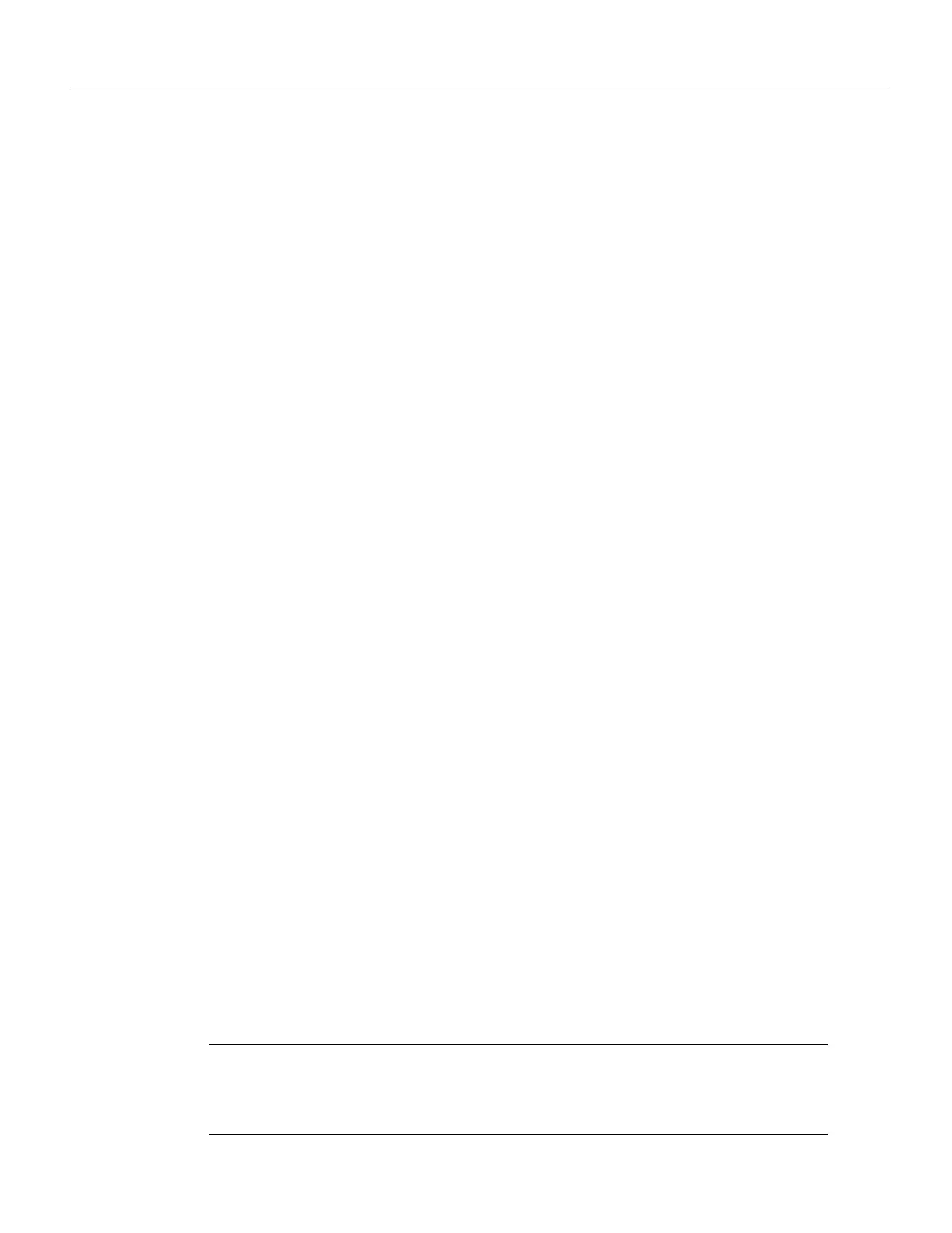1-46 Cisco 7000 Hardware Installation and Maintenance
Physical Description
type of three possible station connections: dual-homed, single attachment station (SAS), or dual
attachment station (DAS). For complete descriptions of the LED states refer to the appendix
“Reading LED Indicators.”
Each FIP provides the interface for connection to a Class A DAS (with primary and secondary rings),
or to a Class B SAS (with only a primary ring). Up to five FIPs can be installed in available interface
processor slots for a maximum of five FDDI network connections. The multimode MIC or
single-mode FC ports on the FIP provide a direct connection to the external FDDI network. For
complete descriptions of FDDI network connections, refer to “Token Ring Connections” in the
chapter “Installing the Router.”
A six-pin mini-DIN connector on the multimode-multimode (Cx-FIP-MM) and
single-mode/single-mode (CX-FIP-SS) FIPs provide the connection for an optical bypass switch.
When the interface is shut down, the bypass switch allows the light signal to pass directly from the
receive port to the transmit port on the bypass switch, completely bypassing the FIP transceivers.
The bypass switch does not repeat the signal, and significant signal loss may occur when
transmitting to stations at maximum distances. Optical bypass switches typically use a six-pin DIN
or mini-DIN connector. A DIN-to-mini-DIN adapter cable (CAB-FMDD) is included with the
CX-FIP-MM to allow connection to either type of connector. For a detailed description of optical
bypass and FDDI connections, refer to the section “FDDI Connection Equipment” in the chapter
“Preparing for Installation.”
Fast Serial Interface Processor (FSIP)
The FSIP provides four or eight channel-independent, synchronous serial ports that support full
duplex operation at DS1 (1.544 Mbps) and E1 (2.048 Mbps) speeds. Each port supports any of the
available interface types (EIA/TIA-232, EIA/TIA-449, V.35, X.21, and EIA-530), and each can be
configured individually to operate with either internal or external timing signals.
Figure 1-18 shows an eight-port FSIP. The eight ports are divided into two four-port modules, each
of which is controlled by a dedicated Motorola MC68040 processor and contains 128 kilobytes (KB)
of static random access memory (SRAM). Each module can support up to four T1 or three E1
interfaces, and an aggregate bandwidth of up to 6.132 Mbps at full-duplex operation. The type of
electrical interface, the amount of traffic, and the types of external data service units (DSUs)
connected to the ports affect actual rates.
All FSIP interface types support nonreturn to zero (NRZ) and nonreturn to zero inverted (NRZI)
format, and both 16-bit and 32-bit cyclic redundancy checks (CRCs). The default configuration for
all serial interfaces is for DCE mode, NRZ format, and 16-bit CRC. You can change the default NRZ
and CRC settings with software commands. (See the section “The SIMM sockets use the thumb tabs
that are often used in PCs and other computer equipment. Each RSP7000 SIMM socket has two
metal retaining springs, one at each end. (See Figure 5-16.) When a SIMM is fully seated in the
socket, the retaining springs snap over the ends of the SIMM to lock it in the socket.” in the chapter
“Maintenance.”)
The default DCE mode allows a loopback test to be performed on a port adapter without a cable
attached. Although DCE is the default mode, there is no default clock rate set. To use the port as a
DCE interface, you must set the clock rate and connect a DCE adapter cable. To use the port as a
DTE interface, you need only connect a DTE adapter cable to the port.
Note Although DCE is the default mode, you cannot bring up a DCE interface until you set the
clock rate. For a brief description of the clockrate command, refer to the section “Configuring
Timing (Clock) Signals” in the chapter “Maintenance.” For complete command descriptions and
instructions, refer to the related software configuration and command reference documentation.
