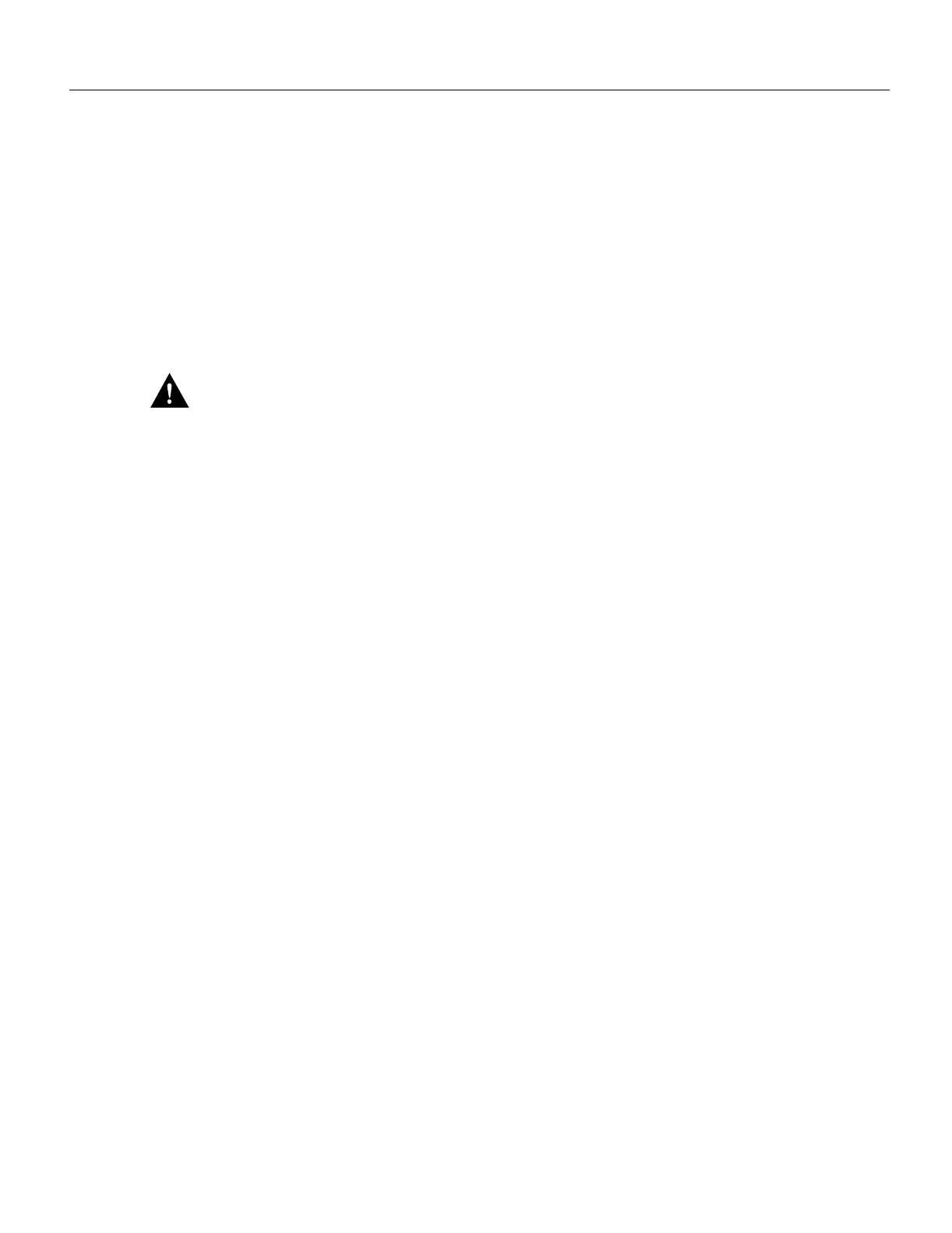Maintenance 5-229
Installing and Replacing Power Supplies
Step 9 Insert the two jackscrews through the front of the carrier faceplate and into the holes on
either side of the cable connector.
Step 10 When all screws and connectors are aligned properly, use a Phillips screwdriver to tighten
the four standoff screws and a 3/16-inch nut driver to tighten the two jackscrews. Do not
overtighten any of these screws.
Step 11 Follow the steps in the section “Installing CxBus Interface Processors” in this chapter to
reinstall the MIP in the chassis.
Step 12 Reconnect the network interface cables or other connection equipment to the MIP interface
ports.
Caution To prevent potential EMI and overheating problems, do not replace the MIP in the chassis
unless all port adapters are installed. An empty port violates the EMI integrity of the system, and
also allows cooling air to escape freely through the cutouts in the carrier faceplate, which could
misdirect the airflow inside the chassis and allow components on other boards to overheat.
When you insert the new MIP, the console terminal will display several lines of status information
about OIR as it reinitializes the interfaces. Change the state of the interfaces to up and verify that the
configuration matches that of the interfaces you replaced.
Use the configure command or the setup command facility to configure the new interfaces. You do
not have to do this immediately, but the interfaces will not be available until you configure them and
bring them up.
After you configure the interfaces, use the show controller cbus, show controller T1, and
show controller E1 commands to display the status of the new interface. For brief descriptions of
commands, refer to the section “Using Show Commands to Verify the MIP Status,” in this chapter
For complete command descriptions and instructions refer to the appropriate software publications.
This completes the port adapter replacement procedure.
Installing and Replacing Power Supplies
The 700W (AC-input or DC-input) power supplies used in the router support redundant hot swap.
When two power supplies are installed, you can install, remove, or replace one of the supplies
without affecting system operation. When power is removed from one supply, the redundant power
feature causes the second supply to ramp up to full power and maintain uninterrupted system
operation.
In systems with dual power supplies and when separate power sources are available, connect each
power supply to separate input lines so that, in case of a line failure, the second source will most
likely still be available. Always install the first power supply in the lower power supply bay and the
second, if any, in the upper bay.
The power supply switch is also an interlock tab. (See Figure 5-23.) When the switch is on, the tab
extends into a slot in the chassis to prevent the power supply from being removed.
A power cable connects each power supply to the site power source. On the AC-input supply, a
cable-retention clip, which snaps up and around the power cable connector after the cable is
connected to the AC receptacle on the power supply, prevents the cable from accidentally being
pulled out or from falling out. On the DC-input supply, nylon cable ties, that you provide, are used
for strain relief on the DC-input power cable connected to the terminal block.
