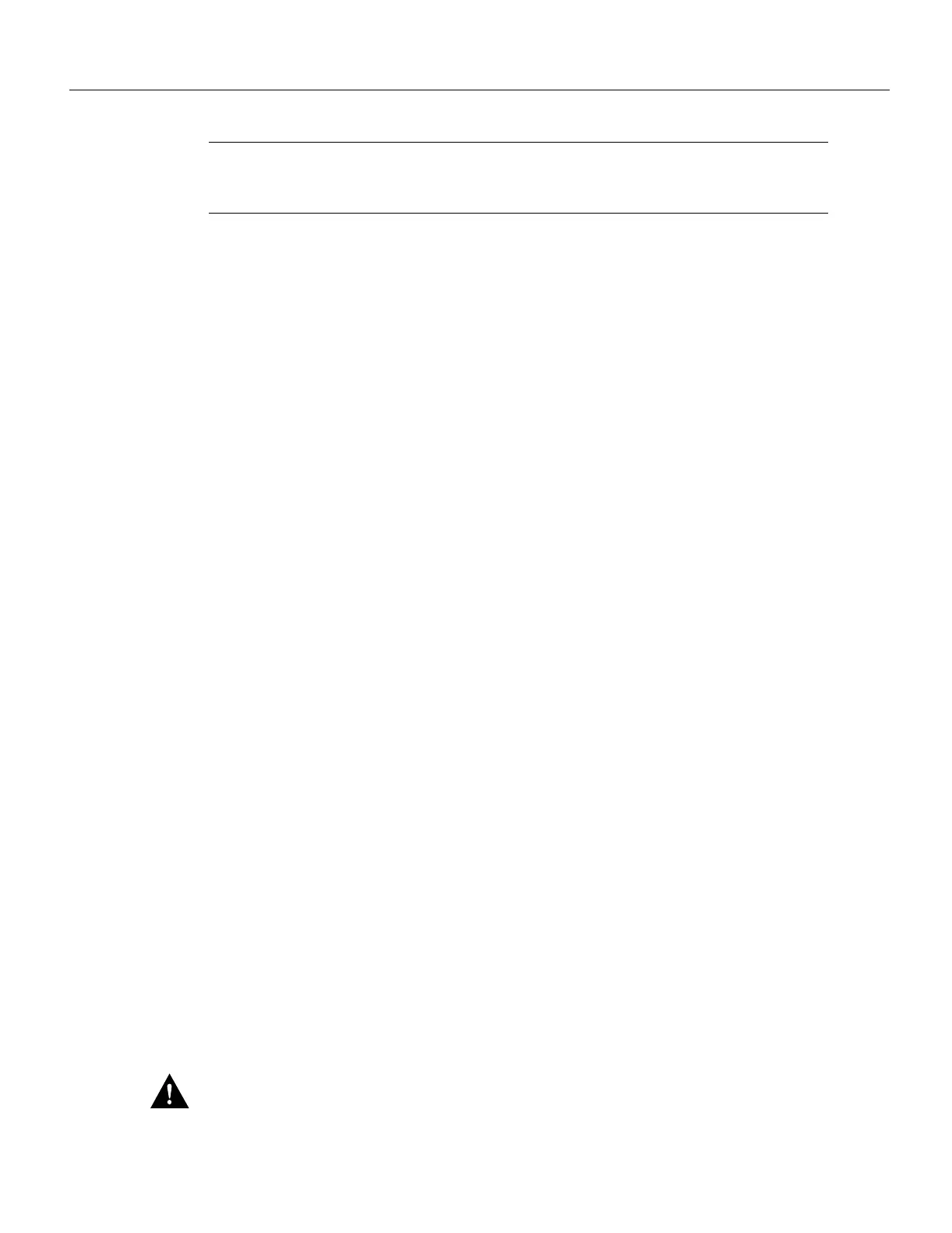5-188 Cisco 7000 Hardware Installation and Maintenance
Installing and Configuring Processor Modules
Note In the preceding example, the exclamation points (!!!) appear as the file is copied. The “C”
characters signify calculation of the checksum, which is a verification that the file has been correctly
copied.
Replacing System Software EPROMs
This section describes procedures for upgrading the system software by replacing the eight erasable
programmable read-only memory (EPROM) components on the RP and, if necessary, changing the
positions of the jumpers on J3 and J4. Although the images for Software Release 9.17 maintenance
releases are distributed on floppy disk instead of on replacement EPROMs (as is done for earlier
releases), you will need this procedure if for some unforeseen reason you do have to replace the
software EPROMs. System software images can also be netbooted.
The software resides on a set of eight EPROMs on the RP. The EPROMs are labeled with a EPROM
number that corresponds to the RP EPROM socket in which it should be installed. The sockets have
labels too, although obscure, on the silk-screen portion of the RP board. Each EPROM has a notch
cut on one end to indicate proper orientation. It should be placed so that its notch faces the same
direction as the notch in the EPROM socket. Do not rely on the orientation of the EPROM labels to
indicate the correct position of the EPROMs on the board. Figure 5-7 shows the location of the
EPROMs on the RP (labeled ROM instead of EPROM) and the EPROM numbers of each socket.
The jumpers on J3 and J4, which are shown in Figure 5-7, correspond to the size (capacity) of the
EPROMs installed on the RP. If you replace the system software EPROMs with new EPROMs of a
different size (larger or smaller than the 2-MB size used for the initial Release 9.17(1) image), you
will also need to change the jumper settings on J3 or J4.
Figure 5-7 shows the orientation of J3 and J4 on the RP when set for 2 MB, the factory default.
Figure 5-8 shows the jumper settings for each EPROM size with the jumpers oriented as in
Figure 5-7. For example, if you are installing a new image that resides on 4-MB EPROMs, you will
need to move the jumper on J3 from the upper two posts to the lower two posts. This is not required
if you upgrade by downloading a new software image into Flash memory; it is only necessary when
you physically replace the EPROMs.
All system software images prior to Software Release 9.17(7) reside on 2-MB ROMs.
Release 9.17(7) resides on 4-MB EPROMs.
Follow these steps to upgrade the EPROMs in the RP:
Step 1 Disconnect any devices connected to the RP console and auxiliary ports.
Step 2 Turn OFF the system power.
Step 3 While referring to the section Removing and Replacing the RP, SP, SSP, RSP7000, or
RSP7000CI earlier in this chapter, remove the RP from the slot and place it on an antistatic
mat or foam pad.
Step 4 Referring to Figure 5-7, locate the eight system software EPROMs. The label on each
installed EPROM indicates the EPROM number (1 through 8), as shown in Figure 5-7.
Note the orientation of the notches on the end of each EPROM to aid in inserting the new
ones. Do not rely on the orientation of the labels on the new EPROM for correct
positioning.
Caution The correct placement of the EPROM is crucial. If improperly positioned, the EPROM
could be damaged when the system is powered on. Also, to prevent damage to the board or any of
the components from electrostatic discharge, be sure to follow the ESD procedures described in the
section “Preventing Electrostatic Discharge Damage” in the chapter “Preparing for Installation.”
