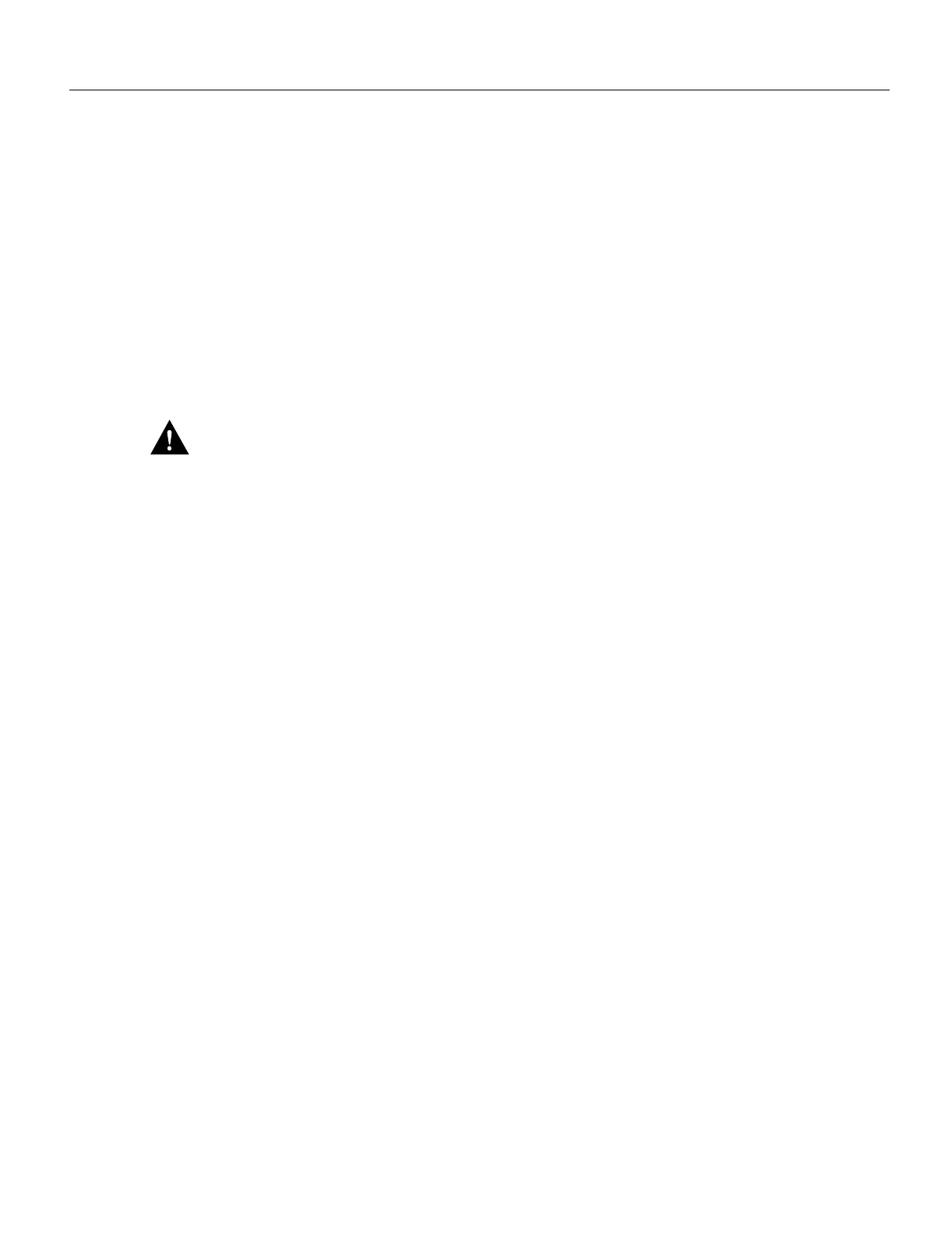5-166 Cisco 7000 Hardware Installation and Maintenance
Installing and Configuring Processor Modules
Tools Required
You need the following tools to replace the microcode component:
• Chip extractor or puller (you need a PLCC-type extractor to remove the FSIP component)
• Antistatic mat or foam pad
• ESD-preventive grounding strap (a disposable wriststrap is included in microcode upgrade kits)
Replacing the ROM
Following are the steps for replacing the microcode on the SP (or SSP) and any interface processor.
Refer to the illustrations of the individual interface processors in the section “Interface Processors”
in the chapter “Product Overview” for socket locations.
Caution Handle interface processors by the handles and carrier edges only, and always use a
grounding strap to prevent ESD damage.
Step 1 If you are replacing the component on an interface processor, check the state of each
interface before removing the interface processor and note any that are shut down.
Step 2 If you are removing and reinserting the SP (or SSP), shut down the system.
Step 3 Follow the steps in the section “Removing CxBus Interface Processors” earlier in this
chapter to remove the interface processor or SP (or SSP) from the chassis. Leave the cables
connected if you can perform the replacement close enough to the chassis to avoid straining
the cables. Otherwise, label the cables before disconnecting them to avoid crossing them
later.
Step 4 Place the removed interface processor on an antistatic mat or foam.
Step 5 Locate the microcode component; refer to the appropriate SP (or SSP) or interface
processor illustrations in the chapter “Product Overview” for socket locations. The socket
designators for each interface processor follow:
• AIP: U111
• CIP: U37 (contains the microcode boot image; the entire microcode image is in the
software/microcode bundle)
• EIP: U101
• FEIP: U37
• FIP: U23
• FSIP: U81
• HIP: U133
• MIP: U41
• SP: U173
• SSP: U231
• TRIP: U41
Step 6 Note the orientation of the notch on the existing microcode component so that you can
install the new component with the same orientation.
