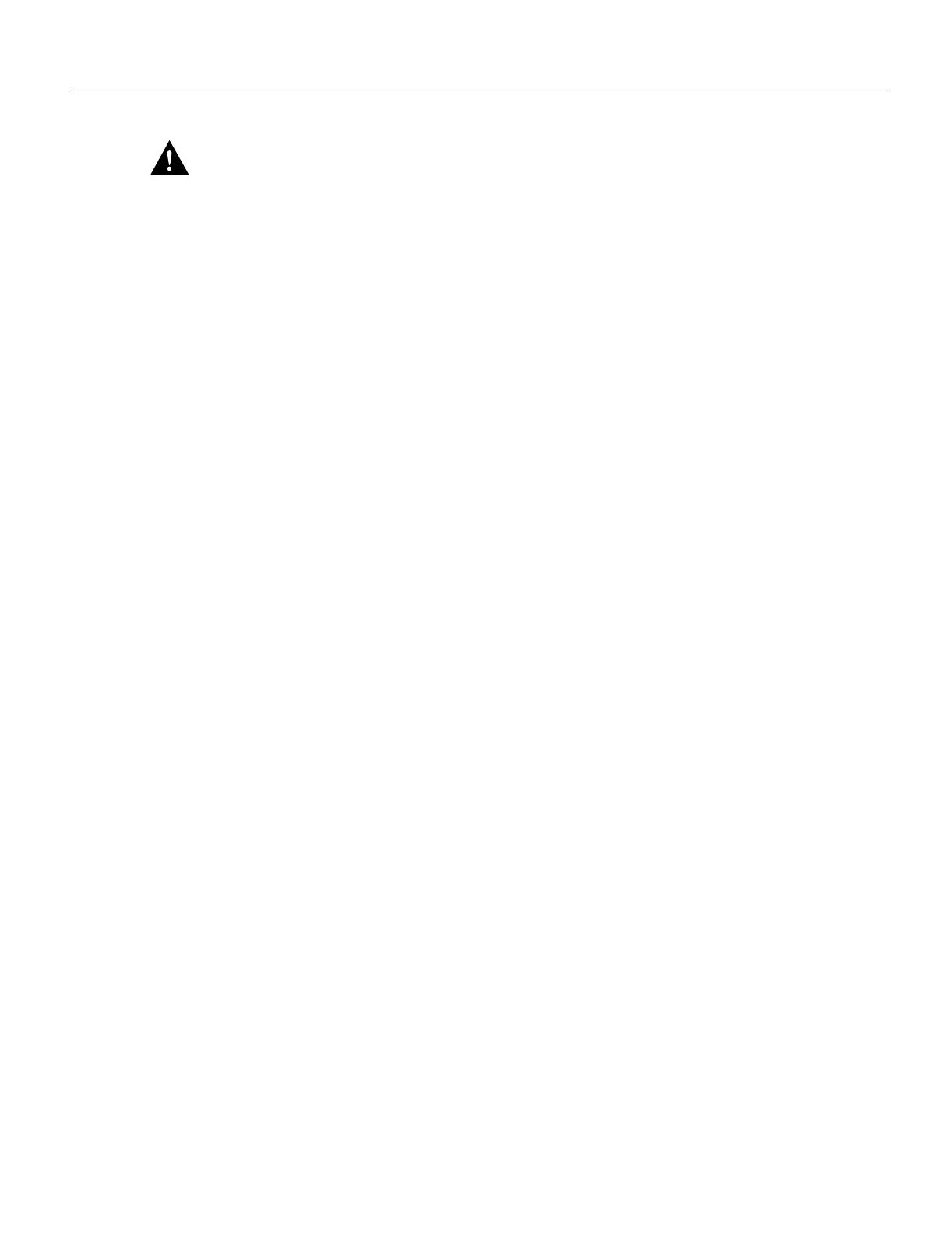Maintenance 5-227
Installing and Configuring Processor Modules
Caution To prevent overheating chassis components, do not reinstall the MIP in the chassis unless
all port adapters are in place. The empty port will allow cooling air to escape freely through the
cutouts in the faceplate, which could misdirect the airflow inside the chassis and allow components
on other boards to overheat.
Replacing a Port Adapter
If necessary, refer to the previous section to remove an E1 port adapter from the MIP. Refer to
Figure 5-22 while you perform the following steps:
Step 1 Ensure that the MIP is resting on an antistatic mat or on antistatic foam and position it with
the same orientation as that shown in Figure 5-22. You should still be wearing an
ESD-preventive ground strap.
Step 2 Handle the port adapter by the board edges only.
Step 3 Position the port adapter so that it is in the orientation shown in Figure 5-22: at about a
70-degree angle from vertical, component-side down, standoffs on the underside, and the
external interface cable connector facing the inside of the carrier faceplate.
Step 4 As shown in Figure 5-22, partially insert the cable connector through the back of the cutout
in the carrier faceplate. Do not force the cable connector through the cutout until the
standoffs and BTB connector is aligned.
Step 5 With the cable connector partially inserted into the faceplate cutout, slowly lower the back
(opposite) side of the port adapter. Continue to ease the cable connector through the cutout
until the BTB connector and the MIP and port adapter meet and the standoffs on the MIP
are aligned with the standoff holes in the port adapter. Shift the port adapter until the cable
connector is fully inserted through the cutouts and the standoffs are aligned with the
standoff holes. (See Figure 5-22.)
