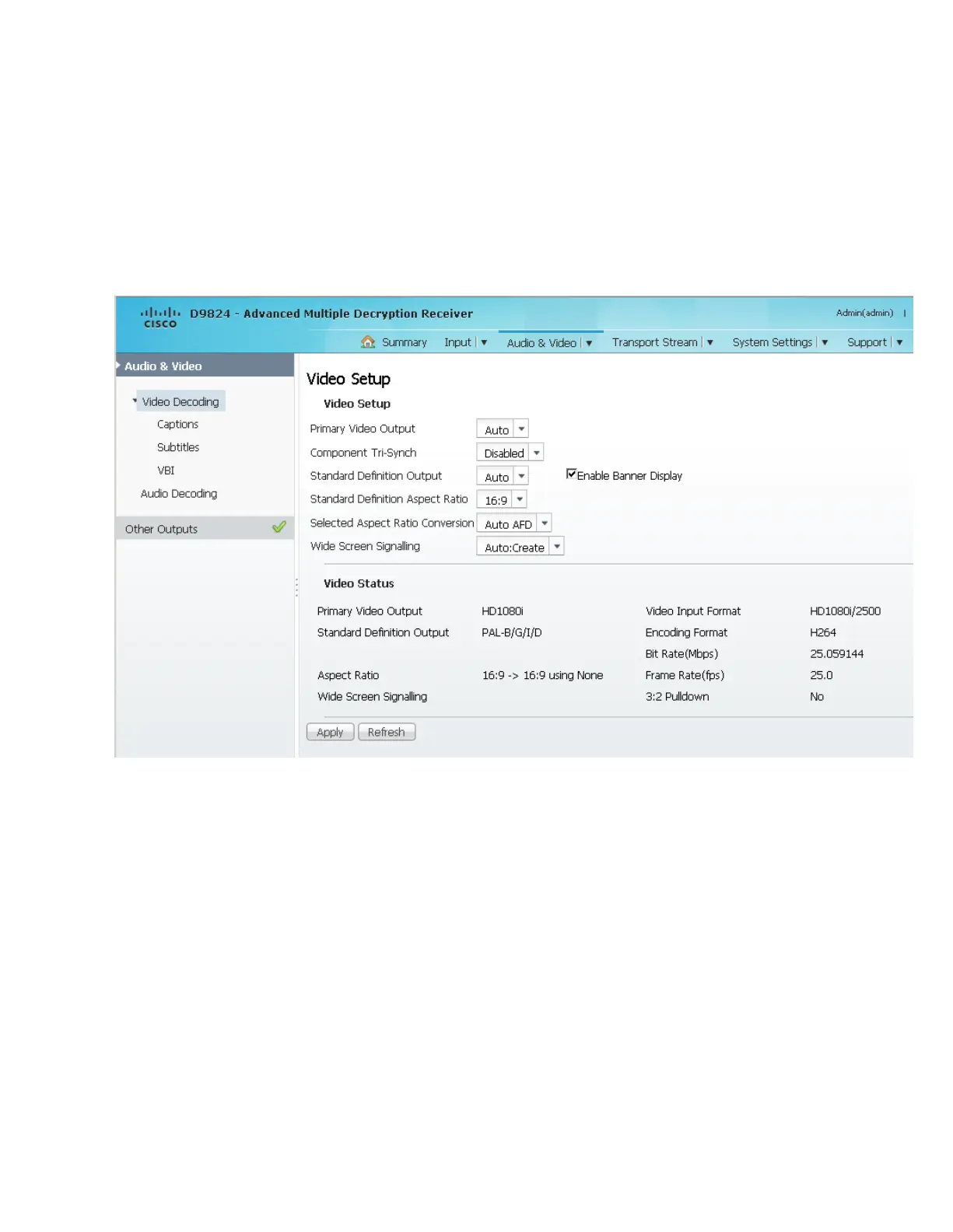Setting up Audio and Video Information
Setting up Audio and Video Information
Setting up the Video Parameters
1 From the user interface of the D9824, choose Audio & Video > Video Decoding.
The Video Setup page is displayed.
2 From the Primary Video Output drop-down list, choose the format for local
decoding. The options are Auto, HD 720p, HD 1080i, or SD.
3 Choose whether to enable or disable the component tri-synchronization from the
Component Tri-Synch drop-down list.
4 From the Standard Definition Output drop-down list, choose the actual
standard definition output format of the primary video if the PV Output is set to
SD. The options are Auto, NTSC, PAL-N (AR), PAL-M, or PAL-B/G/I/D. You
must use NTSC for 525-line systems and PAL-B/G/I/D for 625-line systems.
5 Choose the Standard Definition aspect ratio of your TV monitor (4:3 or 16:9) from
the Standard Definition Aspect Ratio drop-down list. The default is 4:3. Set it to
the corresponding value.
6 From the Selected Aspect Ratio Conversion drop-down list, select the aspect
ratio conversion that the receiver will perform on the incoming signal for the
picture to be displayed correctly on your TV, based on the Standard Definition
Aspect Ratio selection.
