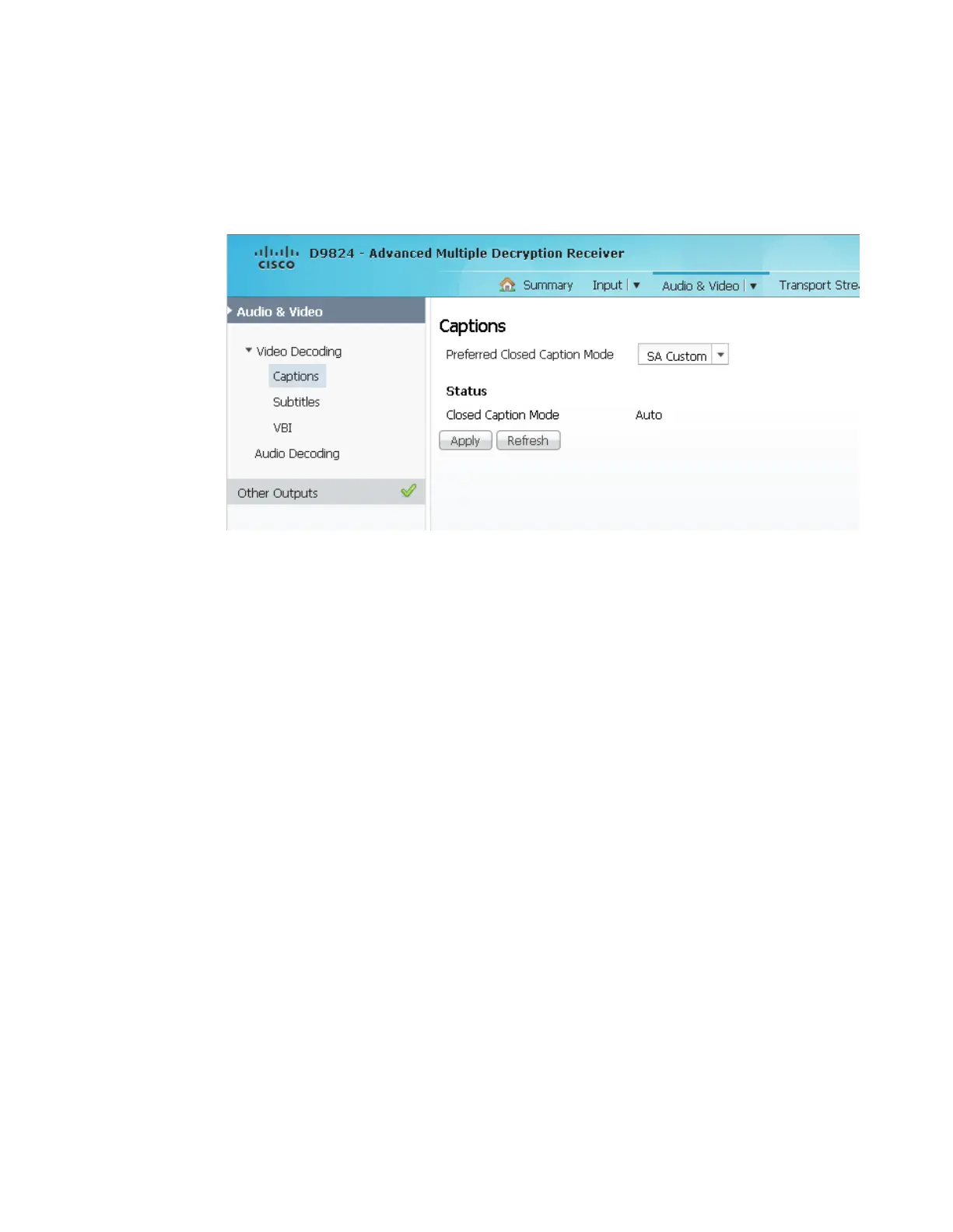Setting up Audio and Video Information
Setting up Closed Caption Mode
1 From the user interface of the D9824, choose Audio & Video > Captions. The
Captions page is displayed.
2 From the Preferred Closed Caption Mode drop-down list, choose the type of
closed captioning to use if there are multiple available in the stream. The default
is Auto.
Note: SA Custom is not supported when telecine video coding is enabled.
3 The Closed Caption Mode field displays the actual closed caption mode in the
output. This is read-only.
4 Click Apply.
