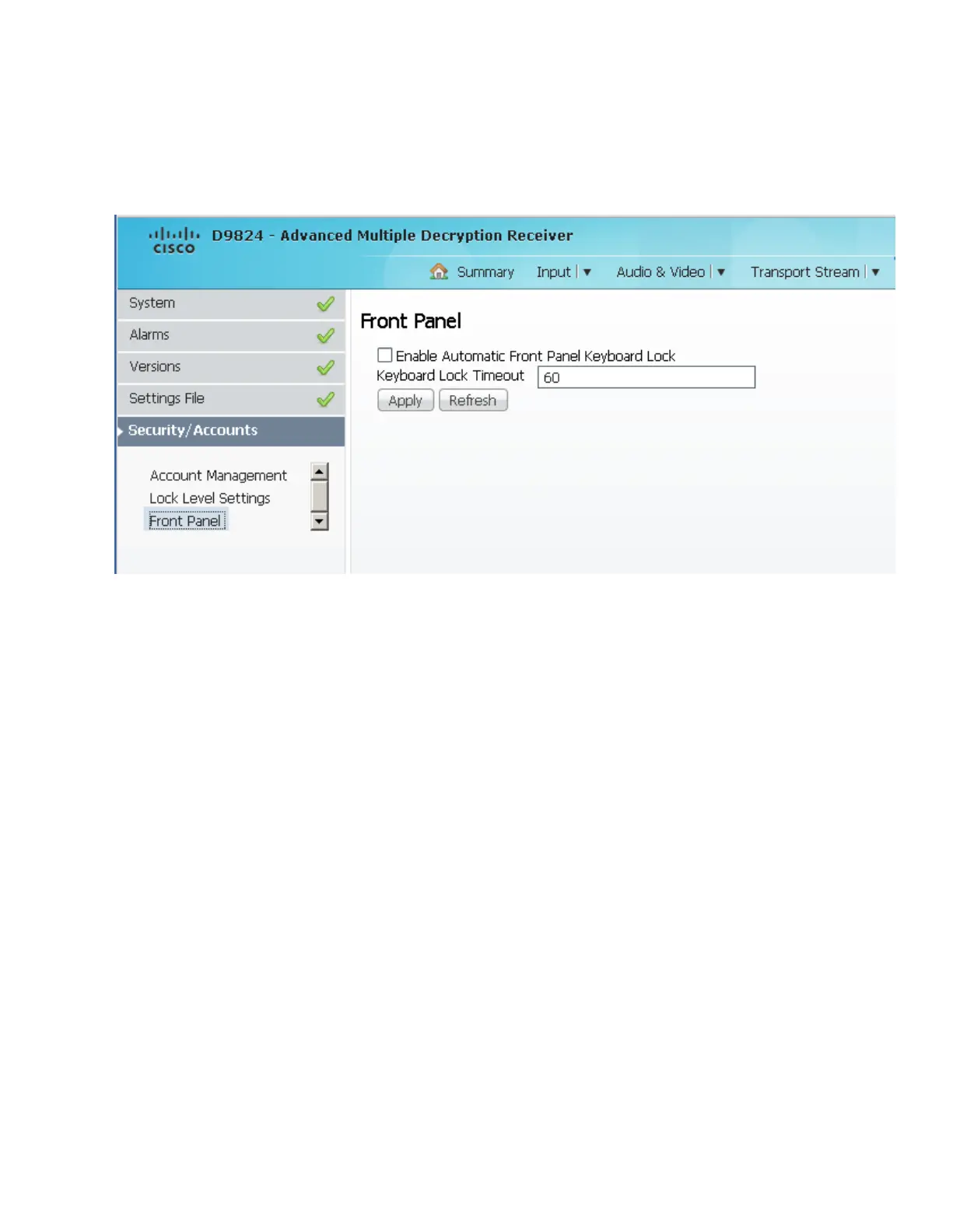Chapter 5 Web GUI Setup and Monitoring
Configuring Front Panel Settings
1 From the user interface of the D9824, click System Settings > Front Panel. The
Front Panel page is displayed.
2 Check the Enable Automatic Front Panel Keyboard Lock check box to enable
the front panel keypad lock state.
3 In the Keyboard Lock Timeout field, set the keypad lock timeout period. The
lock timeout period takes effect when the keypad has not been touched (i.e., a
key has not been pressed) when on the Main Menu for the set period. Avoid
setting the period to a short duration when the keypad is used often. Enter a
value in the range from 5 to 1800 seconds. The default is 60 seconds.
4 Click Apply.
