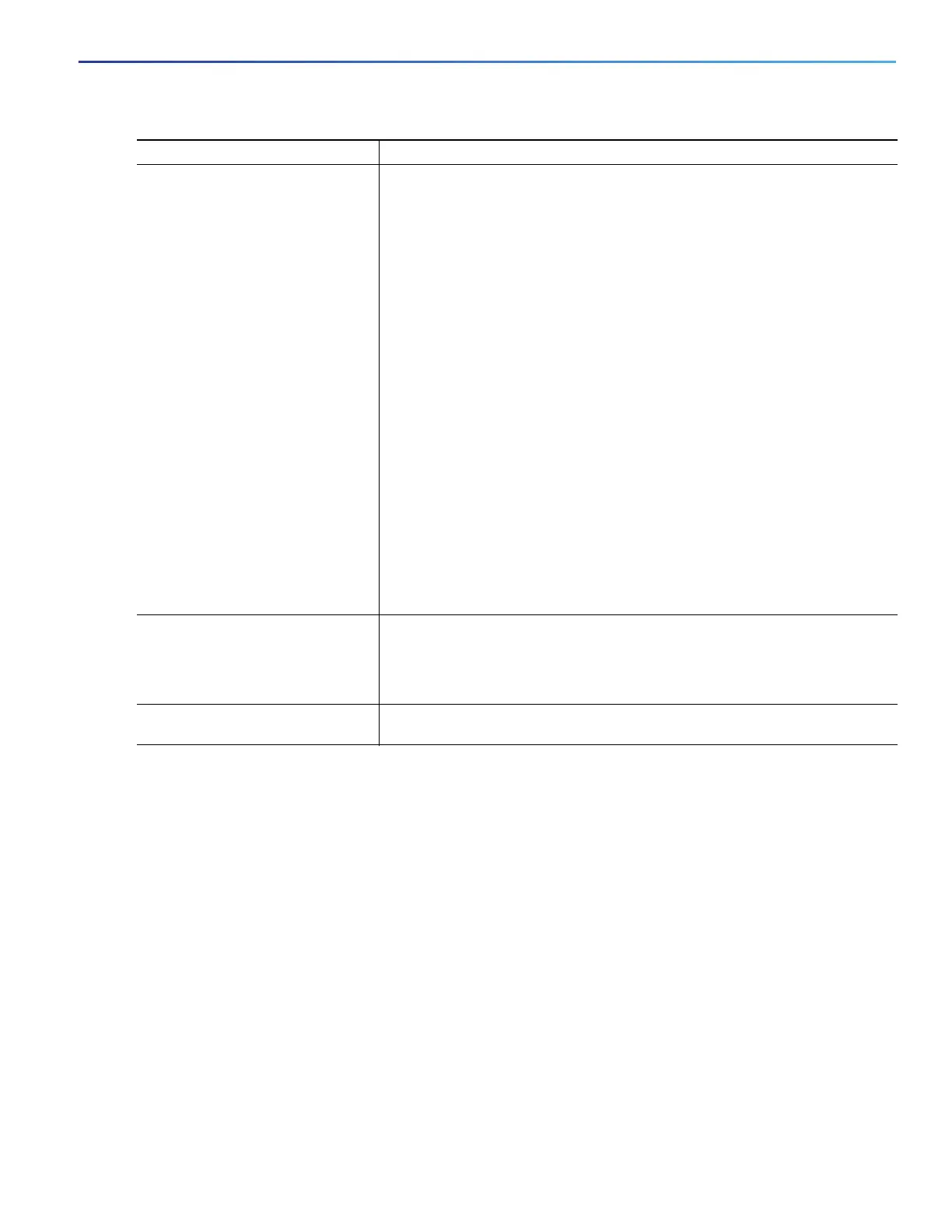1013
Working with the Cisco IOS File System, Configuration Files, and Software Images
Working with Software Images
Working with Software Images
This section describes how to archive (download and upload) software image files, which contain the system software,
the Cisco IOS code, and the embedded Device Manager software.
Note: Instead of using the copy privileged EXEC command or the archive tar privileged EXEC command, we recommend
using the archive download-sw and archive upload-sw privileged EXEC commands to download and upload software
image files.
You can download a switch image file from a TFTP, FTP, or RCP server to upgrade the switch software. If you do not have
access to a TFTP server, you can download a software image file directly to your PC or workstation by using a web
browser (HTTP) and then by using Device Manager or Cisco Network Assistant to upgrade your switch. For information
about upgrading your switch by using a TFTP server or a web browser (HTTP), see the release notes.
You can replace the current image with the new one or keep the current image in flash memory after a download.
You upload a switch image file to a TFTP, FTP, or RCP server for backup purposes. You can use this uploaded image for
future downloads to the same switch or to another of the same type.
5. configure replace target-url [list]
[force] [time seconds] [nolock]
Replaces the running configuration file with a saved configuration file.
target-url—URL (accessible by the file system) of the saved configuration file
that is to replace the running configuration, such as the configuration file
created in Step 2 by using the archive config privileged EXEC command.
list—Displays a list of the command entries applied by the software parser
during each pass of the configuration replacement operation. The total number
of passes also appears.
force— Replaces the running configuration file with the specified saved
configuration file without prompting you for confirmation.
time seconds—Specifies the time (in seconds) within which you must enter the
configure confirm command to confirm replacement of the running
configuration file. If you do not enter the configure confirm command within
the specified time limit, the configuration replacement operation is
automatically stopped. (In other words, the running configuration file is
restored to the configuration that existed before you entered the configure
replace command).
Note: You must first enable the configuration archive before you can use the
time seconds command line option.
nolock—Disables the locking of the running configuration file that prevents
other users from changing the running configuration during a configuration
replacement operation.
6. configure confirm (Optional) Confirms replacement of the running configuration with a saved
configuration file.
Note: Use this command only if the time seconds keyword and argument of
the configure replace
command are specified.
7. copy running-config
startup-config
(Optional) Saves your entries in the configuration file.
Command Purpose
