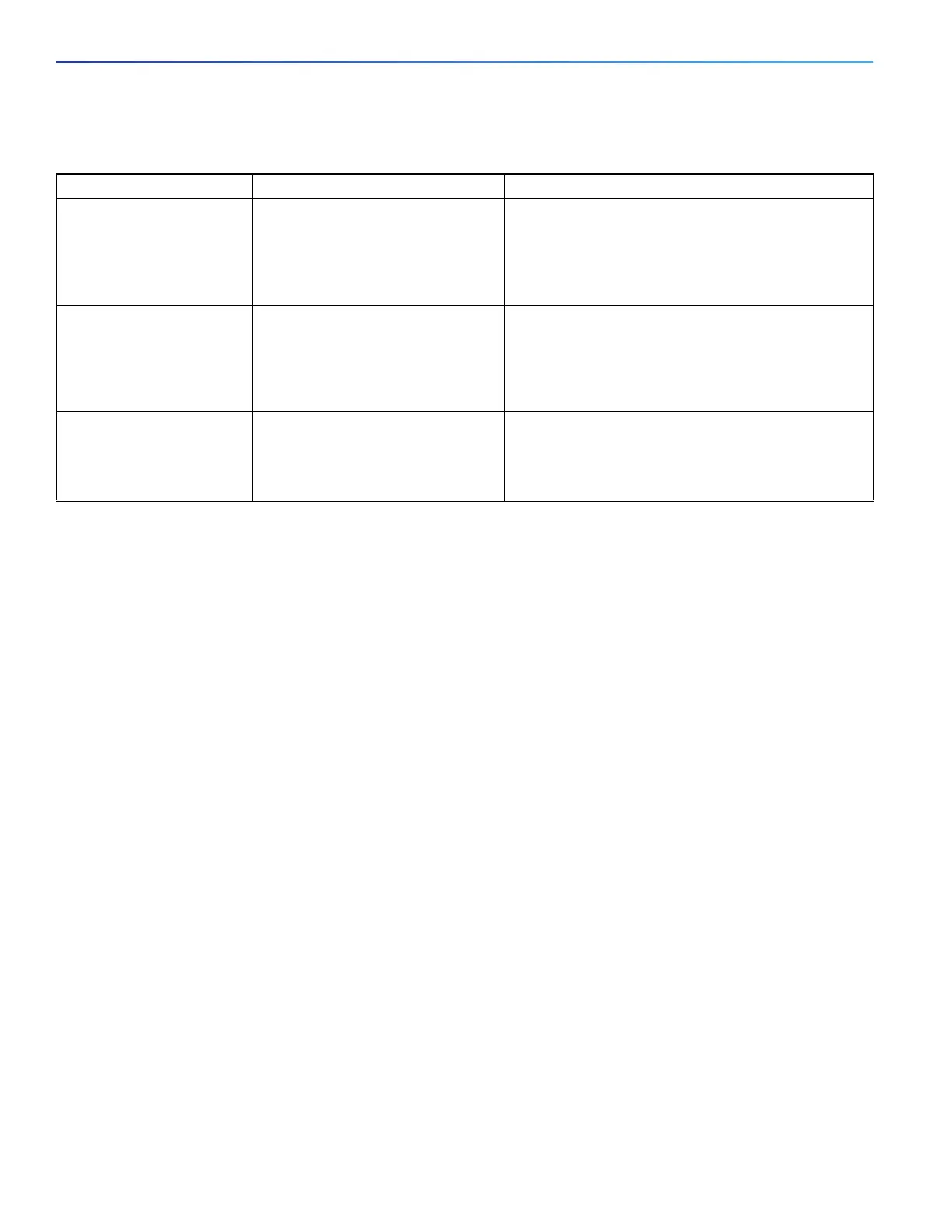12
Using the Command-Line Interface
How to Use the CLI to Configure Features
Configuration Logging
You can log and view changes to the switch configuration. You can use the Configuration Change Logging and
Notification feature to track changes on a per-session and per-user basis. The logger tracks each configuration
command that is applied, the user who entered the command, the time that the command was entered, and the parser
return code for the command. This feature includes a mechanism for asynchronous notification to registered applications
whenever the configuration changes. You can choose to have the notifications sent to the syslog.
Note: Only CLI or HTTP changes are logged.
How to Use the CLI to Configure Features
Configuring the Command History
The software provides a history or record of commands that you have entered. The command history feature is
particularly useful for recalling long or complex commands or entries, including access lists. You can customize this
feature to suit your needs as described in these sections:
Changing the Command History Buffer Size, page 12 (optional)
Recalling Commands, page 13 (optional)
Disabling the Command History Feature, page 13 (optional)
Changing the Command History Buffer Size
By default, the switch records ten command lines in its history buffer. You can alter this number for a current terminal
session or for all sessions on a particular line. These procedures are optional.
Beginning in privileged EXEC mode, enter this command to change the number of command lines that the switch records
during the current terminal session:
Switch# terminal history [size number-of-lines]
Table 3 Common CLI Error Messages
Error Message Meaning How to Get Help
% Ambiguous command:
"show con"
You did not enter enough characters
for your switch to recognize the
command.
Reenter the command followed by a question mark (?)
with a space between the command and the question
mark.
The possible keywords that you can enter with the
command appear.
% Incomplete command.
You did not enter all the keywords or
values required by this command.
Reenter the command followed by a question mark (?)
with a space between the command and the question
mark.
The possible keywords that you can enter with the
command appear.
% Invalid input detected
at ‘^’ marker.
You entered the command
incorrectly. The caret (^) marks the
point of the error.
Enter a question mark (?) to display all the commands
that are available in this command mode.
The possible keywords that you can enter with the
command appear.
