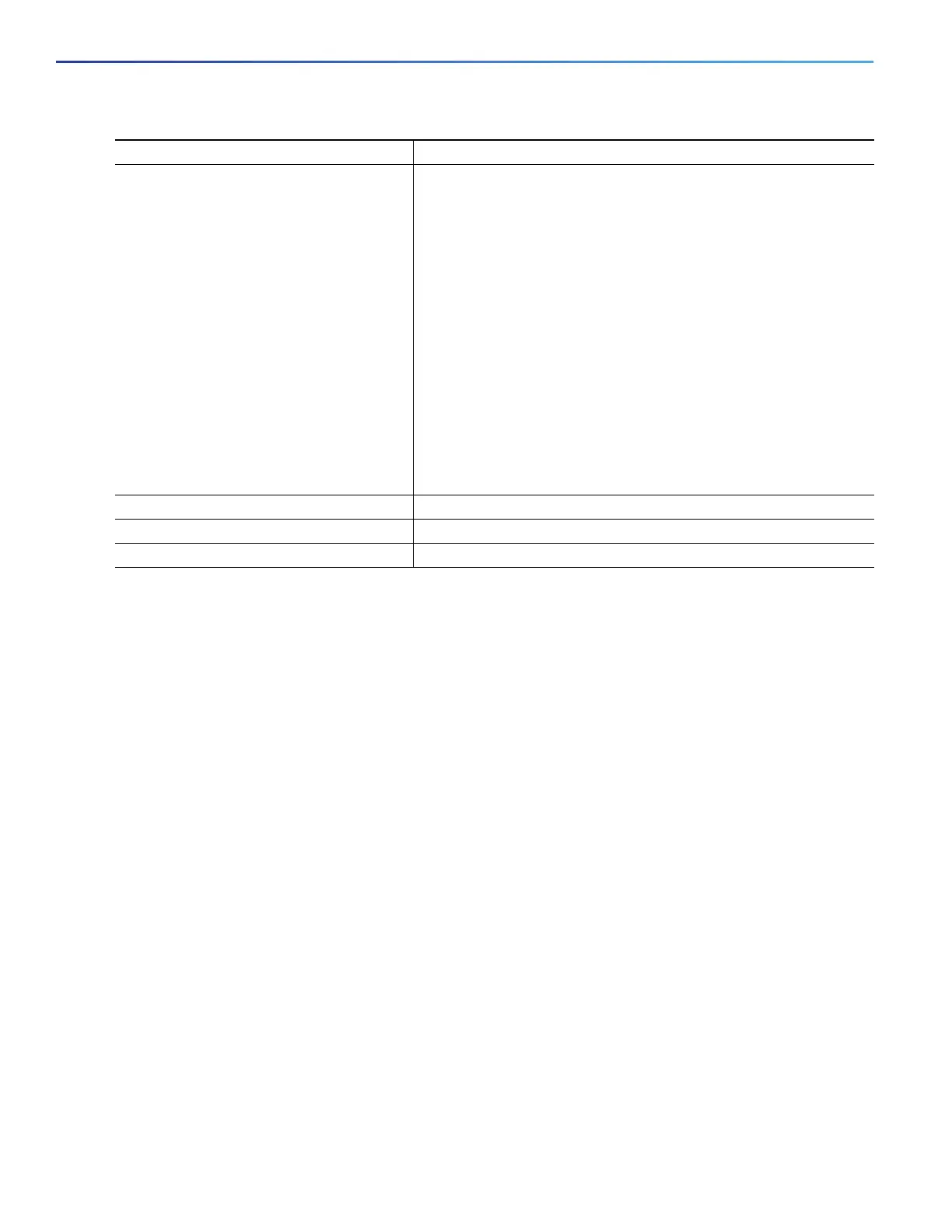36
Configuring Interfaces
Configuring Ethernet Interfaces
Use the no speed and no duplex interface configuration commands to return the interface to the default speed and
duplex settings (autonegotiate). To return all interface settings to the defaults, use the default interface interface-id
interface configuration command.
This example shows how to set the interface speed to 10 Mbps and the duplex mode to half on a 10/100 Mbps port:
Switch# configure terminal
Switch(config)# interface fasttethernet0/3
Switch(config-if)# no shutdown
Switch(config-if)# speed 10
Switch(config-if)# duplex half
This example shows how to set the interface speed to 100 Mbps on a 10/100/1000 Mbps port:
Switch# configure terminal
Switch(config)# interface GigabitEthernet1/18
Switch(config-if)# speed 100
Configuring a Power Management Mode on a PoE Port
For most situations, the default configuration (auto mode) works well, providing plug-and-play operation. No further
configuration is required. However, use the following procedure to give a PoE port higher priority, to make it data only, or
to specify a maximum wattage to disallow high-power powered devices on a port.
Note: When you make PoE configuration changes, the port being configured drops power. Depending on the new
configuration, the state of the other PoE ports, and the state of the power budget, the port might not be powered up
again. For example, port 1 is in the auto and on state, and you configure it for static mode. The switch removes power
from port 1, detects the powered device, and repowers the port. If port 1 is in the auto and on state and you configure
it with a maximum wattage of 10 W, the switch removes power from the port and then redetects the powered device.
The switch repowers the port only if the powered device is a Class 1, Class 2, or a Cisco-only powered device.
Beginning in privileged EXEC mode, follow these steps to configure a power management mode on a PoE-capable port:
5. duplex {auto | full | half} Enter the duplex parameter for the interface.
Note: The default duplex mode is full when an FE SFP module is
inserted.
Enable half-duplex mode (for interfaces operating only at 10 or
100 Mbps). You cannot configure half-duplex mode for interfaces
operating at 1000 Mbps.
You can configure the duplex setting when the speed is set to auto.
This command is not available on SFP module ports with these
exceptions:
If a Cisco 1000BASE-T SFP module is inserted, you can
configure duplex to auto or to full.
If a Cisco 100BASE-FX SFP module is inserted, you can
configure duplex to full or to half. Although the auto keyword is
available, it puts the interface in half-duplex mode (the default).
6. end Return to privileged EXEC mode.
7. show interfaces interface-id Display the interface speed and duplex mode configuration.
8. copy running-config startup-config (Optional) Save your entries in the configuration file.
Command Purpose