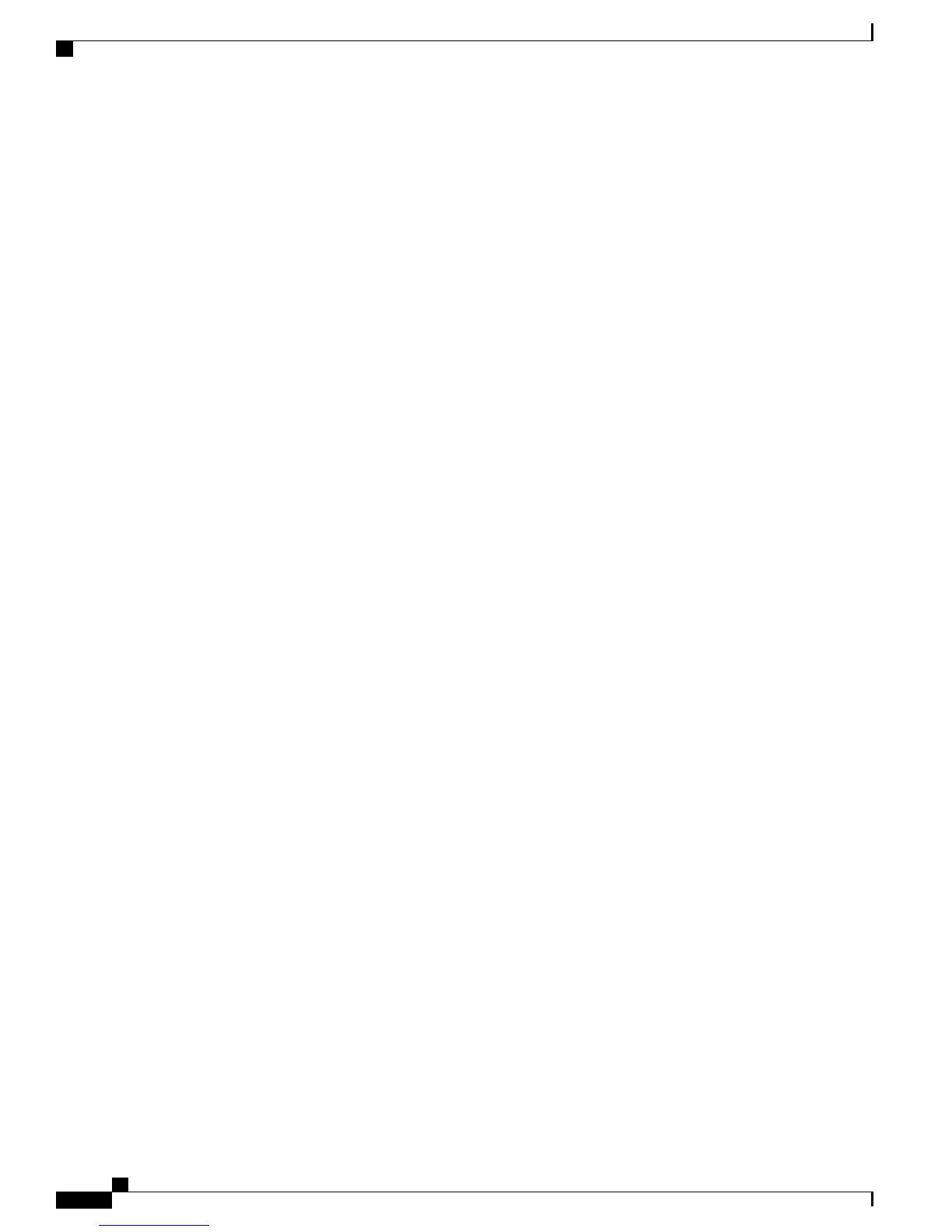With the 7.0.116.0 release, 3500 series access points can mesh with each other and can also provide CleanAir
functionality.
CleanAir in mesh (1552, 3500 and 3600) can be implemented on the 2.4-GHz radio and provides clients
complete 802.11n data rates while detecting, locating, classifying, and mitigating radio frequency (RF)
interference. This provides a carrier class management and customer experience and ensures that you have
control over the spectrum in the deployed location. CleanAir enabled RRM technology on the outdoor 11n
platform detects, quantifies, and mitigates Wi-Fi and non-Wi-Fi interference on 2.4-GHz radios. AP1552
supports CleanAir in 2.4 GHz client access mode. AP3500/AP3600 in bridge (mesh) mode also supports
CleanAir in 2.4 GHz client access only and not on the backhaul.
CleanAir AP Modes of Operation
Bridge (Mesh) Mode AP (recommended)—AP1552 in bridge mode (mesh) offers complete CleanAir
functionality in the 2.4-GHz band. Bridge (mesh) mode is equivalent of Local Mode (LMAP) for nonmesh
CleanAir access points as far as CleanAir functionality is concerned. AP1552 comes only in the Bridge mode
and the mode cannot be changed. A mesh access point performs CleanAir function and also serves clients on
the assigned channel similar to the way the Cisco Indoor CleanAir AP3500 (nonmesh mode) operating in
LMAP mode serving clients on its assigned channel. The mesh AP also monitors the spectrum only on that
channel.
Similar CleanAir functionality is applicable to AP3500 in mesh mode. When AP3500 is in nonmesh mode,
the AP can perform CleanAir function in LMAP or Monitor Mode. When AP3500 is in mesh mode, the AP
can perform CleanAir function in bridge (mesh) mode on 2.4 GHz, serving clients at the same time on the
assigned channel.
Tight silicon integration with the Wi-Fi radio allows the CleanAir hardware to listen between traffic on the
channel that is currently being served with no penalty to throughput of attached clients. That is, line rate
detection without interrupting client traffic.
AP1552 in 2.4 GHz client access offers Radio Resource Management (RRM) which helps to mitigate the
interference from WiFi interferers. RRM is not available for the 5 GHz backhaul. There are no CleanAir
dwells processed during normal off channel scans. Normally, a CUWN Local Mode AP executes an off
channel passive scan of the alternate available channels in 2.4 GHz. Off-channel scans are used for system
maintenance such as RRM metrics and rogue detection. The frequency of these scans is not sufficient to collect
back-to-back dwells required for positive device classification. Thus, information collected during this scan
is suppressed by the system. Increasing the frequency of off-channel scans is also not desirable because it
takes away the time that the radio services traffic.
A CleanAir Mesh AP only scans one channel of each band continuously. In a normal deployment density,
there should be many access points on the same channel, and at least one on each channel, assuming RRM is
handling channel selection. In 2.4 GHz, access points have sufficient density to ensure at least three points of
classification. An interference source that uses narrow band modulation (operates on or around a single
frequency) is only detected by access points that share the frequency space. If the interference is a frequency
hopping type (uses multiple frequencies—generally covering the whole band), it is detected by every access
point that can hear it operating in the band.
Monitor Mode AP (optional) (MMAP)—A CleanAir monitor mode AP is dedicated and does not serve client
traffic. The monitor mode ensures that all bands-channels are routinely scanned. The monitor mode is not
available for AP1552, 3500 and 3600 in bridge (mesh) mode because in a mesh environment, access points
also talk to each other on the backhaul. If a mesh AP (MAP) is in the monitor mode, then it cannot perform
mesh operation. Also, it is not possible for AP1552 or AP3500 (bridge mode) to be in a dedicated monitor
mode.
Cisco Mesh Access Points, Design and Deployment Guide, Release 7.3
90 OL-27593-01
Site Preparation and Planning
CleanAir