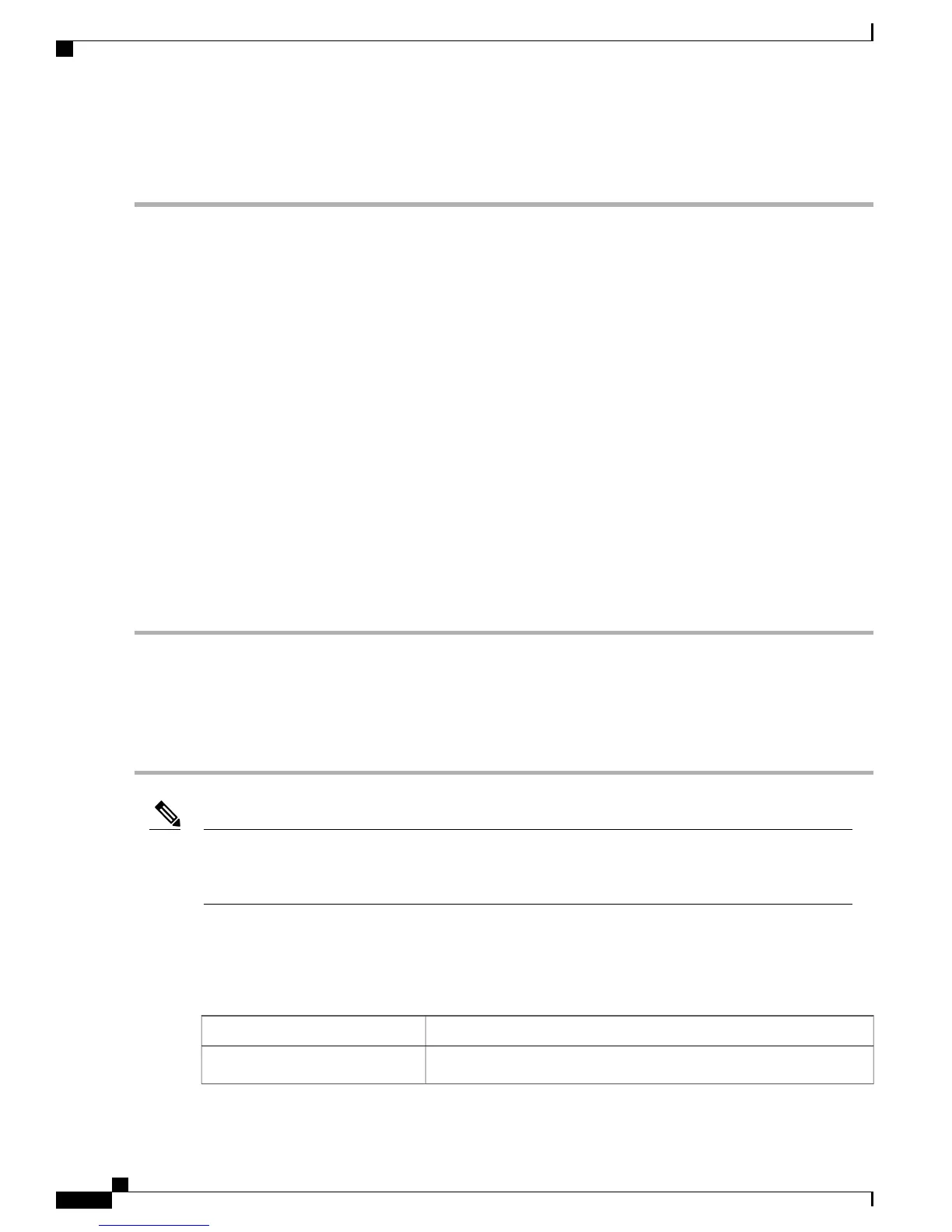The drop-down lists at the top of the mesh neighbors page indicate the resolution of the map (100%) displayed
and how often the information displayed is updated (5 minutes). You can modify these default values.
Note
Monitoring Mesh Health
Mesh Health monitors the overall health of outdoor and indoor mesh access points, except as noted. Tracking
this environmental information is particularly critical for mesh access points that are deployed outdoors. The
following factors are monitored:
• Temperature—Displays the internal temperature of the mesh access point in Fahrenheit and Celsius
(AP1500s only).
• Heater status—Displays the heater as on or off (AP1500s only).
• AP Up time—Displays how long the mesh access point has been active to receive and transmit.
• CAPWAP Join Taken Time—Displays how long it took to establish the CAPWAP connection.
• CAPWAP Up Time—Displays how long the CAPWAP connection has been active.
Mesh Health information is displayed in the General Properties panel for mesh access points.
To view the mesh health details for a specific mesh access point, follow these steps:
Step 1
Choose Monitor > Access Points. A listing of access points appears.
You can also use the New Search button to display the mesh access point summary shown below. With the New
Search option, you can further define the criteria of the access points that display. Search criteria include AP
Type, AP Mode, Radio Type, and 802.11n Support.
Note
Step 2
Click the AP Name link to display details for that mesh access point. The General Properties panel for that mesh access
point appears.
You can also access the General properties panel for a mesh access point from a Cisco Prime Infrastructure
map page. To display the panel, click the arrow portion of the mesh access point label. A tabbed panel
appears and displays the General properties panel for the selected access point.
Note
To add, remove, or reorder columns in the table, click the Edit View link. Table 42: Monitor Access Points
Additional Search Results Parameters, on page 240 displays optional access point parameters available from
the Edit View page.
Table 42: Monitor Access Points Additional Search Results Parameters
OptionsColumn
Indicates the type of access point (unified or autonomous).AP Type
Cisco Mesh Access Points, Design and Deployment Guide, Release 7.3
240 OL-27593-01
Managing Mesh Access Points with Cisco Prime Infrastructure
Monitoring Mesh Health