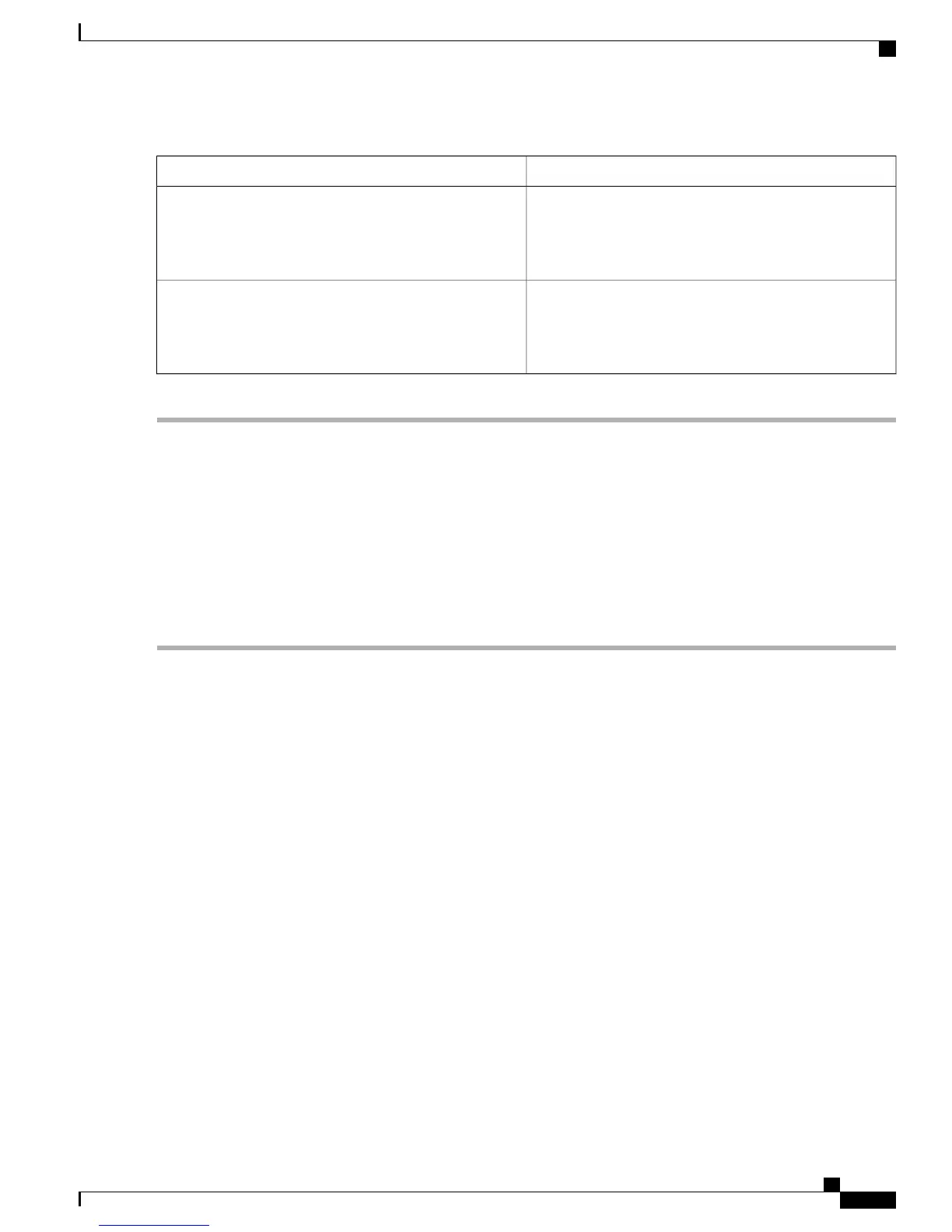DescriptionParameter
Summarizes the total number of unknown reassociation
requests received by the parent mesh access point from a
child. This state might occur when a child mesh access
point is an unknown neighbor.
Unknown Reassociation Request
Summarizes the total number of unknown reauthentication
requests received by the parent mesh access point node
from its child. This state might occur when a child mesh
access point is an unknown neighbor.
Unknown Reauthentication Request
Viewing the Mesh Network Hierarchy
You can view the parent-child relationship of mesh access points within a mesh network in an easily navigable
display. You can also filter which mesh access points display on the Map view, by selecting only mesh access
points of interest.
To view the mesh network hierarchy for a selected network, follow these steps:
Step 1
Choose Monitor > Maps.
Step 2
Select the map that you want to be displayed.
Step 3
Click the Layers arrow to expand that menu.
Step 4
Select the AP Mesh Info check box if it is not already checked.
The AP Mesh Info check box can be selected only if mesh access points are present on the map. It must be
checked to view the mesh hierarchy.
Note
Step 5
Click the AP Mesh Info arrow to display the mesh parent-child hierarchy.
Step 6
Click the plus (+) sign next to a mesh access point to display its children.
All subordinate mesh access points are displayed when a negative (-) sign displays next to the parent mesh access point
entry.
Step 7
Move the cursor over the colored dot next to each mesh access point child to view details on the link between it and its
parent. Table 46: Bridging Link Information, on page 248 summarizes the parameters that display.
The color of the dot also provides a quick reference point of the SNR strength.
• A green dot represents a high SNR (above 25 dB).
• An amber dot represents an acceptable SNR (20 to 25 dB).
• A red dot represents a low SNR (below 20 dB).
• A black dot indicates a root access point.
Cisco Mesh Access Points, Design and Deployment Guide, Release 7.3
OL-27593-01 247
Managing Mesh Access Points with Cisco Prime Infrastructure
Viewing the Mesh Network Hierarchy