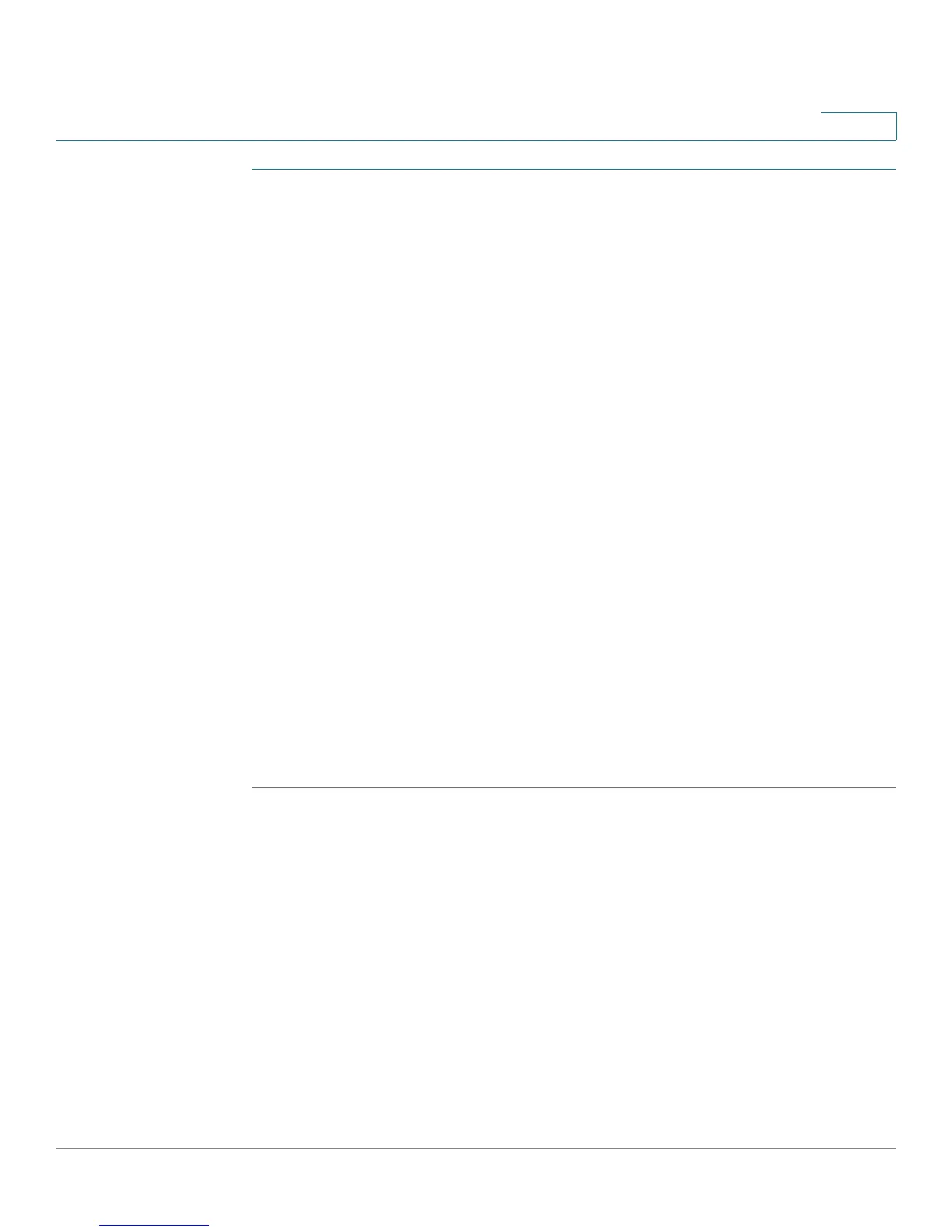Firewall Configuration
Configuring Firewall Rules to Control Inbound and Outbound Traffic
Cisco SA500 Series Security Appliances Administration Guide 105
4
STEP 1 Click Firewall > Firewall > Services, or from the Getting Started (Advanced)
page, under Firewall and NAT Rules, click Configure Custom Services.
The Custom Services window opens. Any existing custom services appear in the
List of Available Custom Services table.
STEP 2 To add a custom service, click Add.
Other options: Click the Edit button to edit an entry. To delete an entry, check the
box and then click Delete. To select all entries, check the box in the first column of
the table heading. To select all entries, check the box in the first column of the
table heading.
After you click Add or Edit, the Custom Services Configuration window opens.
STEP 3 Enter the following information:
• Name: Enter a name for this service.
• Type: Specify the protocol.
- If you choose ICMP or ICMPv6, also enter the ICMP Type.
- If you choose TCP or UDP, also specify the port range by entering the
Start Port and the Finish Port.
STEP 4 Click Apply to save your settings.
If you are using the Getting Started (Advanced) page, click Getting Started >
Advanced to continue with the list of configuration tasks under Firewall and NAT
Rules.
Creating Schedules for a Firewall Rules
You can create a schedule and then apply it to one or more firewall rules. For
example, to create a firewall rule that applies only on the weekend, you could
create a schedule named Weekend that is active all day on Saturday and Sunday.
For more information about the time settings for your security appliance, see
Configuring the Time Settings, page 184.
