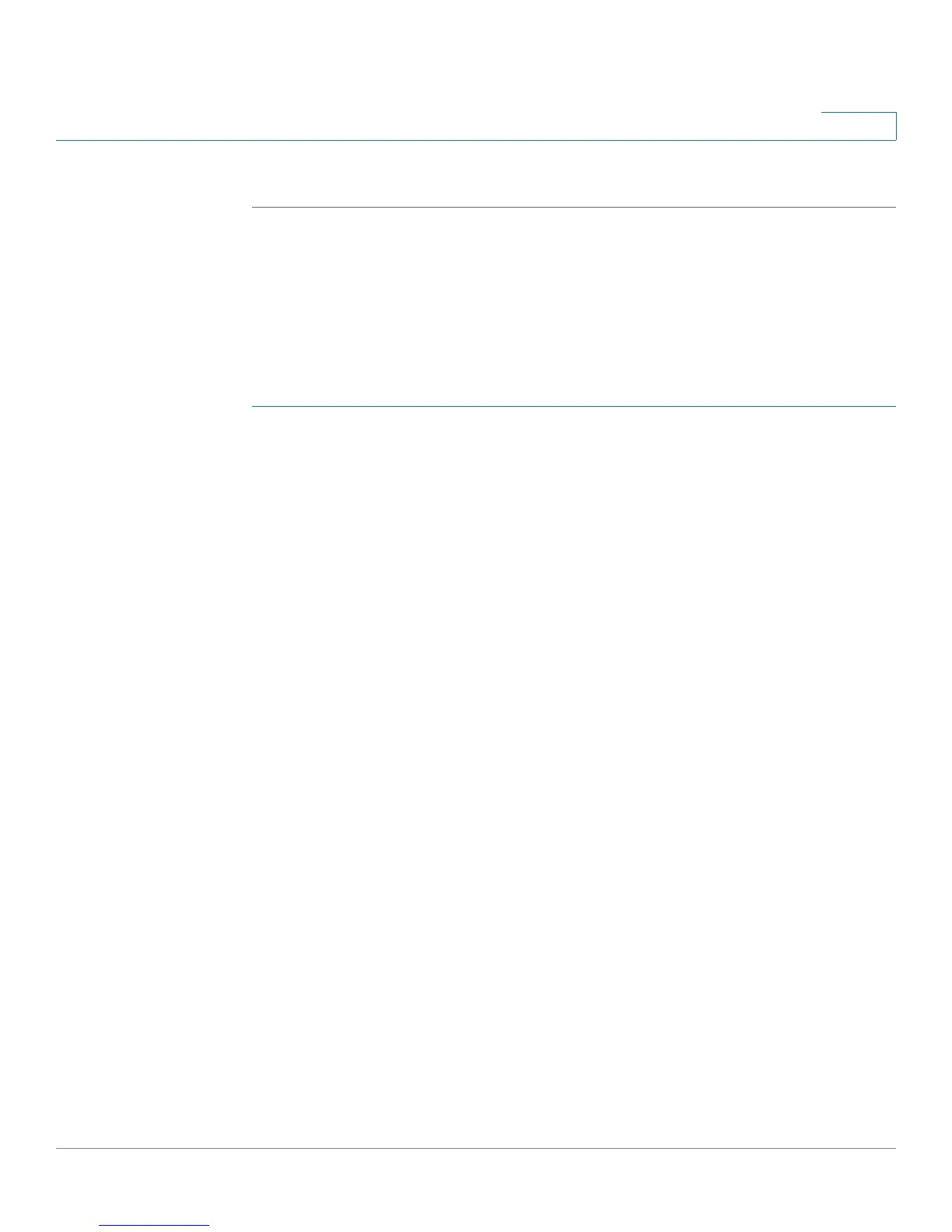Wireless Configuration for the SA520W
Configuring an Access Point
Cisco SA500 Series Security Appliances Administration Guide 98
3
STEP 6 Click Apply to save your settings.
Step 2: Configuring the Access Points
Use the Access Point page to configure up to four access points to allow access
to your wireless network. For each access point, assign a profile, specify a
Service Set Identifier (SSID) or network name, set the maximum number of clients,
and, optionally, specify a schedule.
STEP 1 Click Wireless > Access Point.
The Access Points window opens. Existing access points are listed in the List of
Available Access Points table.
STEP 2 In the first row of the table, click the button in the Edit column to configure the
default access point.
Other options: Click Add to add an entry. To view the status, click the button in the
Status column. To enable an access point, check the box and then click Enable. To
disable an access point, check the box and then click Disable. To delete an
access point, check the box and then click Delete. To select all access points,
check the box in the first column of the table heading.
After you click Add or Edit, the Access Point Configuration window opens.
STEP 3 Enter the following information:
• Profile Name: Choose a profile, which determines the security and optional
advanced settings for this access point. For more information, see Step 1:
Configuring the Wireless Profiles, page 92.
• Active Time: Check this box to activate the access point only during
specified hours of the day. Then enter the Start Time and Stop Time.
- Start Time: Enter the hour and minute when the active period begins.
Choose AM or PM from the drop-down list.
- Stop Time: Enter the hour and minute when the active period ends.
Choose AM or PM from the drop-down list.
• Max Associated Clients: Enter the maximum number of clients that can
connect to this access point at any time. The default is 8 clients.
