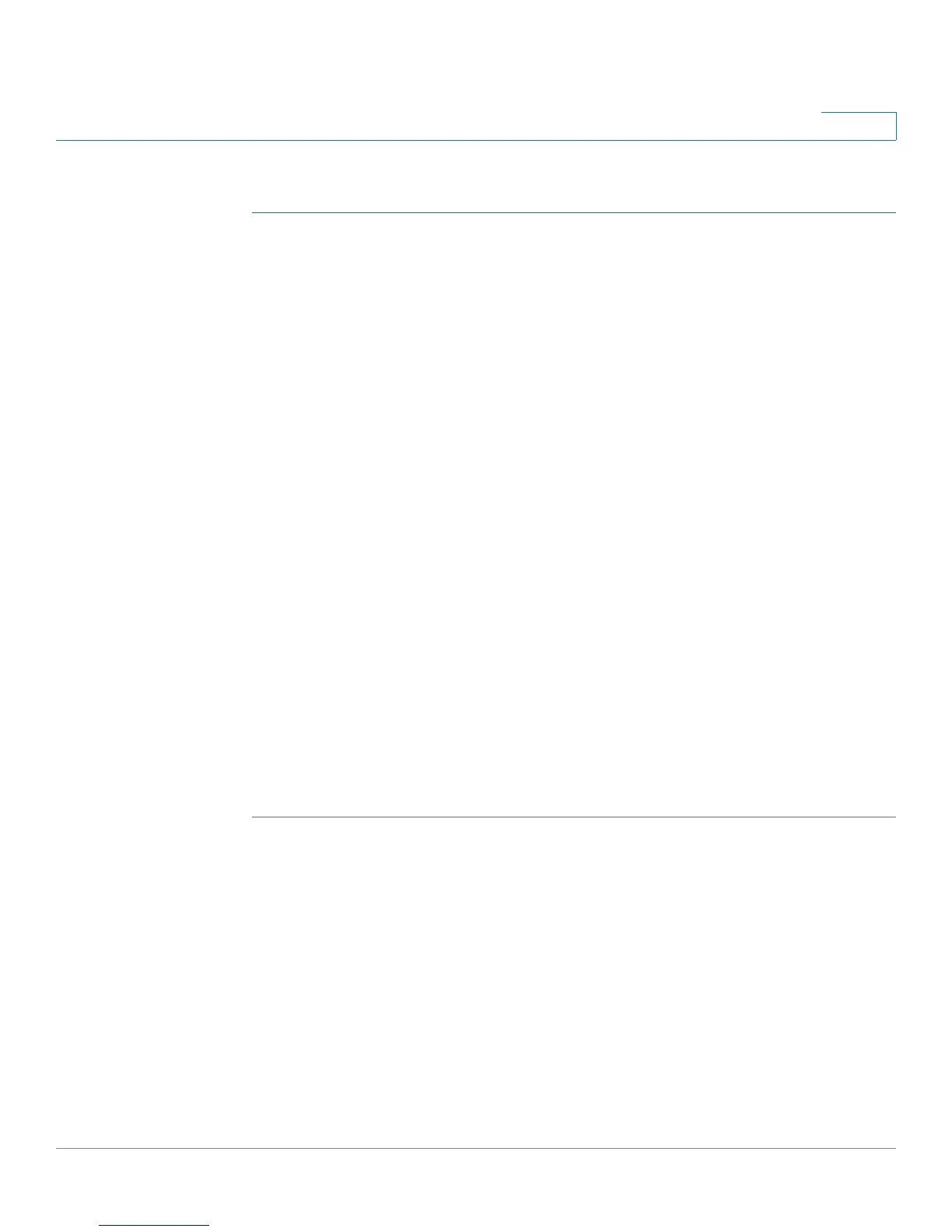Getting Started
Getting Started with the Configuration Utility
Cisco SA500 Series Security Appliances Administration Guide 18
1
Connecting to the Configuration Utility
STEP 1 Connect your computer to an available LAN port on the back panel of the security
appliance.
STEP 2 Start a web browser, and enter the following address: 192.168.75.1
This address is the factory default LAN address of the security appliance. If you
change this setting in the LAN configuration, you will need to enter the new IP
address to connect to the Configuration Utility.
STEP 3 When the Security Alert appears, accept or install the certificate:
• Internet Explorer: Click Ye s to proceed, or click View Certificate for details.
On the Certificate page, click Install the Certificate. Follow the instructions
in the Wizard to complete the installation.
• Firefox: Click the link to add an exception. Click the Add Exception button.
Click Get Certificate, and then click Confirm Security Exception.
• Safari: Click Continue to proceed, or click Show Certificate. On the
Certificate page, click Install the Certificate. Follow the instructions in the
Wizard to complete the installation.
STEP 4 Enter the default user name and password:
• Username: cisco
• Password: cisco
STEP 5 Click Log In. The Getting Started (Basic) window opens. For more information, see
Using the Getting Started Pages, page 19.
NOTE You can use the Cisco Configuration Assistant (CCA) t to launch the Configuration
Utility if you are using the security appliance with a CCA-supported device, such
as the UC500. For more information about CCA, see:
www.cisco.com/go/configassist.
