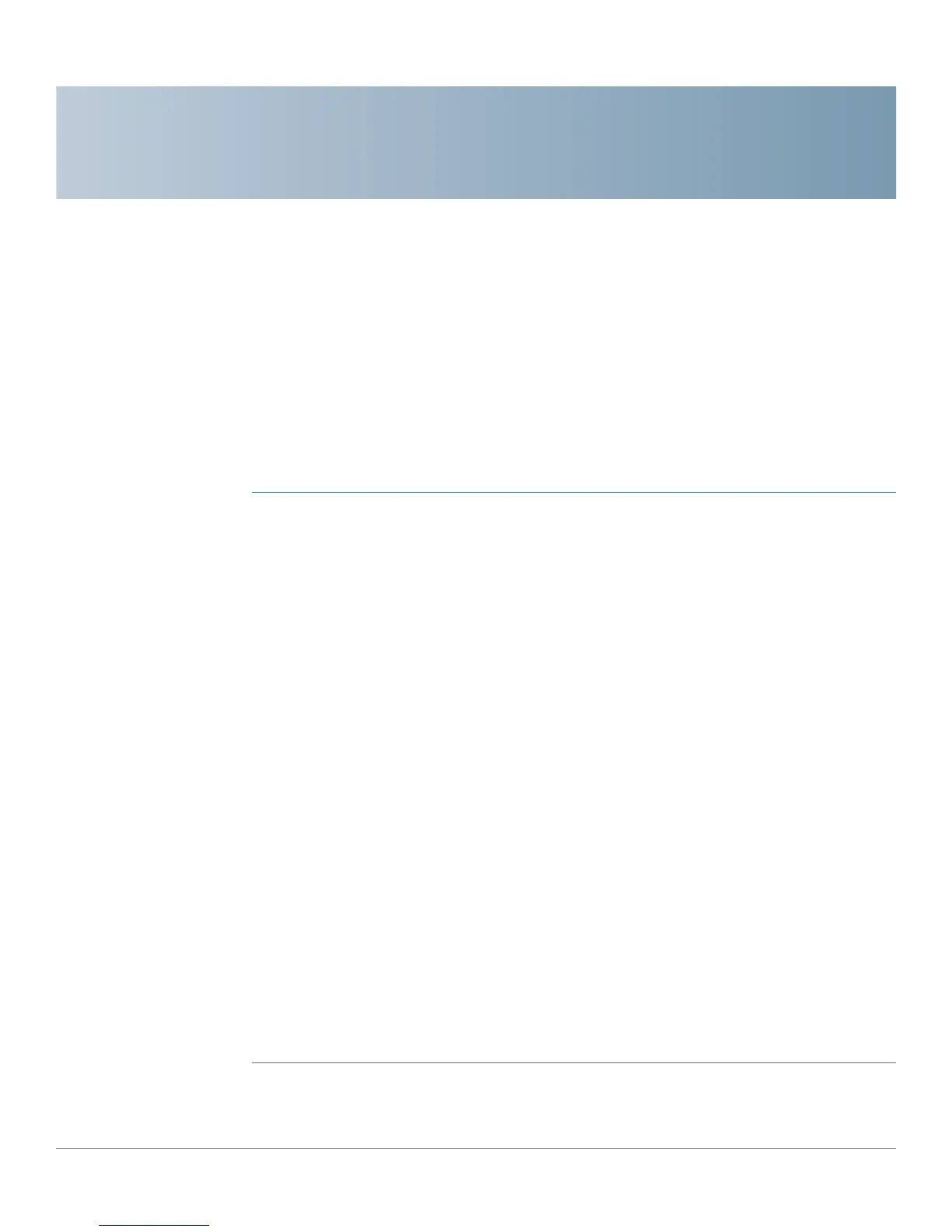A
Cisco SA500 Series Security Appliances Administration Guide 217
Troubleshooting
Internet Connection
Symptom: You cannot access the Configuration Utility from a PC on your LAN.
Recommended action:
STEP 1 Check the Ethernet connection between the PC and the security appliance.
STEP 2 Ensure that the IP address of your PC is on the same subnet as the security
appliance. If you are using the recommended addressing scheme, your PC’s
address should be in the range 192.168.75.2 to 192.168.75.254.
STEP 3 Check the IP address of your PC. If the PC cannot reach a DHCP server, some
versions of Windows and MacOS generate and assign an IP address. These auto-
generated addresses are in the range 169.254.x.x. If your IP address is in this
range, check the connection from the PC to the firewall and reboot your PC.
STEP 4 If your IP address has changed and you don’t know what it is, reset the security
appliance to the factory default settings (including firewall IP address
192.168.75.1).
If you do not want to reset to factory default settings and lose your configuration,
reboot the security appliance and use a packet sniffer (such as Ethereal™) to
capture packets sent during the reboot. Look at the Address Resolution Protocol
(ARP) packets to locate the LAN interface address.
STEP 5 Launch your browser and ensure that Java, JavaScript, or ActiveX is enabled. If
you are using Internet Explorer, click Refresh to ensure that the Java applet is
loaded. Close the browser and launch it again.
STEP 6 Ensure that you are using the correct login information. The factory default login
name is cisco and the password is cisco. Ensure that CAPS LOCK is off when
entering this information.