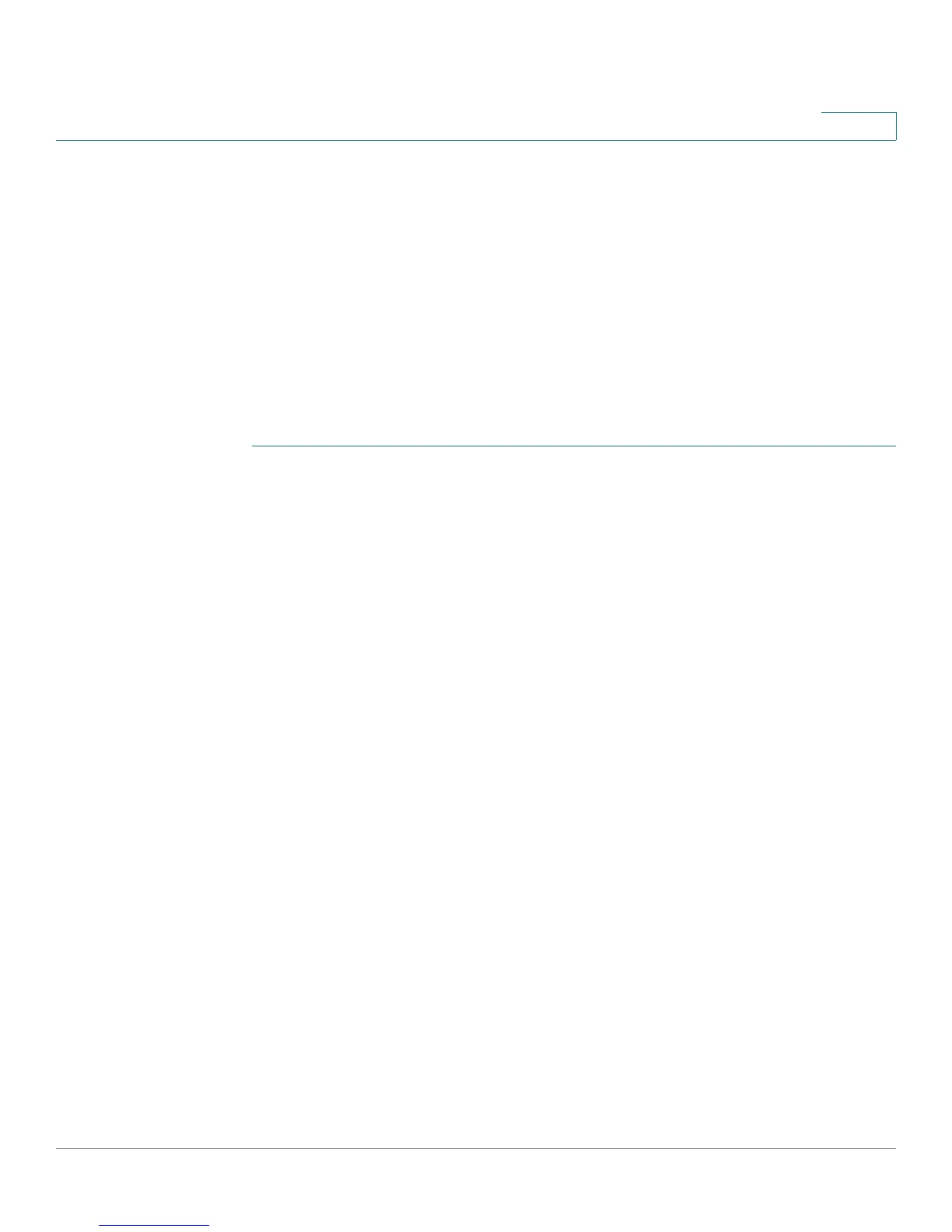Networking
Configuring the WAN Connection
Cisco SA500 Series Security Appliances Administration Guide 37
2
Configuring the WAN Connection
By default, your security appliance is configured to receive a public IP address
from your ISP automatically through DHCP. Depending on the requirements of
your ISP, you may need to modify these settings to ensure Internet connectivity.
For example, your ISP may have assigned a static IP address or may require a
login.
NOTE To configure IPv6 addressing, see Configuring IPv6 Addressing, page 77.
Use the account information provided by your ISP to complete the fields in this
section.
STEP 1 Click Networking > WAN > IPv4 Config, or from the Getting Started (Basic) page,
under WAN & LAN Connectivity, click WAN settings.
The IPv4 WAN Configuration window opens.
If a login is required, continue to Step 2 to complete the fields under ISP
Connection Type. If not, check, continue to Step 5
STEP 2 If your Internet connection requires a login, complete these fields under ISP
Connection Type:
• ISP Connection Type: Choose the connection type, as specified by your
service provider (PPTP, PPPoE, or L2TP), and complete the required fields.
• PPPoE Profile Name: Choose a PPPoE profile. To manage the profiles in the
drop-down list, see Creating PPPoE Profiles, page 40.
• User Name: Enter user name required to log in
• Password: Enter the password required to log in
• Secret (Optional): Enter the secret phrase to log into the server (if
applicable).
• Connectivity Type: Choose one of the following options:
- Keep Connected: The connection is always on, regardless of the level of
activity. Choose this option if you pay a flat fee for your Internet service.
- Idle Time: The security appliance disconnects from the Internet after a
specified period of inactivity (Idle Time). Choose this option if your ISP
fees are based on the time that you spend online. If you select option, also
enter the Idle Time in minutes
