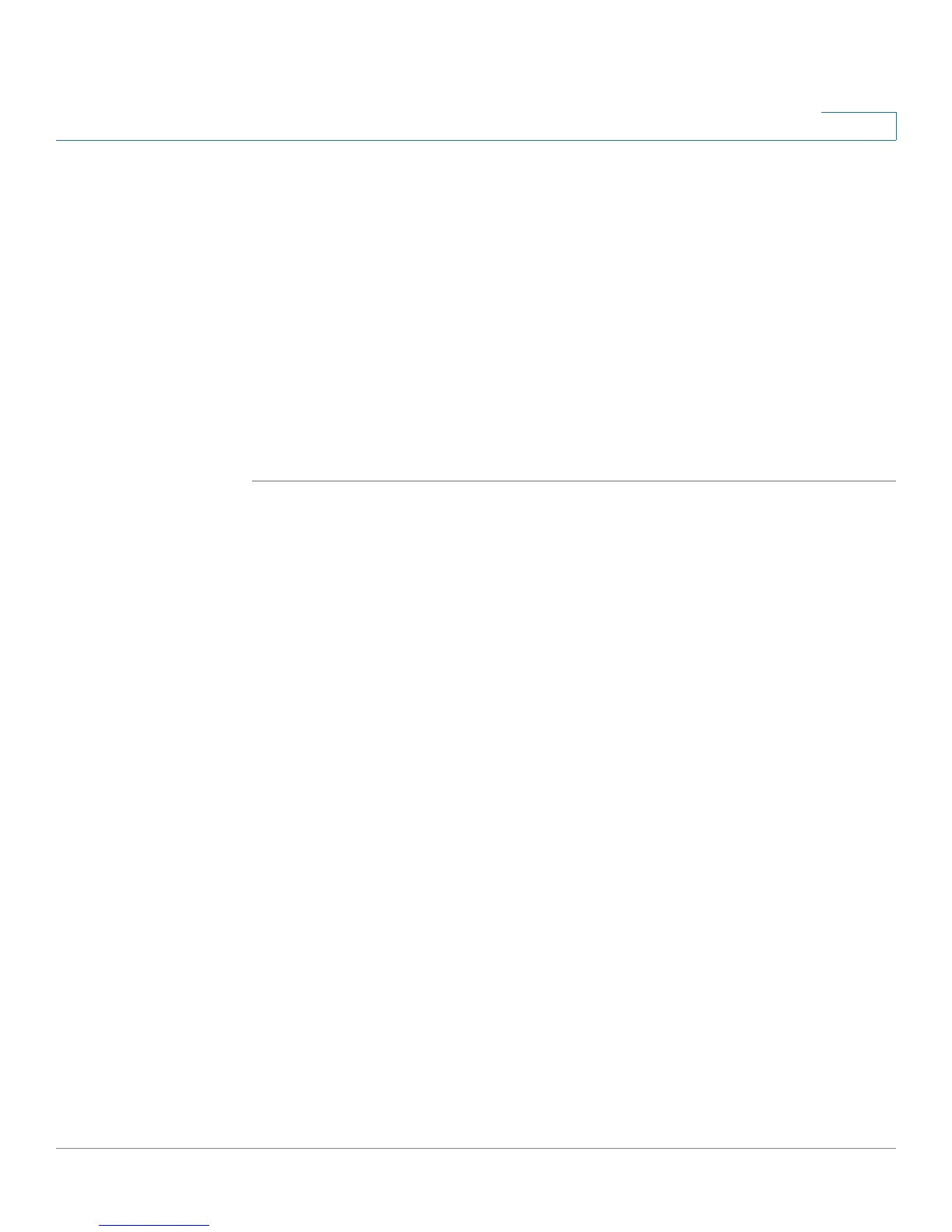Getting Started
Common Configuration Scenarios
Cisco SA500 Series Security Appliances Administration Guide 25
1
The Firmware & Configuration (Network) window opens.
STEP 4 In the Firmware Upgrade area, click Browse. Find the file that you downloaded.
STEP 5 Click Upload.
NOTE Wait while the firmware is upgraded.
1. Do NOT close the browser window.
2. Do NOT go online.
3. Do NOT turn off or power-cycle the router.
4. Do NOT shutdown the computer.
The router will take several minutes to complete the upgrade. While the upgrade is
in progress, the Test LED on the front panel of the router is lit. When the upgrade is
complete, the router automatically restarts.
Common Configuration Scenarios
The SA500 Series Security Appliances can be deployed to address the security
concerns of your business. As you get started using your security appliance,
consider the following configuration scenarios:
• Scenario 1: Basic Network Configuration with Internet Access, page 26
• Scenario 8: Cisco Smart Business Communications System
Configuration, page 28
• Scenario 7: DMZ for Public Websites and Services, page 29
• Scenario 6: Firewall for Controlling Inbound and Outbound Traffic,
page 29
• Scenario 9: Site-to-Site Networking and Remote Access, page 31
• Scenario 10: Wireless Networking, page 35
