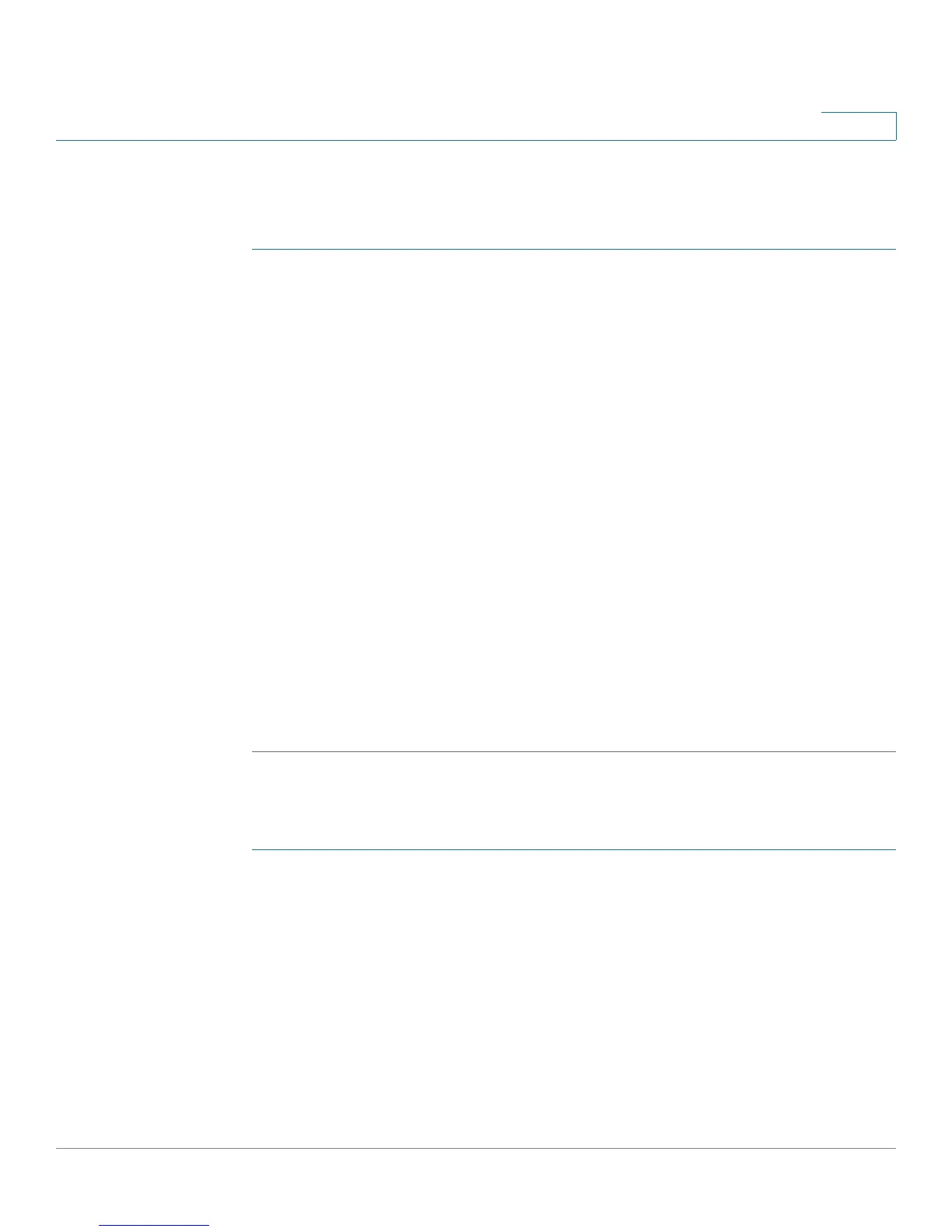Networking
Configuring IPv6 Addressing
Cisco SA500 Series Security Appliances Administration Guide 83
2
IPv6 Multi LAN
You can use this page to configure an IPv6 LAN alias address.
STEP 1 Click Networking > IPv6 > IPv6 Multi LAN.
The IPv6 Multi LAN window opens. Any existing alias addresses are listed in the
Available Multi IPv6 Addresses table.
STEP 2 Click Add to add a new alias address.
Other options: Click the Edit button to edit an entry. To delete an entry, check the
box and then click Delete. To select all entries in the table, check the box at the left
side of the heading row.
After you click Add or Edit, the IPv6 Multi LAN Configuration window opens.
STEP 3 Enter the following information:
• IPv6 Address: Enter the IPv6 LAN Alias address to be added.
• Prefix Length: Enter the prefix length of the IPv6 address.
The IPv6 network (subnet) is identified by the prefix, which consists of the
initial bits of the address. All hosts in the network have the identical initial
bits for the IPv6 address. The number of common initial bits in the
addresses is set by the prefix length field.
STEP 4 Click Apply to save your settings.
IPv6 Static Routing
STEP 1 Click Networking > IPv6 > IPv6 Static Routing.
The IPv6 Static Routing window opens. Any existing static routes are listed in the
List of IPv6 Static Routes table.
STEP 2 Click Add to add a new static route.Other options: Click the Edit button to edit an
entry. To delete an entry, check the box and then click Delete. To select all entries
in the table, check the box at the left side of the heading row.
After you click Add or Edit, the IPv6 Static Route Configuration window opens.
