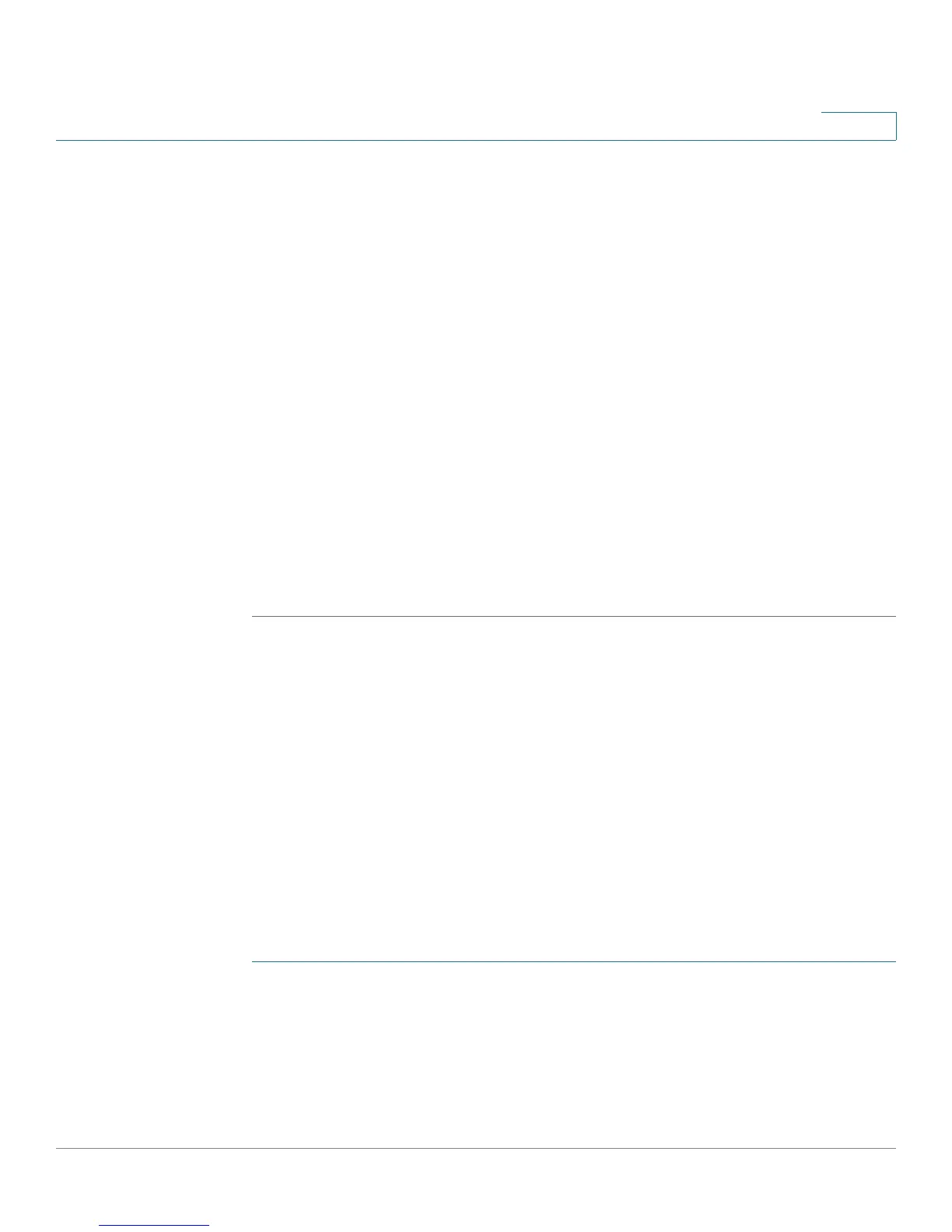Getting Started
Basic Tasks
Cisco SA500 Series Security Appliances Administration Guide 24
1
• User Name: Enter a unique identifier for the user. It can include any
alphanumeric characters.
• First Name: Enter the user’s first name.
• Last Name: Enter the user’s last name.
The User Type and Group cannot be changed for this account.
• Check to Edit Password: Check this box to enable the password fields.
• Enter Your Password: Enter the current password. The default password
for this new security appliance is cisco.
• New Password: Enter a password that contains alphanumeric, ‘—’ or ‘_’
characters.
• Confirm Password: Enter the password again.
• Idle Timeout: Enter the time in minutes that the user can be inactive before
the login expires. You can enter any value from 0 to 999.
STEP 5 Click Apply to save your settings.
Backing Up Your Configuration
At any point during the configuration process, you can back up your configuration.
Later, if you make changes that you want to abandon, you easily can easily revert
to a saved configuration. For more information, see Upgrading Firmware and
Working with Configuration Files, page 176.
Upgrading the Firmware
Before you do any other tasks, you should upgrade your firmware to ensure that
you are using the latest version. You can upgrade from a file stored on your
computer, your network, or a USB key.
STEP 1 In the Upgrade Firmware section of the Getting Started (Basic) page, click the link:
Check for updates and download if new
STEP 2 When the web page opens, download the latest software.
STEP 3 In the Upgrade Firmware section of the Getting Started (Basic) page, click the
Install the updated firmware link.
