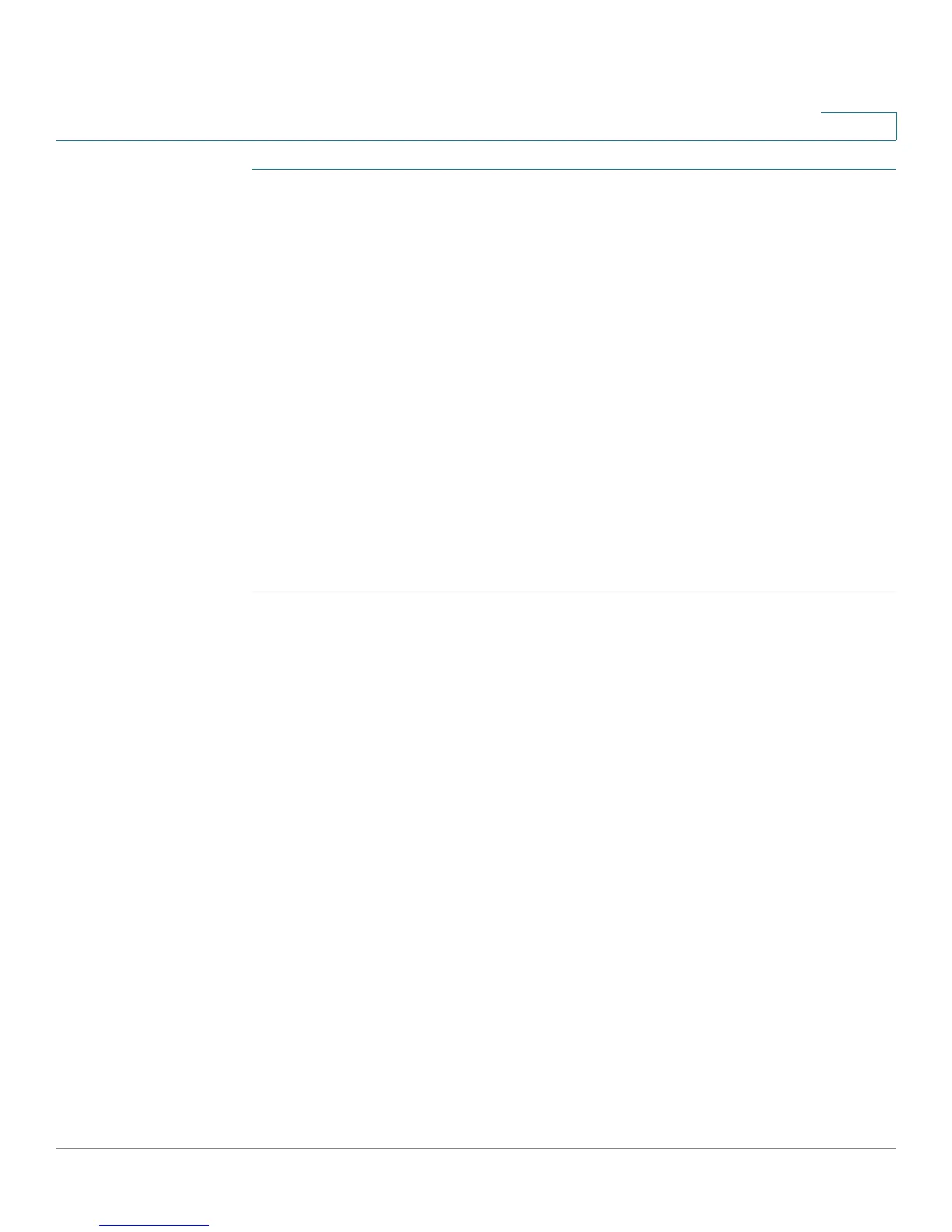Configuring VPN
Configuring SSL VPN for Browser-Based Remote Access
Cisco SA500 Series Security Appliances Administration Guide 168
7
STEP 1 Click VPN > SSL VPN Client > Configured Client Routes.
The Configured Client Routes window opens. Any configured routes are listed in
the Configured Client Routes table.
STEP 2 To add a configured client route, click Add.
Other options: Click the Edit button to edit an entry. To delete an entry, check the
box and then click Delete. To select all entries, check the box in the first column of
the table heading.
The SSL VPN Client Route Configuration window opens.
STEP 3 Enter the following information:
• Destination Network: Enter the destination subnet to which a route is added
on the SSL VPN Client.
• Subnet Mask: Enter the subnet mask for the destination network.
STEP 4 Click Apply to save your settings.
Viewing the SSL VPN Client Portal
To view the SSL VPN Client Portal, click VPN> SSL VPN Client > SSL VPN Client
Portal.
NOTE Remote users will use the Portal URL to access the VPN portal.
The client portal provides remote access to the corporate network through the
following options in the navigation pane:
• VPN Tunnel: After the user clicks the link in the navigation pane, the VPN
Tunnel information window opens. The user can click the Launcher icon to
connect to the remote network.
• Port Forwarding: After the user clicks the link in the navigation pane, the
Port Forwarding information window opens. The user can click the
Launcher icon to connect to the remote servers.
• Change Password: The user can click this link to change his or her
password.
