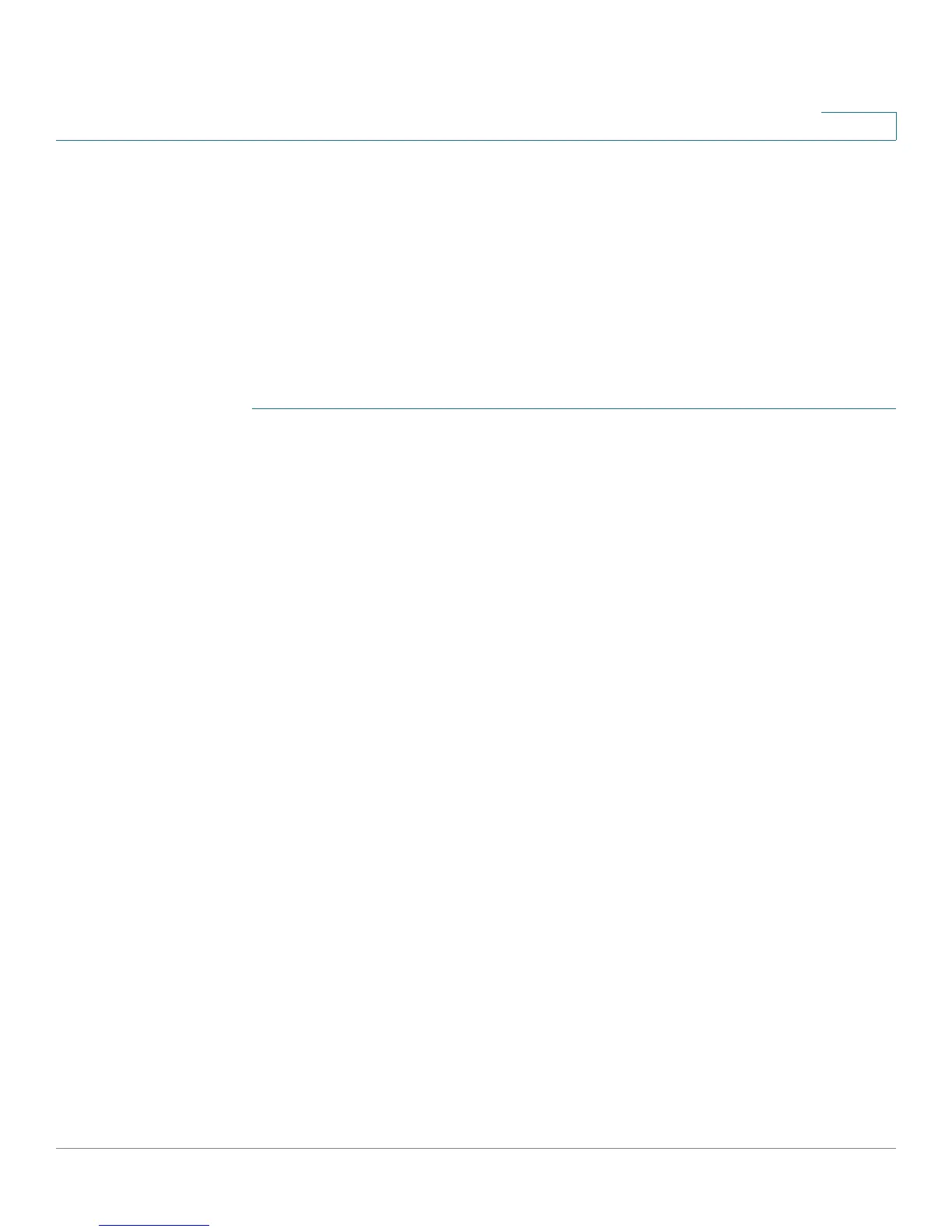Networking
Routing
Cisco SA500 Series Security Appliances Administration Guide 68
2
STEP 3 Click Apply to save your settings.
Static Routing
To configure static routes, enter a route name and specify the IP address and
related information for the destination. Also assign a priority, which determines the
route that is chosen when there are multiple routes to the same destination.
You can add static routes for your IPv4 network or your IPv6 network, if IPv6 mode
is enabled.
STEP 1 Click Networking > Routing > Static.
The Static Routing window opens.
STEP 2 Click Add to add a new static route.
Other options: Click the Edit button to edit an entry. To delete an entry, check the
box and then click Delete. To select all entries in the table, check the box at the left
side of the heading row.
After you click Add or Edit, the Static Routing Configuration window opens.
STEP 3 Enter the following information:
• Name: Enter a name for identification and management purposes.
• Active: Check this box to activate the route, or clear the box to deactivate a
route that is not in use but that you do not want to delete. An inactive route is
not broadcast if Routing Information Protocol (RIP) is enabled.
• Private: Determines whether the route can be shared with other routers
when RIP is enabled. If it is selected, then the route will not be shared in a RIP
broadcast or multicast. This is only applicable for IPv4 static routes.
• Destination IP Address: Enter the IP address of the host or the network that
the route leads to.
• IP Subnet Mask: Enter the subnet mask for the destination network.
• Interface: From the list, choose the physical network interface (Dedicated
WAN, Optional WAN, DMZ or LAN), through which this route is accessible.
• Gateway IP Address: Enter the IP address of the gateway router through
which the destination host or network can be reached.
