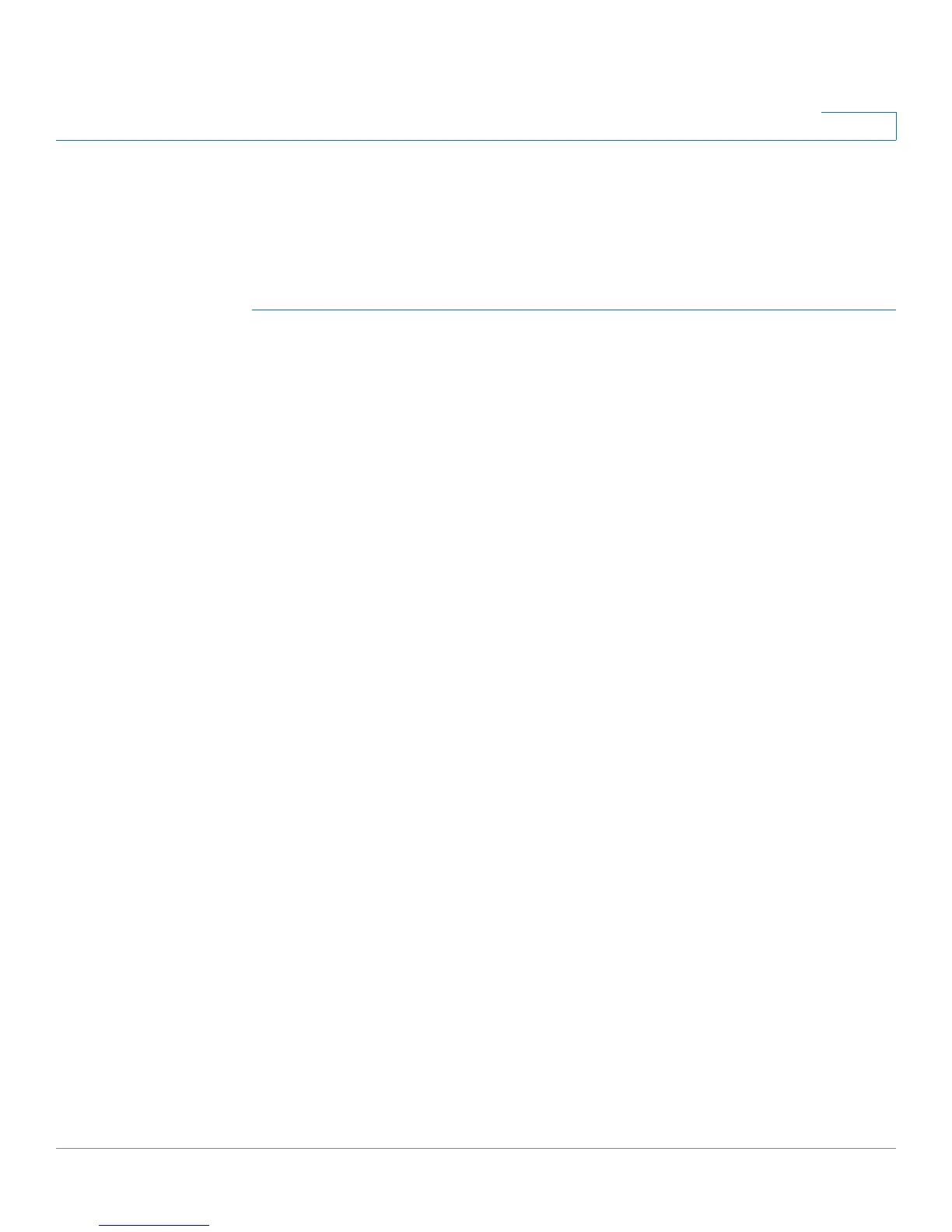Intrusion Prevention System
Configuring IPS
Cisco SA500 Series Security Appliances Administration Guide 131
5
Configuring IPS
You configure IPS from the IPS Setup page. From this page you can enable IPS for
the security zone you want to protect (LAN or DMZ), update the IPS signatures,
and view the IPS status.
STEP 1 Click IPS > IPS Setup, or from the Getting Started (Advanced) page, under
Intrusion Prevention System, click Update Signatures.
The IPS Configuration window opens.
• IPS Enable: By default, IPS is disabled. To enable IPS for a particular zone,
select either LAN or DMZ or both for the zone(s) that you want to protect.
For example: Enabling IPS protection on the LAN zone enforces IPS on all
incoming and outgoing LAN traffic.
Click Apply to save your settings.
• IPS Status: Displays the IPS Signatures status including the IPS license
expiration date, the signature file version, and the date that the security
device last checked for signature updates.
- Click the View IPS Logs link to view the IPS log messages. To display
messages generated by IPS, you must choose IPS as the facility. For
more information see Active Users, page 213.
• Automatic Signature Updates: IPS uses signature files to identify an attack
in progress. You can configure the security appliance to automatically
update the IPS signatures when they become available.
- To enable the auto update option, check the Automatically Update
Signatures box.
Enter your Cisco.com User Name and Password to authenticate to the
signature update server. These credentials are only required once. Click
Apply to save your settings.
NOTE The Cisco username and password details once applied are
applicable to all other services on the router which use them. For
example, the Cisco username and login used in Administration is
automatically updated for IPS signature downloads.
- Click Update Now to immediately update new signatures if they are
available. This option is only active if the Automatically Update Signature
box is checked.
