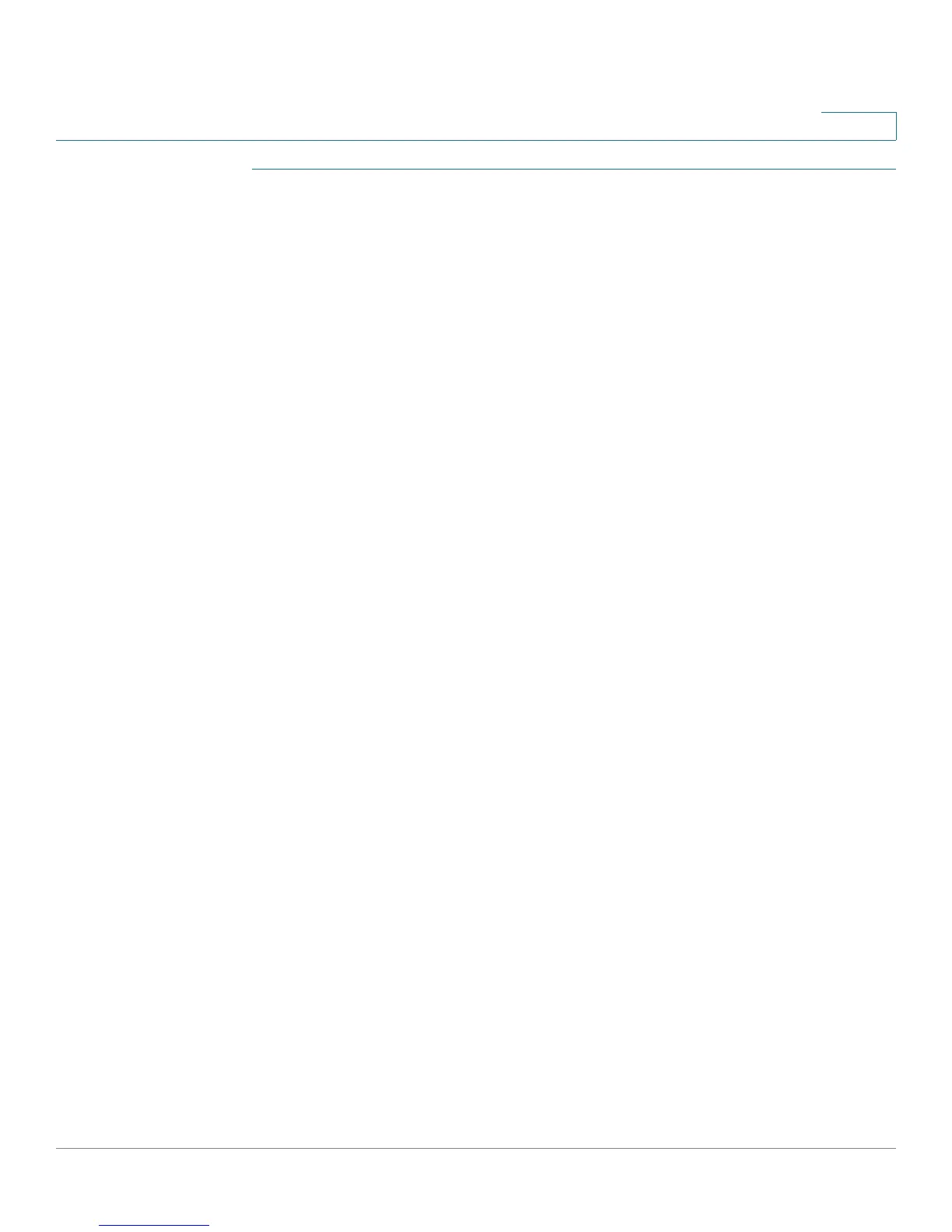Administration
Users
Cisco SA500 Series Security Appliances Administration Guide 174
8
STEP 1 Click Administration > Users > Users. The List of Users table appears.
The Users window opens.
STEP 2 To add a user, click Add, or to edit a user’s information, click the button in the Edit
column. The User Configuration window opens.
The Users Configuration window opens.
STEP 3 Enter the following information:
• User Name: Enter a unique identifier for the user. It can include any
alphanumeric characters.
• First Name: Enter the user’s first name.
• Last Name: Enter the user’s last name.
• User Type: Identify the type of account.
• Select Group: Choose a group.
• If you are adding a new user, complete the following fields:
- Password: Enter a password that contains alphanumeric, ‘—’ or ‘_’
characters.
- Confirm Password: Enter the password again.
• If you are updating a user’s settings, complete the following fields:
- Check to Edit Password: Check this box to enable the password fields.
- Enter Your Password: Enter your password, as a security check before
you can change a password.
- New Password: Enter a password that contains alphanumeric, ‘—’ or ‘_’
characters.
- Confirm Password: Enter the password again.
• Idle Timeout: Enter the time in minutes that the user can be inactive before
the session is disconnected. Enter any value from 0 to 999. The timeout value
for the individual user has precedence over the timeout for the group. If you
want to ensure that the group’s timeout settings are used, set this value to 0.
NOTE Every user is added as a local user with password, and when the user
is assigned to an external authentication mechanism based on the group,
certain attributes such as the local password are ignored.