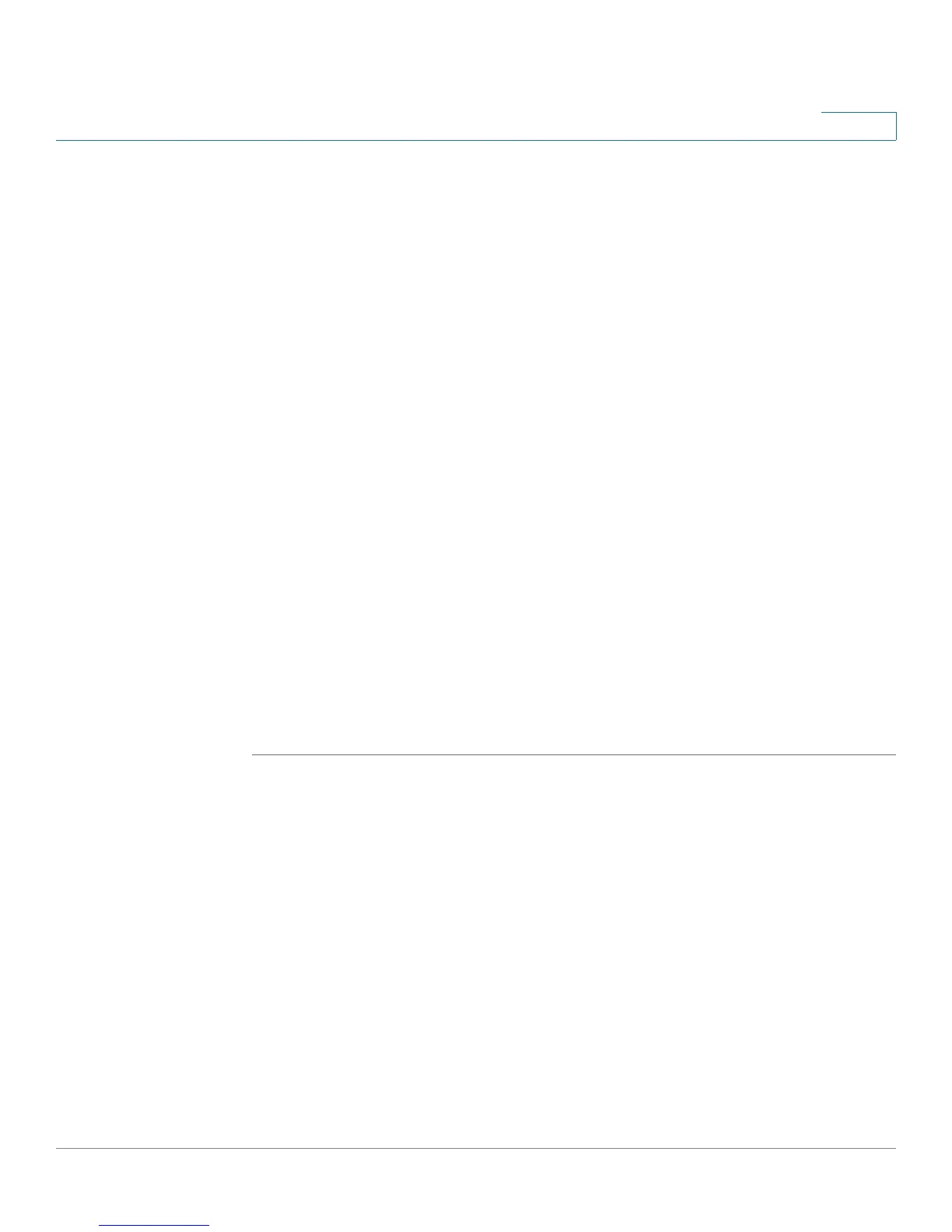Administration
License Management
Cisco SA500 Series Security Appliances Administration Guide 196
8
The License Management Install License window opens.
a. For an IPS license, select one of these installation methods from the Install
License page:
• Installation License Type
- License Code (PAK) from cisco.com: Automatically retrieves and
installs the license on the device from the Cisco server. To use this
option, enter your PAK ID and Cisco.com username and password.
These credentials are required for the device to authenticate to the
Cisco server.
Make sure that the security appliance is set to the current time, or the
license will not install properly. See Configuring the Time Settings,
page 184.
- License File downloaded from cisco.com: Installs a license that was
previously downloaded to your PC.
• Select Transfer File: If the license file is located on your PC, or on a USB
device, you can download it to the security device. Click Browse to locate
and select the license file.
After you finish entering the information in the required fields, click Validate
License. Click Back to return to the License Management page.
b. To install and activate a ProtectLink Web/Gateway or Endpoint license, click
Install and follow the steps provided on the Install License page.
