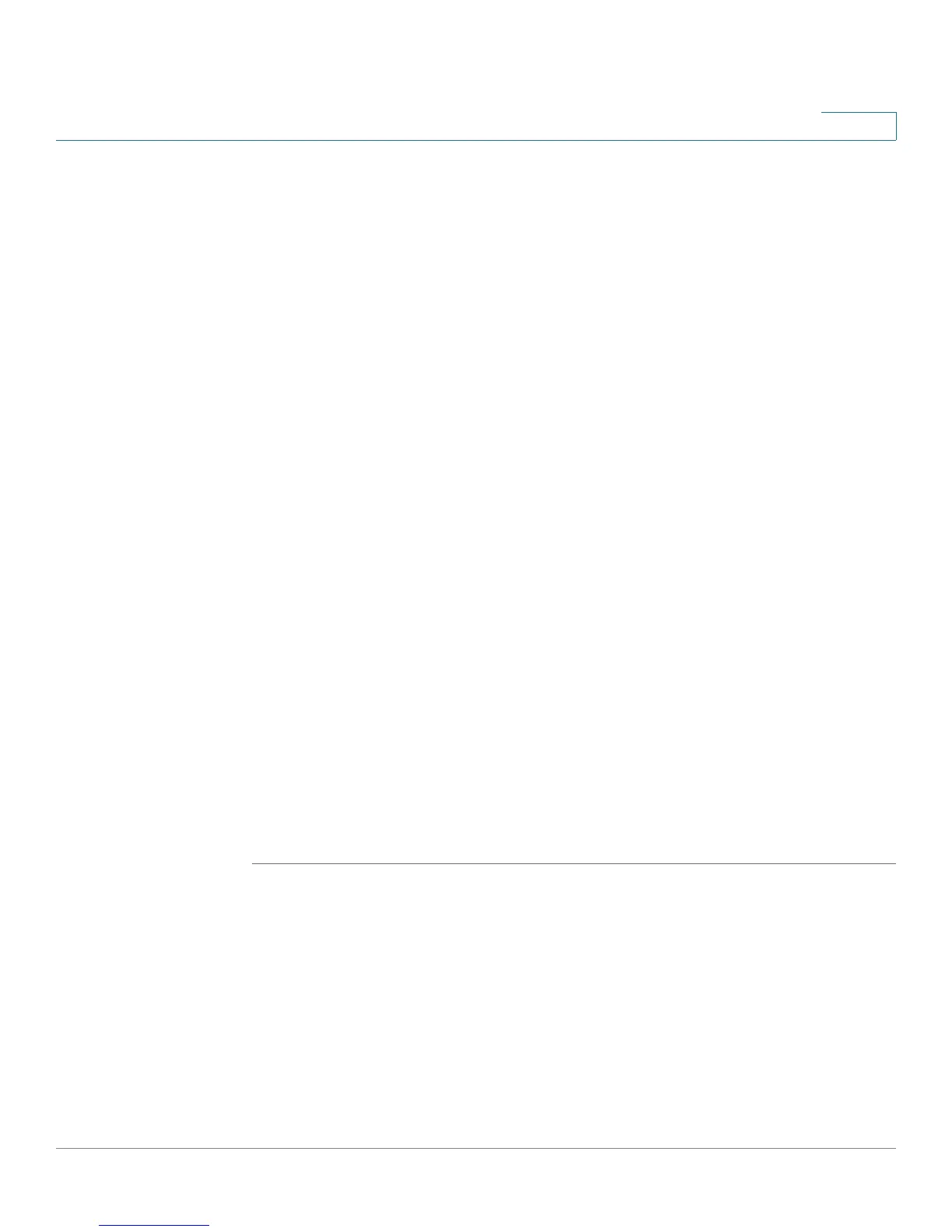Networking
Configuring the LAN
Cisco SA500 Series Security Appliances Administration Guide 45
2
• Starting IP Address and Ending IP Address: Enter the range of addresses
in the IP address pool for this security appliance. Any new DHCP client that
joins the LAN is assigned an IP address in this range. The default starting
address is 192.168.75.2. The default ending address is 192.168.75.100. You
can save part of the range for PCs with fixed addresses. These addresses
should be in the same IP address subnet as the LAN IP address of the
security appliance.
• Primary DNS Server and Secondary DNS Server (Optional): Optionally,
enter the IP address of the primary DNS server and secondary DNS server
for your service provider.
• Primary Tftp Server and Secondary Tftp Server (Optional): Optionally,
enter the IP address of the primary Tftp server and secondary Tftp server for
your service provider.
• WINS Server (Optional): Enter the IP address for the WINS server or, if
present in your network, the Windows NetBios server.
• Lease Time: Enter the maximum connection time in hours that a dynamic IP
address is “leased” to a network user. When the time elapses, the user is
automatically assigned a new dynamic IP address. The default is 24 hours.
• Relay Gateway: If you chose DHCP Relay as the DHCP mode, enter the IP
address of the relay gateway.
STEP 4 In the LAN Proxies section, specify the proxy settings:
• Enable DNS Proxy: Check this box to allow the security appliance to act as
a proxy for all DNS requests and to communicate with the DNS servers of the
ISP. When this feature is disabled, all DHCP clients receive the DNS IP
addresses of the ISP.
STEP 5 Click Apply to save your settings.
NOTE Next steps:
• If you are using the Getting Started (Basic) page, click Getting Started in
the menu bar, and then continue with the list of configuration tasks.
• To check the LAN connection status, click LAN > LAN Status. For more
information, see Viewing the LAN Status, page 46.
• To reserve certain IP addresses always to be used by particular devices,
click LAN > DHCP Reserved IPs. For more information, see DHCP
Reserved IPs, page 52.