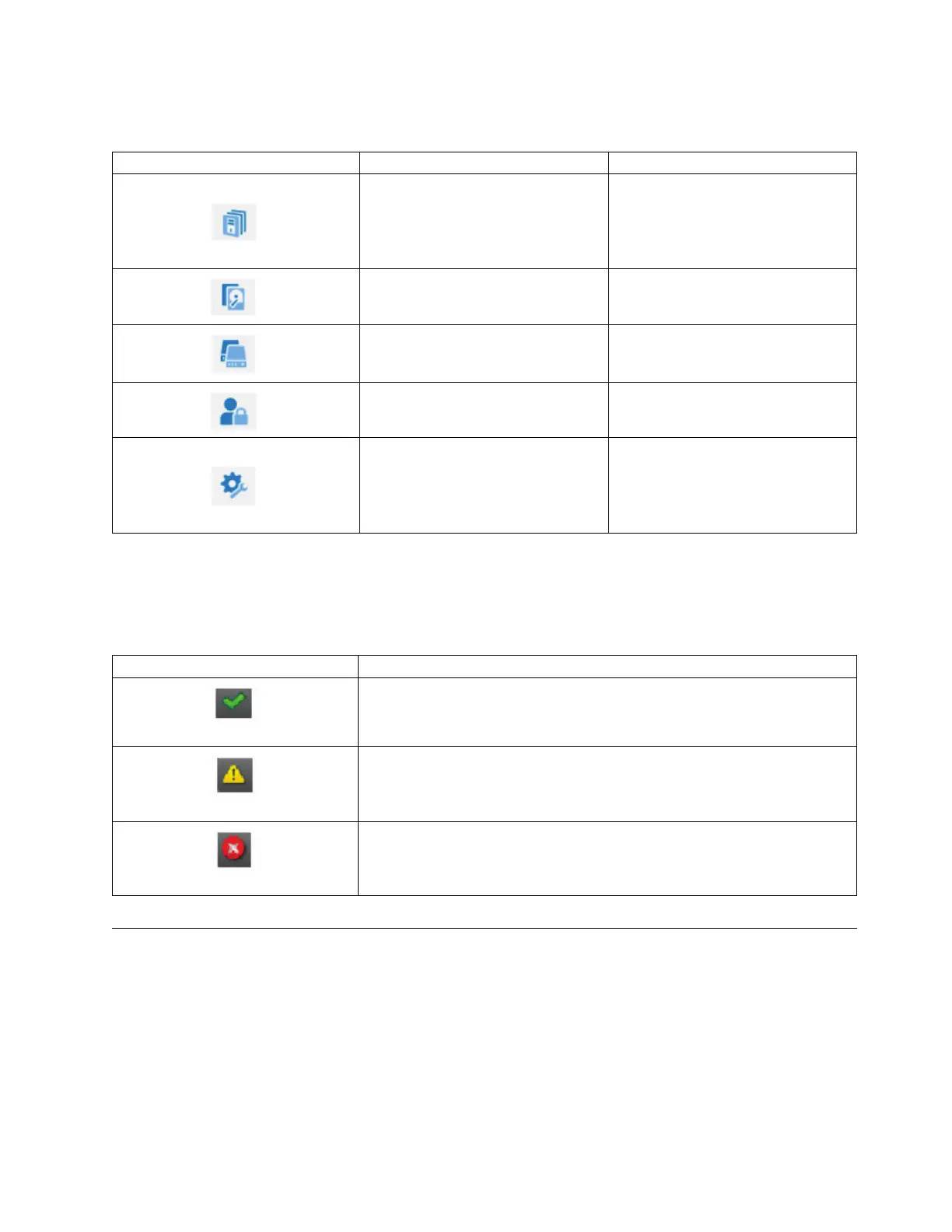Navigation Dock
Table 27. Navigation Dock
Navigation Dock Icons Element Additional menus
Library
v Dashboard
v Modules and Magazines
v Logical Libraries
v Events
Drive Drives and Ports
Cartridges Cartridges and Slots
Access Users
Settings
v Library
v Network
v Notifications
v Security
Status icons
Status icons indicate the following conditions.
Table 28. Status icons
Icon Description
The green OK icon indicates that the library is fully operational and that no
user interaction is required.
The yellow exclamation point Warning icon indicates that user attention is
necessary, but that the device can still complete most operations.
The red X Error icon indicates that user intervention is required and that the
device is not capable of completing some operations.
The Operator Panel
The Operator Panel has a Power button, an LCD display, six navigation buttons, and five LEDs. With the
Operator Panel you can monitor, configure, and operate most library functions from the library front
panel. To use the Operator Panel, you must use the six navigation buttons (up/down, left/right, Enter,
Back). The Operator Panel is not a touchscreen. See “Front panel” on page 7 for the location of the
navigation buttons.
Operator Panel screens
Managing 61