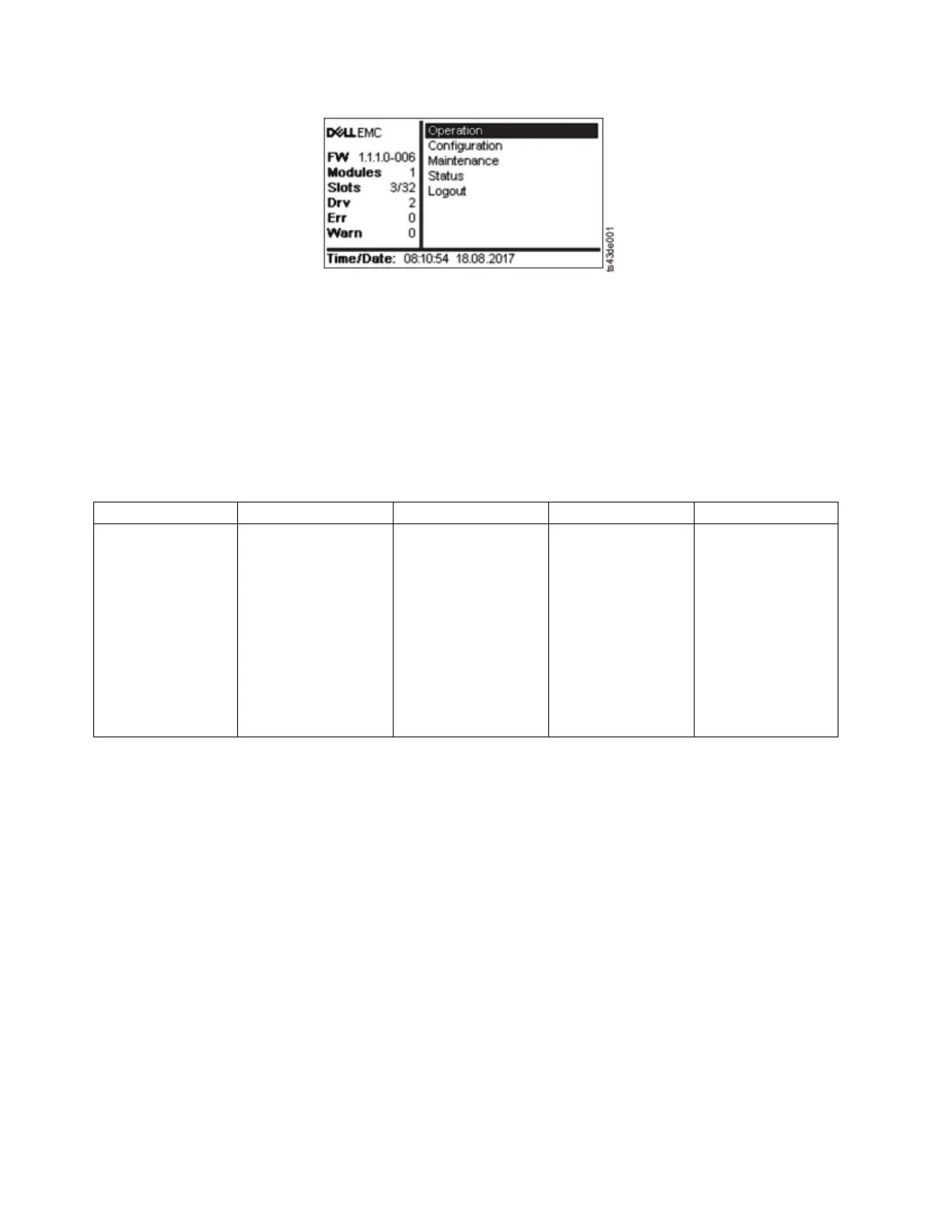Operator Panel main screen layout
v Left Pane - Displays the library status (firmware revision, number of modules, number of slots, number
of drives, number of errors, number of warnings.
v Center Pane - Provides access to operate, configure, and log out of the library and to view more status
information (Operation, Configuration, Maintenance, Status).
v Bottom Pane - Displays more status information (library status, time/date, IPv4, or IPv6 address). The
status pane displays one status information for 10 seconds and then switches to the next status item.
Table 29. Operator Panel menu tree
Operation Configuration Maintenance Status Logout
Move Cartridge
from Drive
to Home Slot
Initial System Setup
Date & Time
Network Settings
User Accounts
Reset
Library Tests
View Events
Drive Logs
Download
Library Logs
Download
Drive Firmware
Upgrade
Library Firmware
Upgrade
LCD Adjustment
SSH (Secure Shell)
Network Settings
Library
Drive
Logout
The Operator Panel provides a subset of menu items that are compared to the full capability of the
Management GUI. For the operations that are available on the Operator Panel, see “Locating
Management functions” on page 63.
Accessing the library with the Operator Panel
The Operator Panel can be accessed in two ways, with a PIN or without one.
1. If the Operator Panel screen saver is on, press Enter.
2. If no PIN is configured, press Enter.
3. If a PIN is configured, enter the PIN, then select Login and press Enter.
Status icons
Figure 56. Operator Panel main screen
62 Dell EMC ML3 Tape Library: User's Guide
