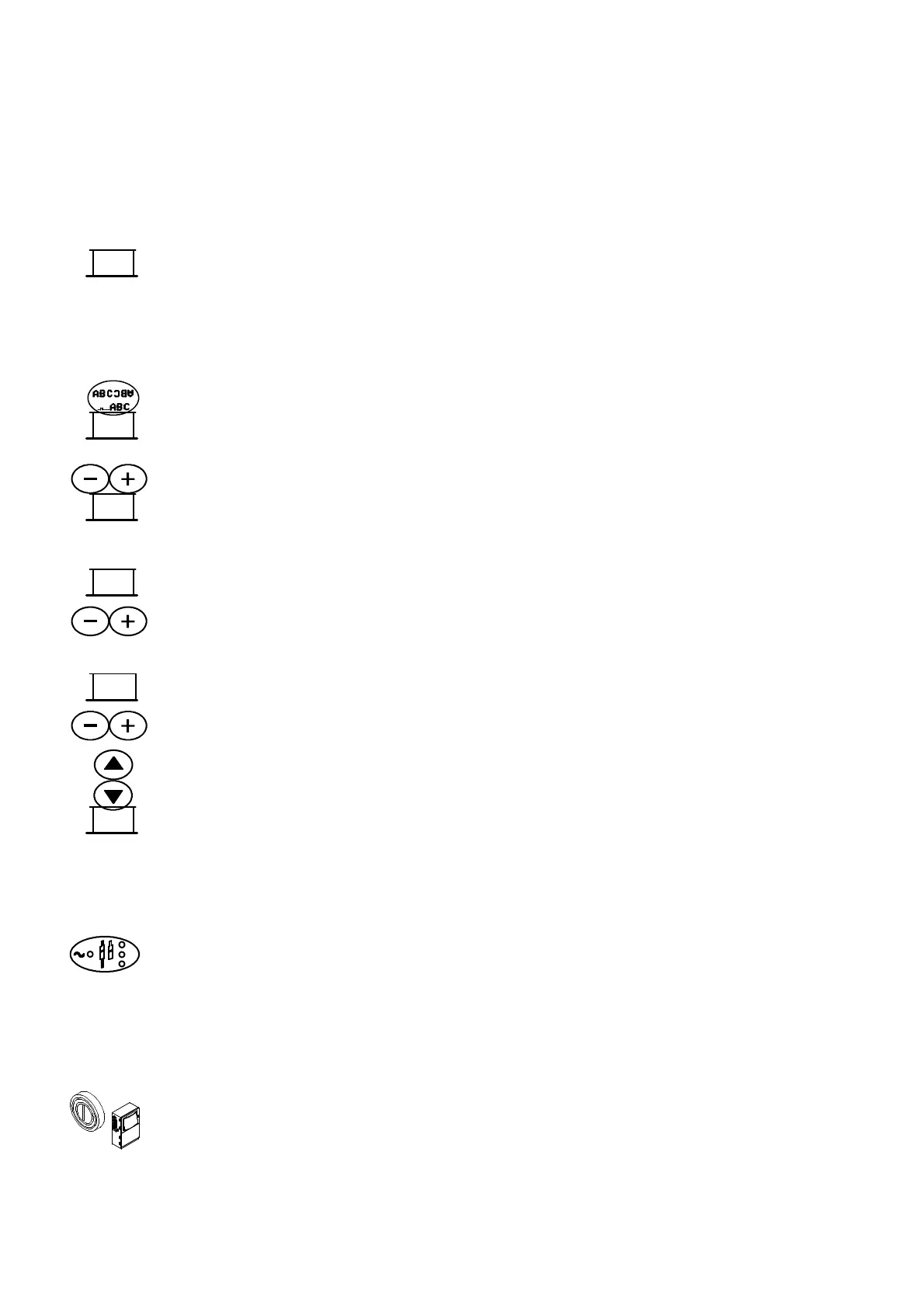APPENDIX A : INSTALLATION
A--12 27080 Issue 1 Sept 98
Inverse Printing
Messages can be printed in inverted form in all prints, or with
change--overs between normal and inverted orientation after specific
numbers of products or prints. Setting up follows procedures similar
toreversedprinting (below),butselectingInverseControlintheSpecial
Setup menu.
Reverse Printing
Messages can be printed in reverse in all prints, or with change--overs
between normal and reversed orientation after specific numbers of
products or prints.
(1) Press the Print Setup key.
(2) Select Reverse Controlfromthekeyoptionsalongthebottom of the
screen.
(3) Use the increment keys to set Reverse Orientation to On.
(4) Select OK from the key options along the bottom of the screen for
continuous reverse printing.
(5) Alternatively, for controlled change--overs between normal and
reversed orientation, select Dynamic Control.
(6) Ifdynamiccontrolisnotalreadyinoperation,thescreenwillshow
the prompt Reverse Orientation. Use the increment keys to select
On.
(7) Select Counted Products or Counted Repeats as required.
(8) Use theincrementkeystoset InitialOrientation toOn(reversed)or
Off (normal) as required.
(9) Use the up-- and down--cursor keys to move the highlight bar to
Countandtypethenumberofproductsbetweeneachchange--over.
(10)Select OK from the key options along the bottom of the screen to
return to the Special Setup screen.
Tocanceldynamicoperationandreturntocontinuousoperation,select
Static Control.
Shut Down
(1) Press the Jet On/Off key for about 2 seconds or(if activated) until
an audible ”beep” is heard.
(2) Check that the Status bar shows the message Sequencing Off, and
the Status lamp (green) on the Jet On key begins to flash.
(3) Checkthatapproximately3minutesafterswitch--off,theStatusbar
message changes to PrinterOff and the status lamp stops flashing.
(4) Press the switch on the left side of the cabinet to switch off the
printer.
Inverse
Control
Reverse
Control
OK
Dynamic
Control
Counted
Products
OK
