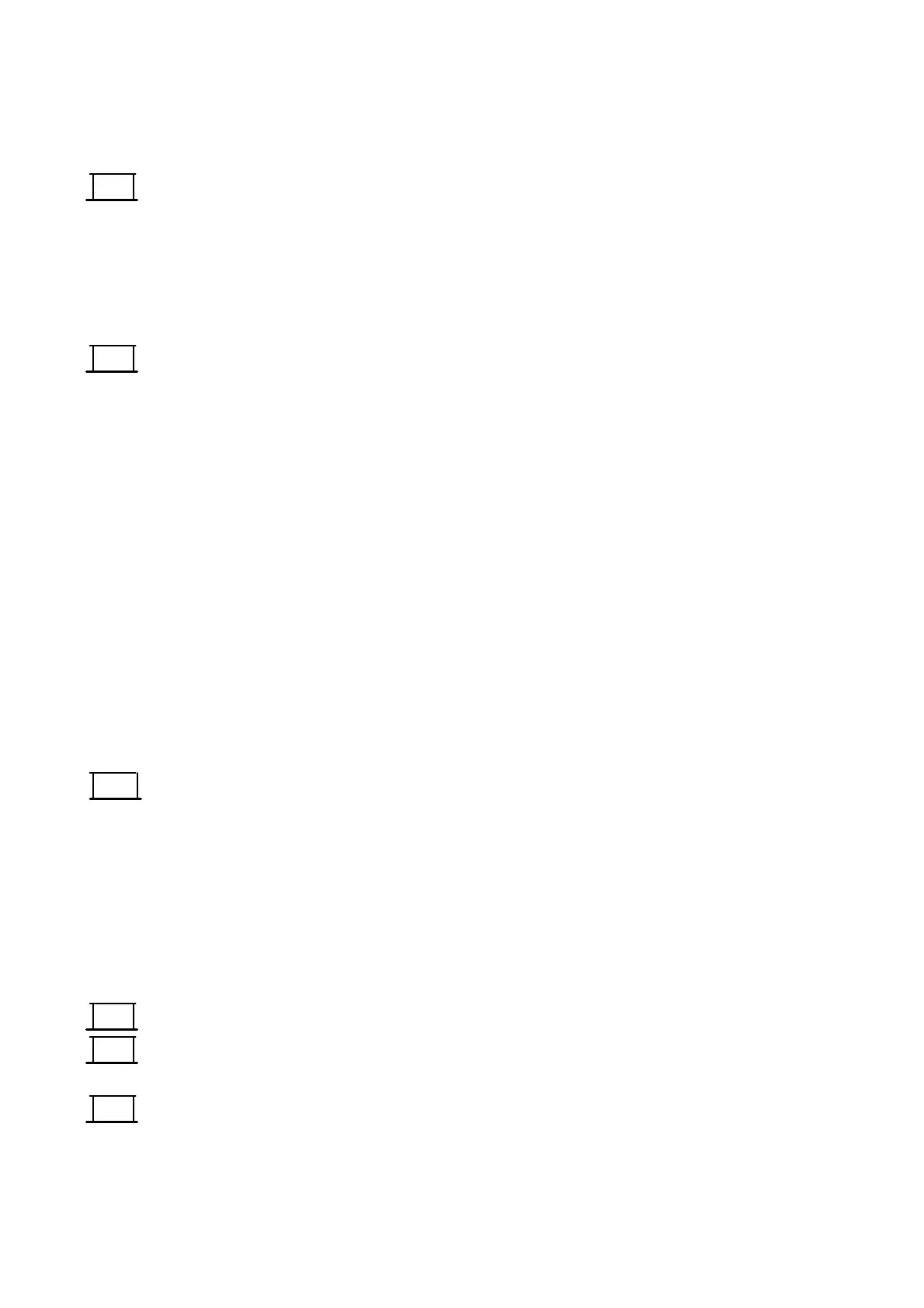OPERATION
3--14 27080 Issue 1 August 98
(3) Type in the MRC message.
(4) Press End MRC option key. The screen will change to show the
MRC Identifier i.e. whether the barcode is the first, second, etc.in
the message, and the MRC type.
(5) If necessary, use the increment keys to change the MRC setting to
the required type.
To Create a Barcode:
(6) If asimplebarcodeonlyisrequiredselectOKandthe barcodewill
appear. If human--readable information is to be included, select
Advanced as in step (7).
To confirmthebarcodedata, usethe ToggleMRC’ s option key toswitch
between the barcode and its human--readable version. (Toggling the
data does not affect printing -- only the barcode is printed.) However,
selecting the human--readable version helps editing, as the cursor can
be moved to the required character and changed in the normal way.
Note the ”<” symbol at the end of the barcode data. Marking this and
selectingEditreturnsthescreentostep(4)allowingthebarcodedetails
tobechanged. Alternatively,togglingtothebarcodeandselectingEdit
also returns the screen in step (4).
(7) The barcode data can be printed in human--readable form, either
before or after the barcode, or it can be indented into the barcode
as shown in the diagram. Some barcodes (such as EAN 13) use a
double indentation. Select Advanced.
(8) With Advancedselected,settheindentationwidth. For anexactfit,
this width ismeasured instrokes, but for demonstrationpurposes
enter any large number (e.g. 1000) to create the largest available
width in the barcode.
(9) Enter the height (in number of lines) of the barcode above the
indentation (see diagram).
(10)If required, values (in strokes) can be entered to give quiet zones
(clear spaces) at the beginning and end of the barcode.
(11) Select OK to return to the barcode screen.
(12)Select OKtoreturntotheMessageEditorscreen. The barcode will
now show the indentation(s).
(13)Inspect thecursoratthefrontofthedisplay andpressthe FontSize
optionkeyuntilitisthesizeoftherequiredbarcode. Ifthebarcode
End
MRC
OK
Advanced
OK
OK
Font
Size
