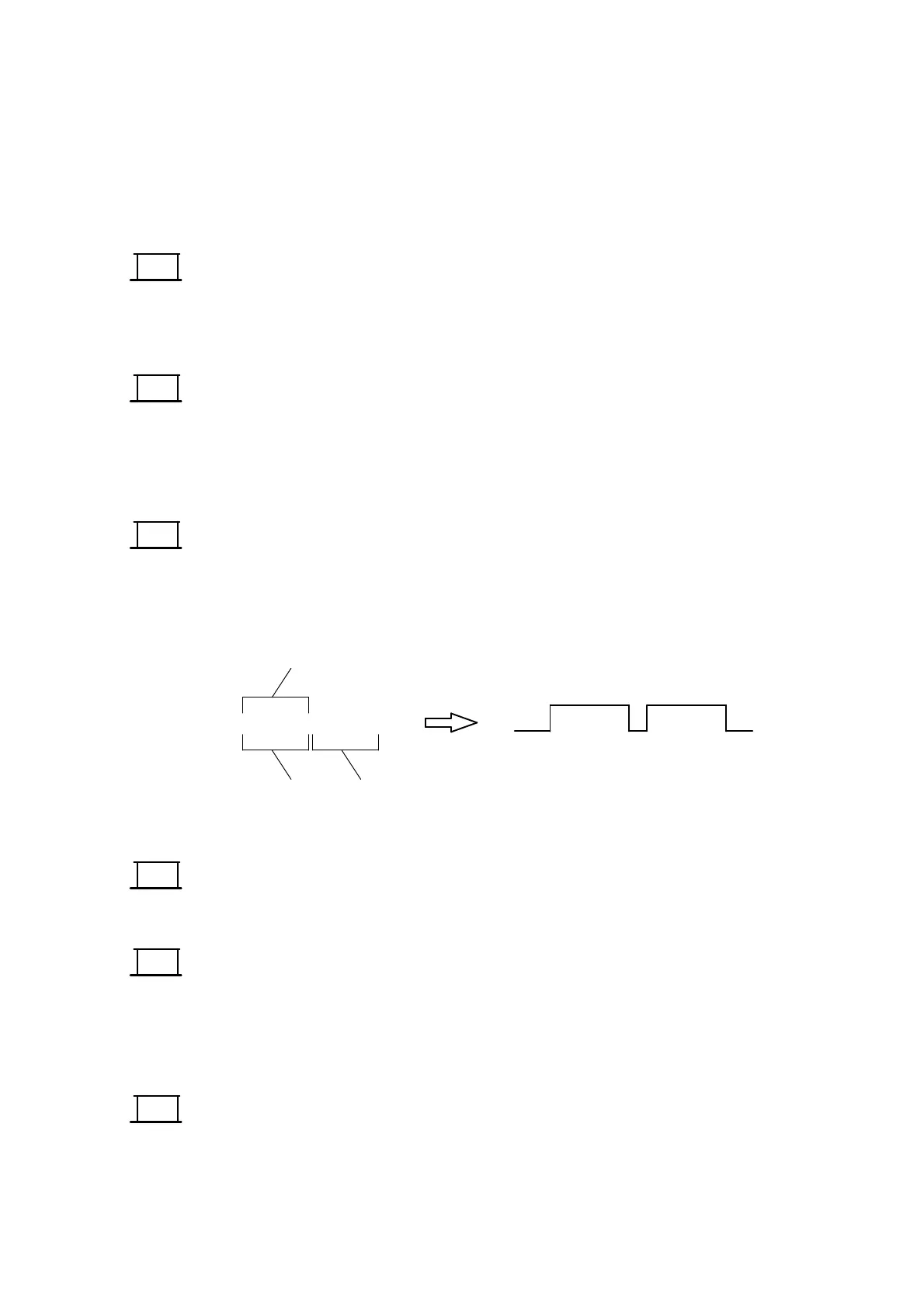OPERATION
27080 Issue 1 August 98 3--15
text is to be fitted into the indentation, it is important that this is a
height suitable to fit into the indentation (or the text will be fitted
outside the barcode). Thenusethe cursorkeys tomove thecursor
to the required position.
(14)Select MRCText or,if thebarcodeusestwo indentations,gotostep
(18).
(15)HighlighttheNumberofCharactersandenterthenumberofbarcode
characters.
(16)Select OK.
(17)The barcode will appear including the human--readable text. If
required, this text can be re--positioned by entering character
spaces or thin spaces (shift + space keys).
(18)In a barcode using two indentations, selected human--readable
characters would be placed in the two positions. Select MRC Text.
(19)Select Number of Characters and enter the number of characters to
beputintothe firstindent(thisisusuallyhalfofthetotalnumber).
Leave the Offset value at zero.
123456789123
First indent characters
Second indent characters
Offset
123456 789123
(20)Select OKandcheckthattherequiredcharactersappearinthefirst
indentation. Ifnecessarymove thecursortothestartofthesecond
indentation.
(21)Select MRC Text again.
(22)Select Offset and enter thenumber of characters not required to be
shown. Select Number of Characters and enter the number of
characters (usually half of the total number), beyond the offset, to
be put into the second indent.
(23)Select OKandcheckthattherequiredcharactersappearinthefirst
and second indentations.
MRC
Text
OK
MRC
Text
OK
MRC
Text
OK
