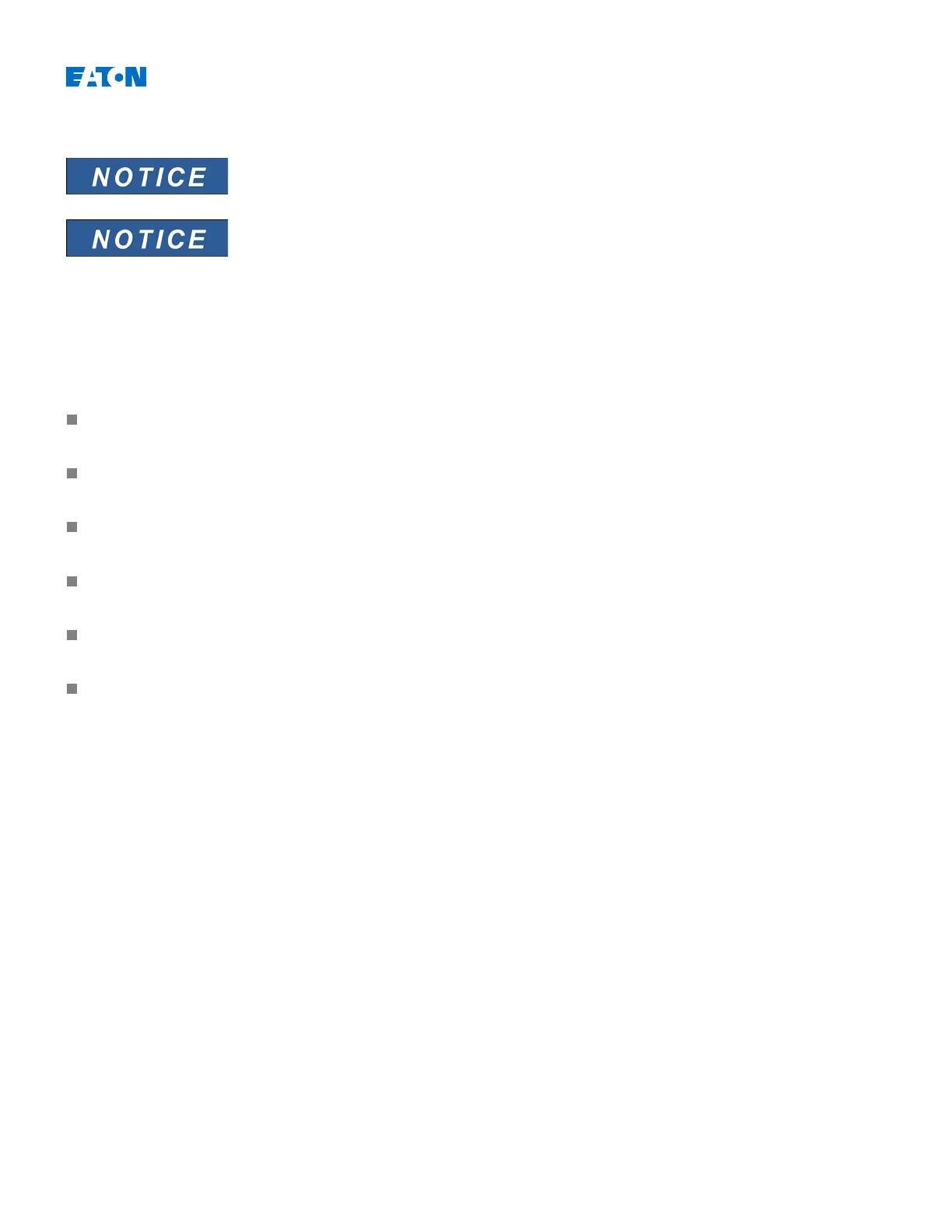EDR-3000 IM02602003E
Installation of PowerPort-E
Port 52152 must not be blocked by a Firewall. If it is, the connection will be
blocked.
If the Windows User Access Control pops up while installing
PowerPort-E, please “Allow” all installation requirements concerning
PowerPort-E.
System Requirements Windows XP, Windows Vista, Windows 7, Windows 8 or Windows 8.1
To install
PowerPort-E
:
Double-click on the installation file with the left mouse button.
Confirm by pressing the »Continue« button in the INFO frame.
Select an installation path or confirm the standard installation path by mouse click on the »Continue« button.
Confirm the entry for the suggested installation folder by mouse click on the »Continue« button.
Start the installation process by mouse click on the »Install« button.
Finish the installation procedure by mouse click on the »Complete« button.
If the suggested installation folder was chosen in the procedure above, the User can now call up the program via
[Start > Programs > Eaton Relays> PowerPort-E].
Uninstalling PowerPort-E
Via the [Start>System Control >Software] menu, the PowerPort-E application can be uninstalled from the computer.
www.eaton.com 154
