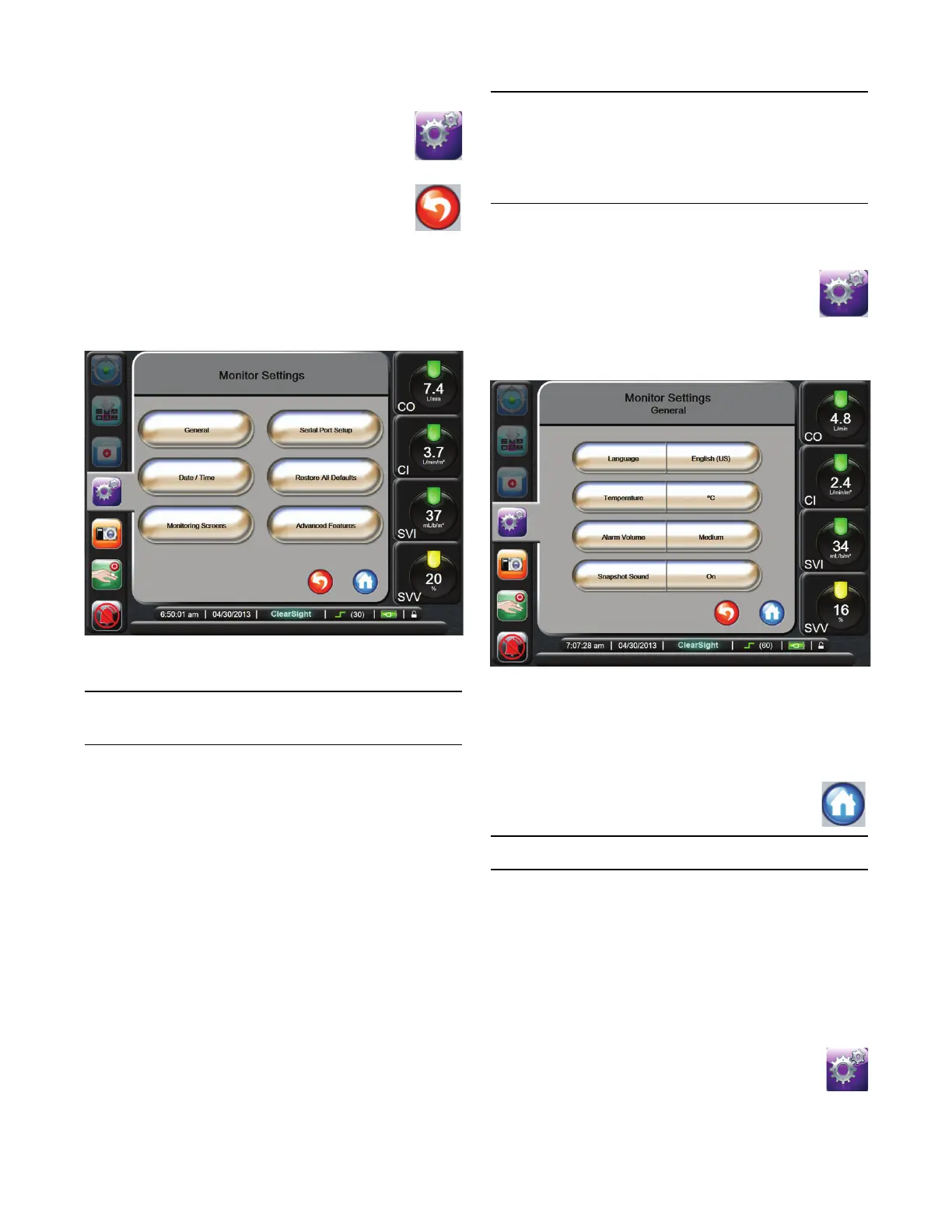Monitor Display Options
6-2
View Patient Data
1 Touch the Settings button.
2 Touch Patient Data to see patient data. The
screen will also include a New Patient button.
3 Touch the Return button to return to the
Settings screen.
Monitoring Settings
The Monitor Settings screen allows the user to change several
monitor related settings.
The screen will return to the monitoring view after two
minutes of inactivity.
General Monitor Settings
The General Monitor Settings are those that affect every
screen. These are the display language, units uses, alarm
volume and snapshot sound. The snapshot sound button
allows the user to turn the audible snapshot sound On or Off.
The EV1000 interface is available in several languages. A
language selection screen appears the first time the EV1000
system is started. See Figure 3-3, “Language Selection
Screen,” on page 3-5. The language screen will not appear
again, but the display language can be changed at any time.
The selected language determines the default time and date
format. These can also be changed independently of the
language selected.
If power is lost and restored to the EV1000, the system
settings prior to the power loss, including alarm settings,
alarm volume, target settings, monitoring screen,
parameter configuration, language and unit selection, are
automatically restored.
Change Language
1 Touch the Settings button.
2 Touch Monitor Settings.
3 Touch General.
4 Touch the value section of the Language button and
select the language you want to use for the interface.
5 Touch the Home button to return to the
monitoring screen.
See Appendix C for all Language Default Settings.
Change Date and Time Display
English (US) dates default to MM/DD/YYYY, and the time
defaults to a 12 hour clock.
When an international language is selected, the date defaults
to the format found in Appendix C “Monitor Settings and
Defaults”, and the time defaults to a 24 hour clock.
1 Touch the Settings button.
2 Touch Monitor Settings.
Figure 6-2 Monitor Settings
Figure 6-3 General Monitor Settings