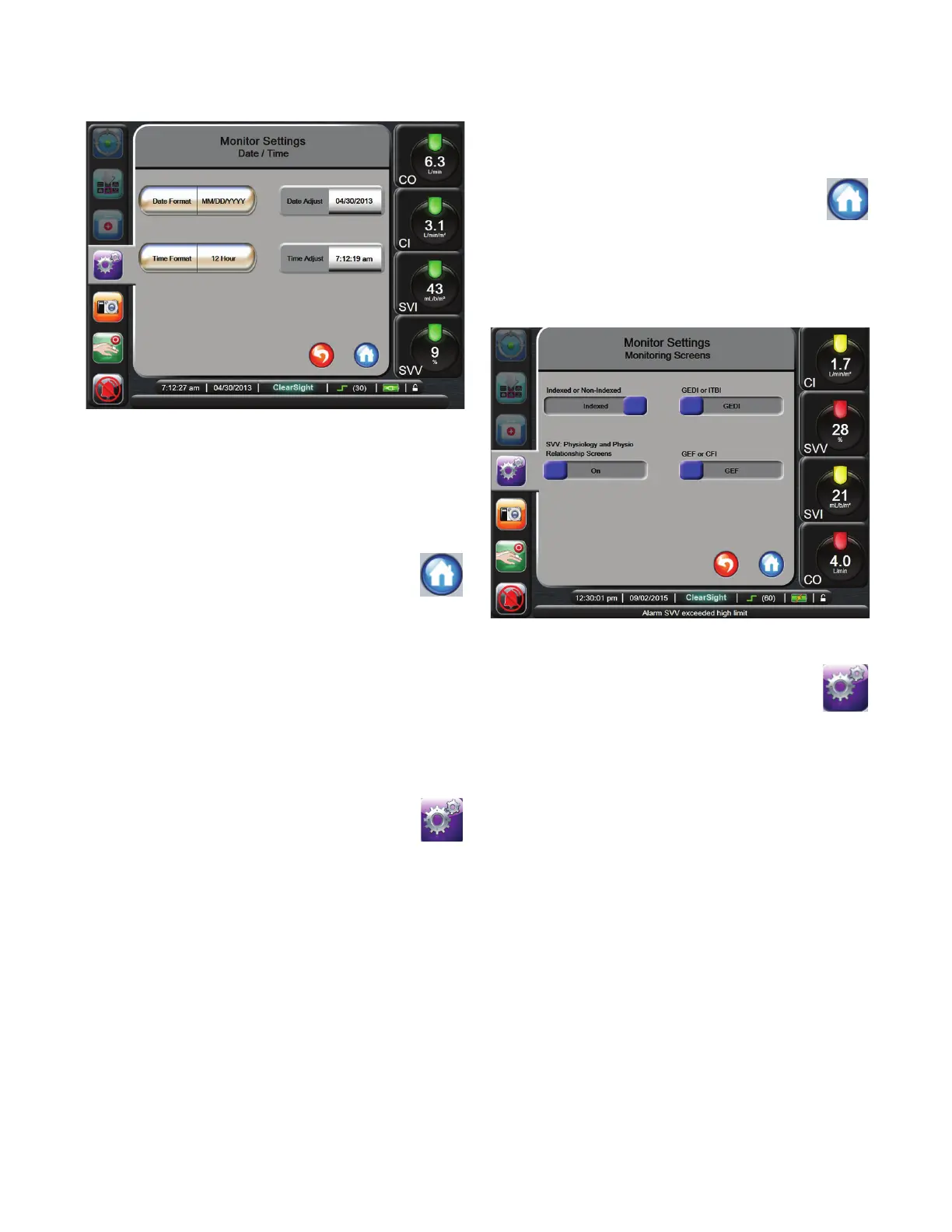6-3
Monitor Display Options
3 Touch Date / Time.
4 Touch the value section of the Date Format button and
touch the format you want to use.
5 Touch the value section of the Time Format button and
touch the format you want to use.
6 Touch the Home button to return to the
monitoring screen.
Adjust Date or Time
On occasion, the system time may need to be reset, for
example to adjust for Daylight Saving Time. When the time
or date is changed, trended data is updated to reflect the
change.
Any retained data is updated to reflect the time change. The
Pump-Unit is also updated with the new time when it is
connected.
1 Touch the Settings button.
2 Touch Monitor Settings.
3 Touch Date / Time.
4 To change the date, touch the value section of the Date
Adjust button and enter the date on the keypad.
5 To change the time, touch the value section of the Time
Adjust button and enter the time.
6 Touch the Home button to return to the
monitoring screen.
Monitoring Screens Settings
From the Monitor Settings screen, the user can set Physiology
and Physio Relationship Options.
1 Touch the Settings button.
2 Touch Monitor Settings.
3 Touch Monitoring Screens.
4 Select the Indexed or Non-Indexed toggle for parameters
in the Physiology, Physio Relationship, and Alarms &
Targets screens.
5 To turn the SVV indicator On or Off, touch the SVV:
Physiology and Physio Relationship Screens toggle.
Figure 6-4 Date / Time Settings
Figure 6-5 Monitor Screens
