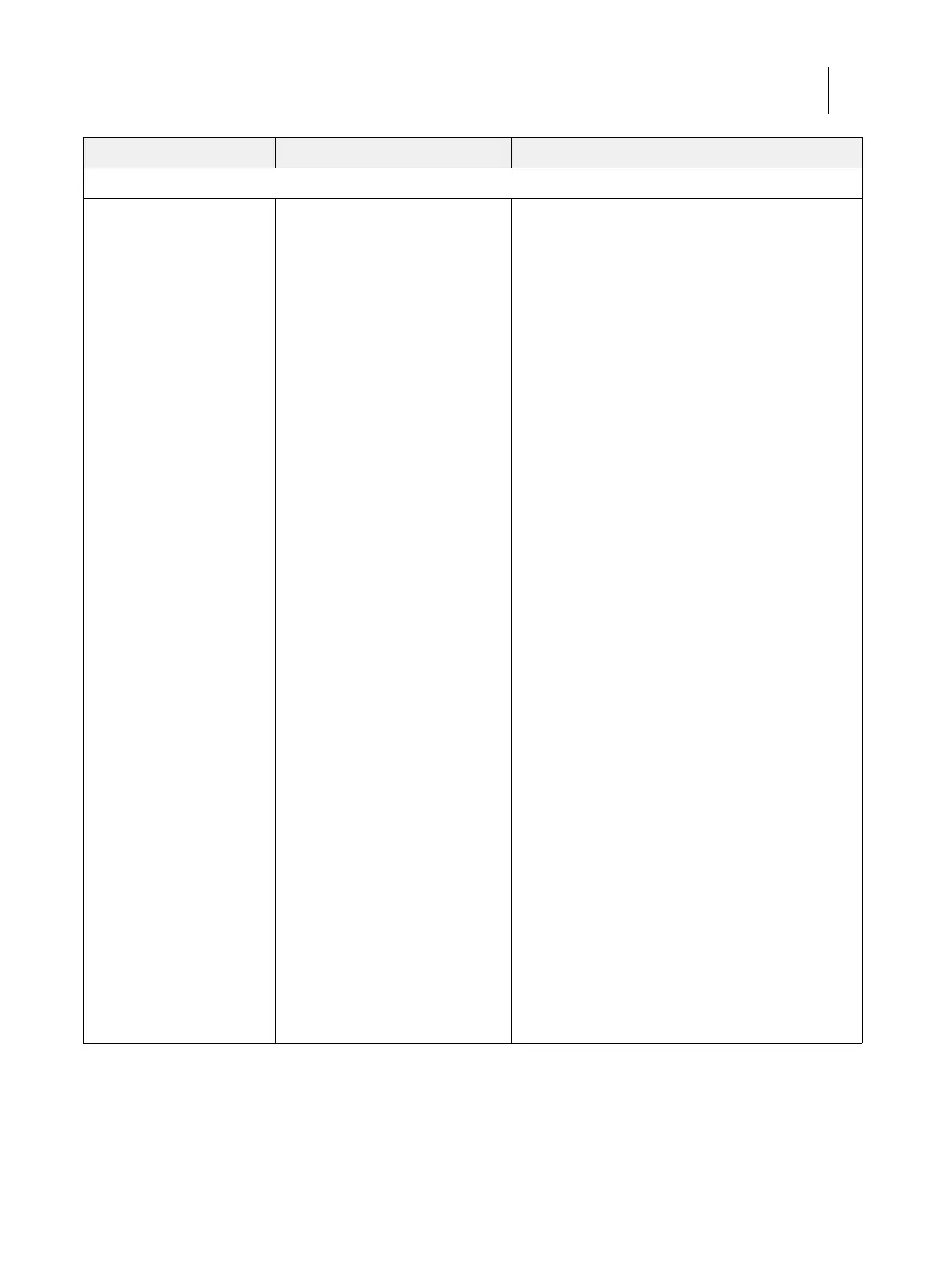114Installation and Service Guide: Color Controller E-85
Troubleshooting
Startup (continued)
System hangs during
Windows control of startup,
during or after the Windows
logo screen.
One of the following:
• Media in DVD drive during
startup
• Corrupt system software
• Missing or faulty DIMMs
• Faulty hard disk drive
• Faulty or overheated CPU(s)
• Faulty motherboard
1 Make sure that no DVD is in the media drive during
startup, and then reboot the system.
2 Recheck all cables and connections.
3 If the problem persists, restore the backup, or reinstall
the system software.
Corrupt system software may cause the system to hang
at this screen.
4 Check the DIMMs and reseat them to remove any
oxidation on the connectors (see page 66). Make sure
that the DIMM configurations in both socket sets are
identical (see page 66).
5 If the problem persists, test the DIMMs by removing
all DIMMs except for the ones installed in A0 and E0
and reboot the system.
If the system boots to Idle, install a different DIMM in
the available slot indicated in “Table 3: Available
DIMM slots” on page 67 and reboot the system.
Continue to install a different DIMM in the slot and
reboot the system until the system fails to reach Idle.
The last DIMM that you installed may be faulty and
should be replaced.
Note: If the system fails to reach Idle with each DIMM
installed in the next available slot, the DIMM socket may
be faulty and you may need to replace the motherboard.
6 If the problem persists, check for a faulty hard disk
drive.
Reboot the system. At the Serial ATA AHCI BIOS
screen on the monitor, wait for the Port-XX displays to
appear and press the Pause/Break key. If a hard disk
drive description appears next to the Port-01, Port-02,
and Port-03 entries, all three hard disk drives are good.
If “No device detected” appears next to:
• Port-01, the 500GB hard disk drive in the top slot of
the chassis may be faulty.
• Port-02, the 2TB hard disk drive in the middle slot
may be faulty.
• Port-03, the 2TB hard disk drive in the bottom slot
may be faulty.
Replace the SATA data cable to the suspected faulty
drive. If the problem persists, replace the faulty drive.
(Suggested actions continued on the following page.)
Symptom Possible cause Suggested action